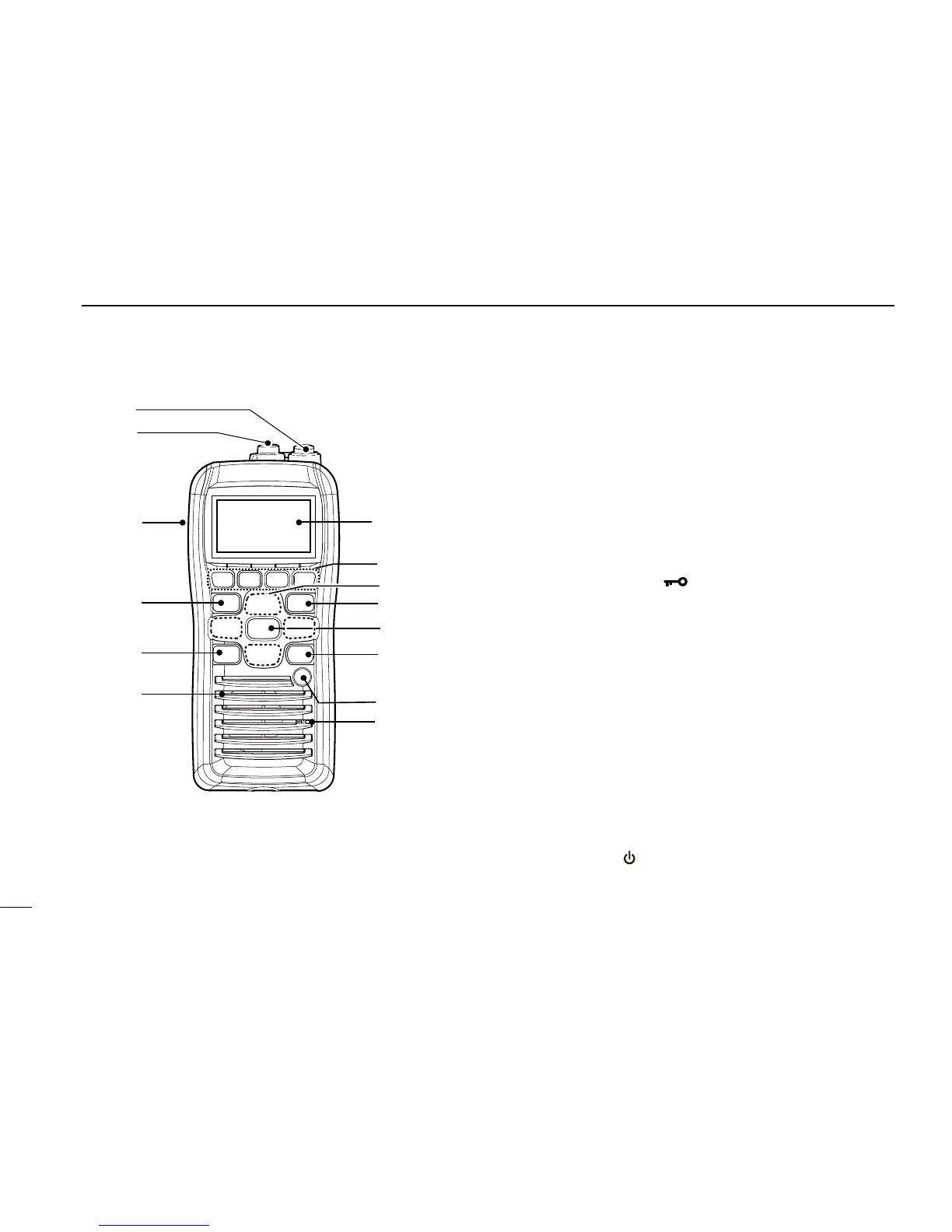t VOLUME/SQUELCH KEY [VOL/SQL]
Push to enter the volume adjustment mode. (pp. 11, ➥
12)
Push again while in the volume adjustment mode to ➥
enter the squelch level adjustment mode.
y SOFT MENU KEYS [1]/[2]/[3]/[4]
Slide menu by pushing [Ω]/[≈] keys, then push either of
the 4 keys to select a menu displayed above on the lower
side of the monitor.
u CHANNEL UP/DOWN [Y]/[Z] AND LEFT/RIGHT [Ω]/[≈]
KEYS
Push ➥ [Y]/[Z] to select an operating channel. (p. )
While in the set mode, selects the setting or value of ➥
an item.
i CLEAR/LOCK KEY [
]
Push to clear the selected page and return to the previ- ➥
ous screen.
Hold down for 1 second to turn the key lock function ON ➥
or OFF. (p. 13)
o ENTER KEY
Push to select a function, enter the input channel com-
ment, select an item, etc.
!0 CHANNEL 16 KEY [16/C]
Push to select Channel 16. (p. 8) ➥
Hold down for 1 sec. to select the call channel. (p. 8) ➥
When the call channel is selected, hold down for 3 sec. ➥
to enter the call channel programming mode. (p. 11)
While in the set mode, push to return to the normal ➥
condition. (p. 17)
!1 POWER KEY [
]
Hold down for 1 second to turn the power ON or OFF.
