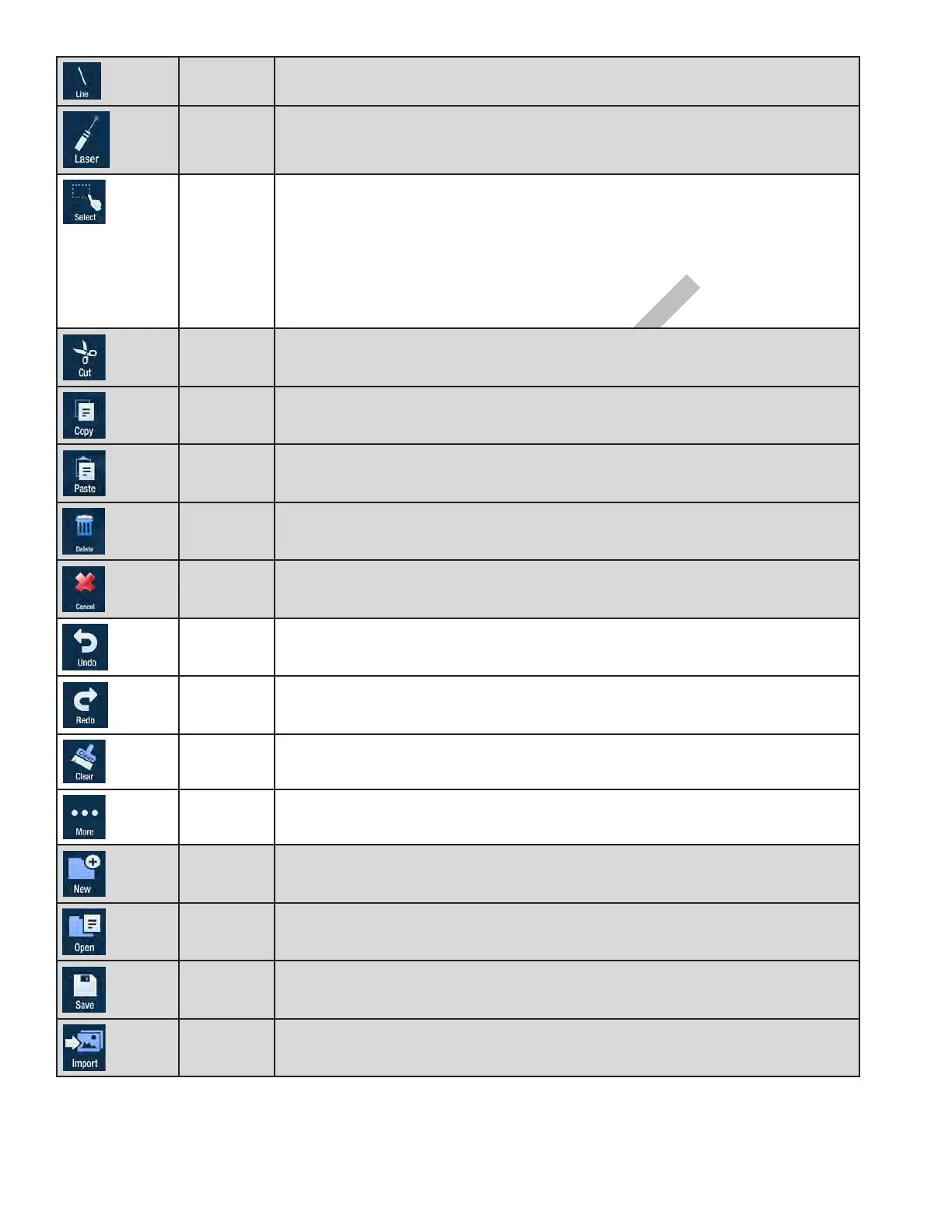Page 29INF6502WB/INF6502LC/INF7002WB/INF7002LC User Guide
Line Tap to draw a line.
Laser Tap to highlight something temporarily. The red laser mark disappears when a
new mark is made. Laser marks cannot be saved.
Select Tap Select. Tap and drag the selection box around the drawing objects which you
want to move, copy or delete.
Tap and drag the selected objects to move them.
Tap Copy to copy or Delete to delete the selected drawing objects. Cancel
removes the selection. TIP: Copied objects are laid directly on top of existing
drawing objects. Tap and drag the copied annotation mark to a new location.
Cut Tap to cut the selected object(s).
Copy Tap to copy the selected object(s).
Paste Tap to paste the last copied or cut object(s) onto the whiteboard canvas.
Delete Tap to delete the selected object(s).
Cancel Tap to remove the selection box.
Undo Tap to reverse the last executed command.
Redo Tap to reverse the last Undo command.
Clear Tap to clear the drawing objects from the whiteboard canvas.
More
submenu
Tap to access additional menu features.
New Tap to open a new whiteboard canvas.
Open Tap to open a saved file.
Save Tap to save the file as a JPG image or PDF file.
Import Tap to import an image onto the whiteboard canvas. To remove an imported
image, tap the red X in the top right-hand corner of the image.