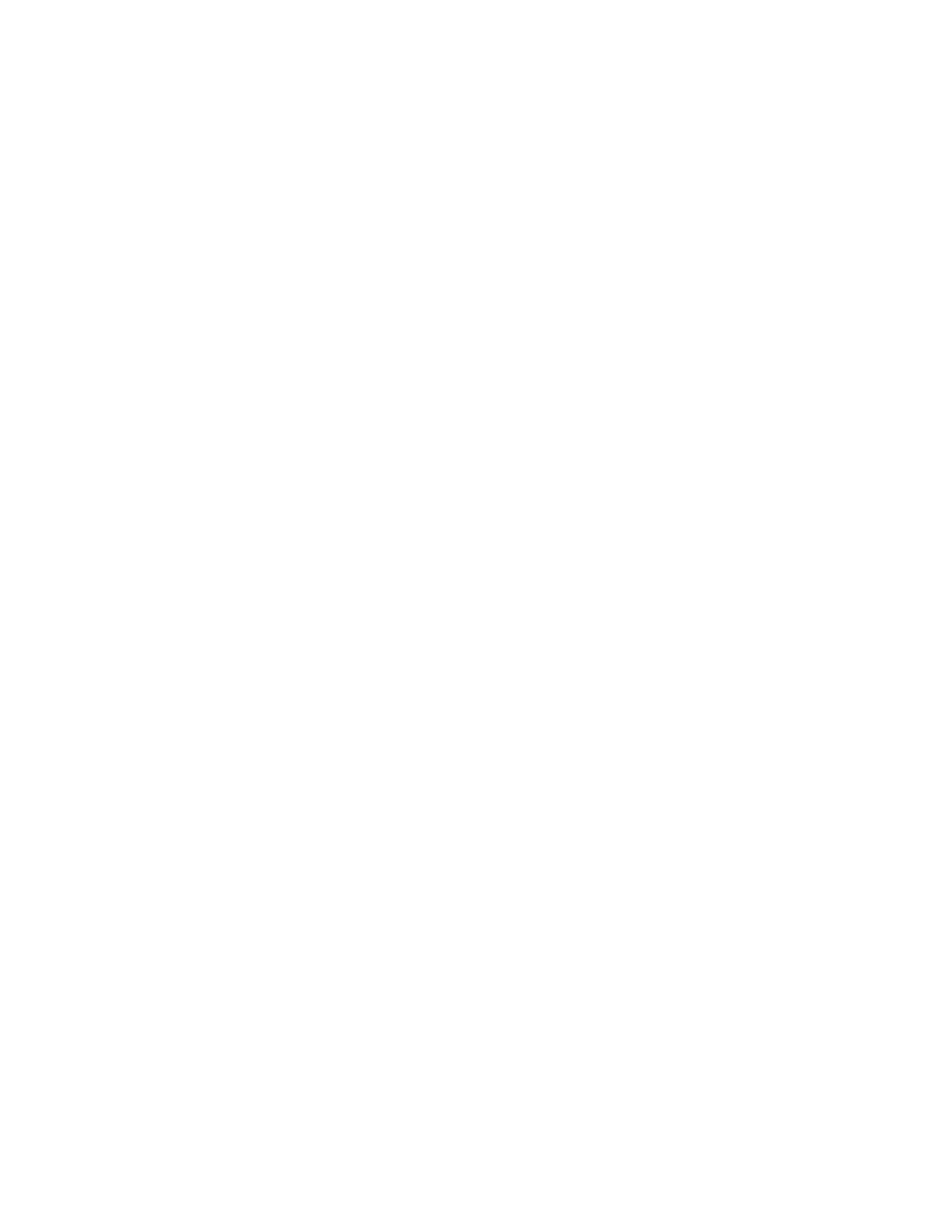Page 5INF6502WB/INF6502LC/INF7002WB/INF7002LC User Guide
• Protect the power cord from being walked on or pinched particularly at plugs, convenience receptacles and the point
where they exit from the monitor.
• Unplug the monitor if you are not going to use it for an extensive period of time.
• Unplug the monitor if you need to clean it with the included microfiber cleaning cloth. The screen may be wiped with
the cleaning cloth when the power is off. Never use alcohol, solvents or ammonia-based liquids on this monitor.
• Wash hands after handling the cables supplied with this monitor.
• The monitor remote control uses batteries (not included). Make sure the batteries’ polarity (+/-) is aligned correctly.
Dispose of used batteries in accordance with local disposal laws.
• Only use properly rated wall and stand mounting hardware that meet this product’s specifications and follow the
manufacturer installation instructions. The warranty does not cover any damage caused by use of improperly rated
mounting hardware or from improper installation.
• Refer all service to qualified service personnel. Do not remove the cover or back. Servicing your own monitor can be
dangerous to you and will void the warranty.
• Only use replacement parts specified by InFocus. Unauthorized substitutions may result in fire, electrical shock or
injury and may void the warranty.
• When mounting the monitor to a wall, metric 8 (12mm) screws must be used. In addition, the mounting interface
should comply with the UL1678 standard in North America. The mounting means should be strong enough to bear
the weight of the monitor.
• Follow these instructions to help ensure image quality over the life of the monitor. Failure to follow these instructions
may affect the warranty.
安全資訊
在將本產品連接到電源前,請仔細閱讀並遵守以下列出以及產品上的所有安全指示。未遵守安全指示可能會導致火災、電擊
或人身傷害,並可 能破壞或損壞設備所提供的保護。請保存所有安全指示。
• 此顯示器非常重,至少需要兩個人移動並完成安裝。請勿自己嘗試移動或安裝顯示器,否則會造成傷害和/或損壞。
• 移動顯示器時,請務必使用手柄和側外框或底部外框牢牢托住顯示器。請勿抓握頂部外框。
• 移動顯示器包裝箱時,請勿傾斜或倒置包裝箱。始終保持直立。
• 移動顯示器前,請斷開所有配件和線纜。
• 如果將顯示器裝在牆上,請在顯示器和牆壁之間保留最少 1.98 英寸(5 釐米)的距離,以保持足夠通風。
• 有關正確開機和關機流程,請參閱本指南。
• 請遵循本手冊中以及顯示器上的所有警告和注意事項。
• 顯示器的擺放位置應與加熱和冷卻通風孔保留至少 4 英尺(1.2 米)的距離。
• 請勿堵塞通風口。將顯示器置於通風良好的區域,且進氣口或排氣口無阻塞。
• 請勿在散熱器、電熱器、火爐或其他產生熱量的設備(包括放大器)等熱源附近安裝或使用顯示器或條形音箱。
• 請勿將顯示器放在陽光直射、潮濕、油膩或積塵,或顯示幕可能接觸到雨水、煙霧或蒸汽的區域。
• 請勿在電源線靠近浴缸、洗臉盆、廚房水槽、游泳池附近等有水的區域使用顯示器。
• 請勿在靠近水的區域使用顯示器的任何元件,包括條形音箱。警告:要降低火災或電擊風險,請勿使本設備或其元件淋
雨或受潮。
• 請勿拋擲顯示器。