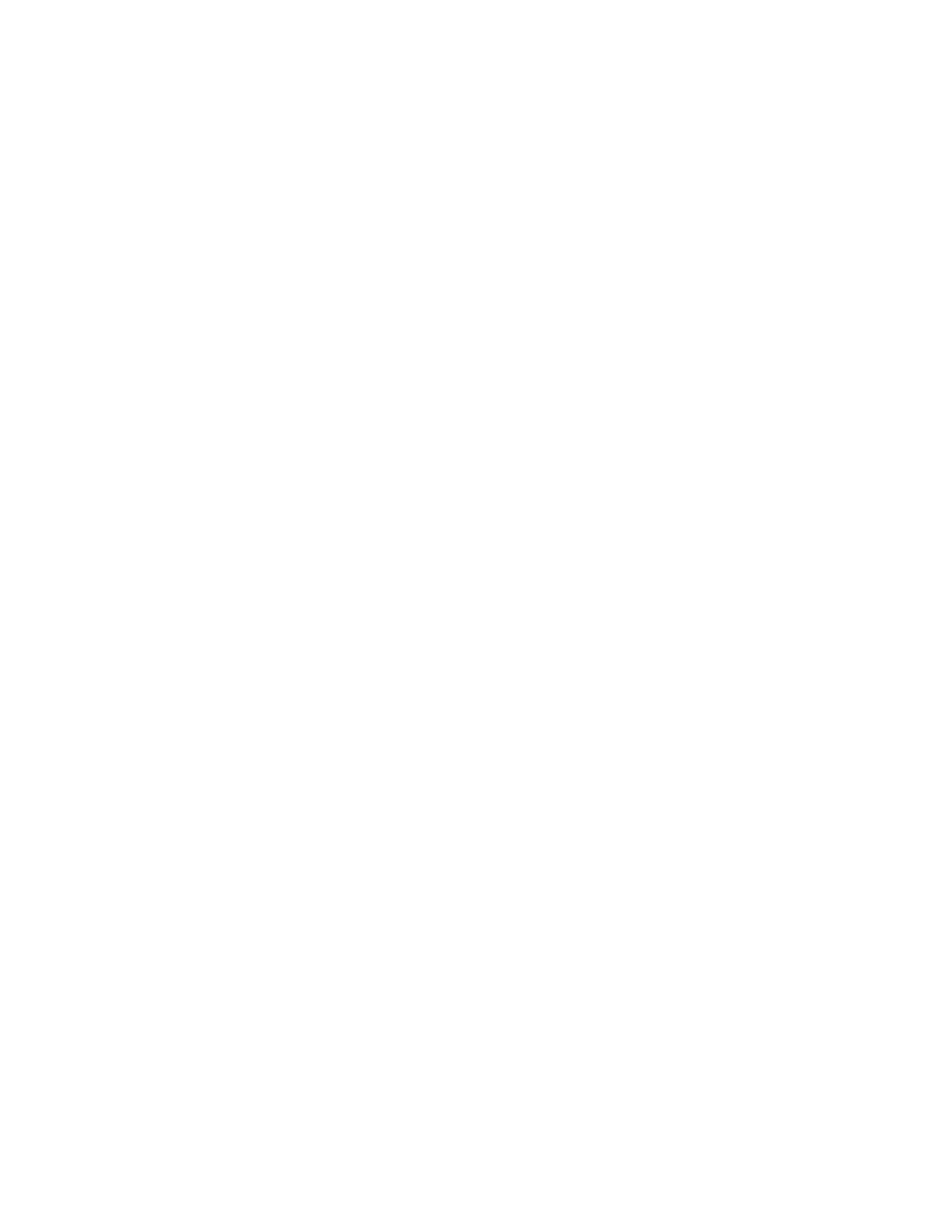CONTENTS
Declaration of Conformity ...................................................................................................................................................3
Safety Considerations .........................................................................................................................................................4
安全資訊 ........................................................................................................................................................................5
What’s Included ..................................................................................................................................................................7
Setup ...................................................................................................................................................................................8
Mounting ......................................................................................................................................................................8
Connecting to Other Devices ........................................................................................................................................9
Insert LightCast key (INF6502LC/INF7002LC only) ....................................................................................................12
Connecting AC Power .................................................................................................................................................12
External PC Touchscreen Control Setup ....................................................................................................................12
Turning the Monitor On/Off ...............................................................................................................................................12
Using the Remote ..............................................................................................................................................................13
Using the Keypad ..............................................................................................................................................................15
First Time Use ...................................................................................................................................................................16
LightCast Casting ..............................................................................................................................................................18
LightCast App .............................................................................................................................................................18
AirPlay .........................................................................................................................................................................19
Miracast .......................................................................................................................................................................20
Whiteboard ........................................................................................................................................................................21
Create a drawing object ..............................................................................................................................................21
Import an image ..........................................................................................................................................................22
Modify whiteboard canvas objects .............................................................................................................................24
Save the whiteboard canvas .......................................................................................................................................25
Save the whiteboard canvas to a USB thumb drive ...................................................................................................26
Open a new whiteboard canvas ..................................................................................................................................26
Open a whiteboard file ................................................................................................................................................27
Open a whiteboard file from a USB thumb drive ........................................................................................................28
Navigation ...................................................................................................................................................................28
Whiteboard Tools ..............................................................................................................................................................29
LightCast Browser .............................................................................................................................................................32
LightCast Settings .............................................................................................................................................................33
Connect using a WiFi network ....................................................................................................................................33
Set up Bluetooth ........................................................................................................................................................34
Change the monitor name ...........................................................................................................................................34
Software version .........................................................................................................................................................35
Update the monitor .....................................................................................................................................................35
Reboot the monitor .....................................................................................................................................................36