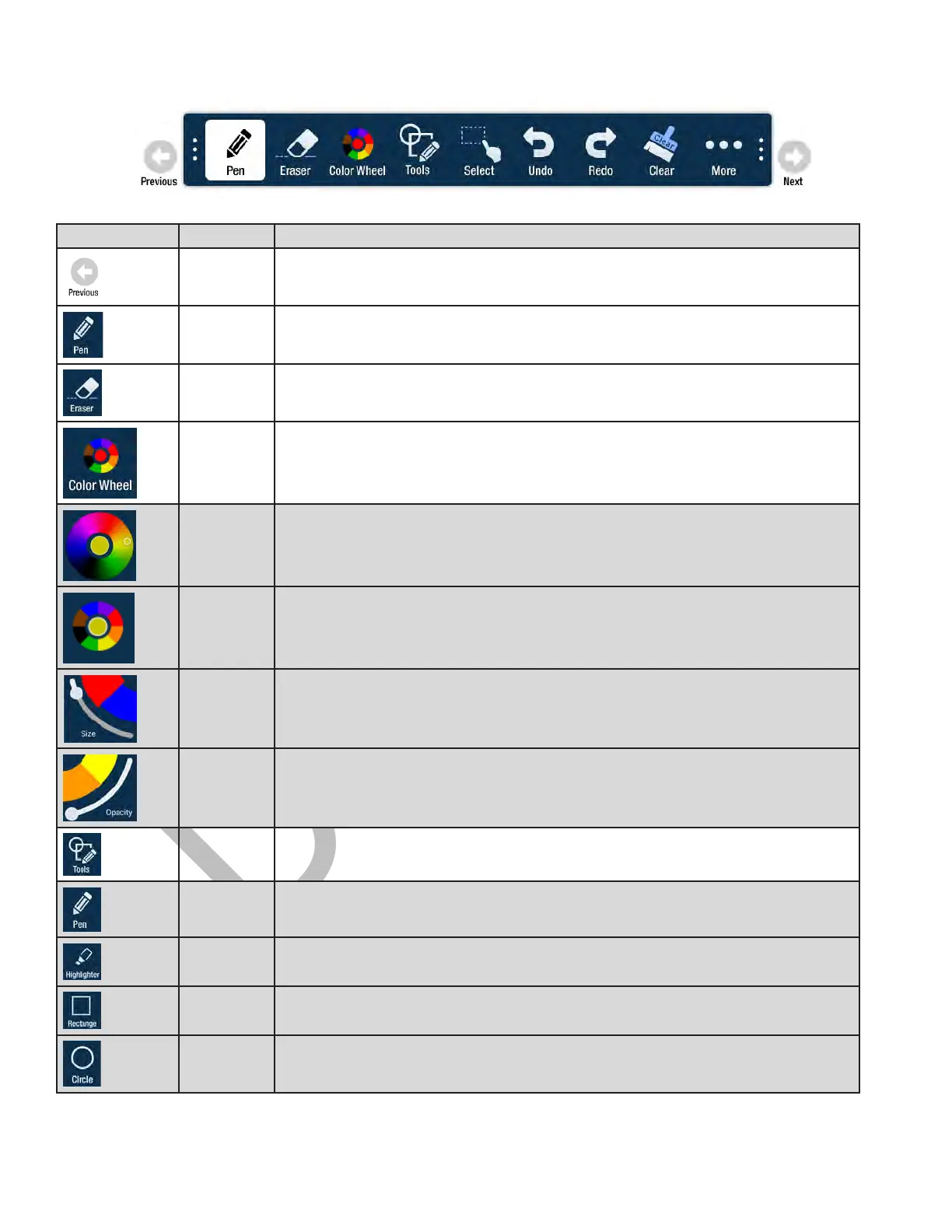Page 28
WHITEBOARD TOOLS
Icon Tool Name Description
Previous Tap to go to the previous page.
Current tool Tap to use the current tool.
Eraser Tap Eraser, and then tap and drag across the drawing object to erase the portion
you touched.
Color
Wheel
submenu
Tap to access the color submenu.
Color wheel Tap to choose a color using a color ramp. The current selected color appears in
the middle of the color wheel.
Segmented
color wheel
Tap to choose a color from the segmented color wheel. The current selected color
appears in the middle of the color wheel.
Size Tap and drag the thumbnail button along the slider path to adjust the size of the
pen/line width.
Opacity Tap and drag the thumbnail button along the slider path to adjust the size of the
highlighter/shape opacity.
Tools
submenu
Tap to select a drawing object.
NOTE: Each object has its own color, pen width,
and pen transparency setting.
Pen
Tap to use a pen.
NOTE: Opacity control is not available for the pen object.
Highlighter Tap to use a highlighter.
Rectangle Tap to draw a rectangle.
Circle Tap to draw a circle.