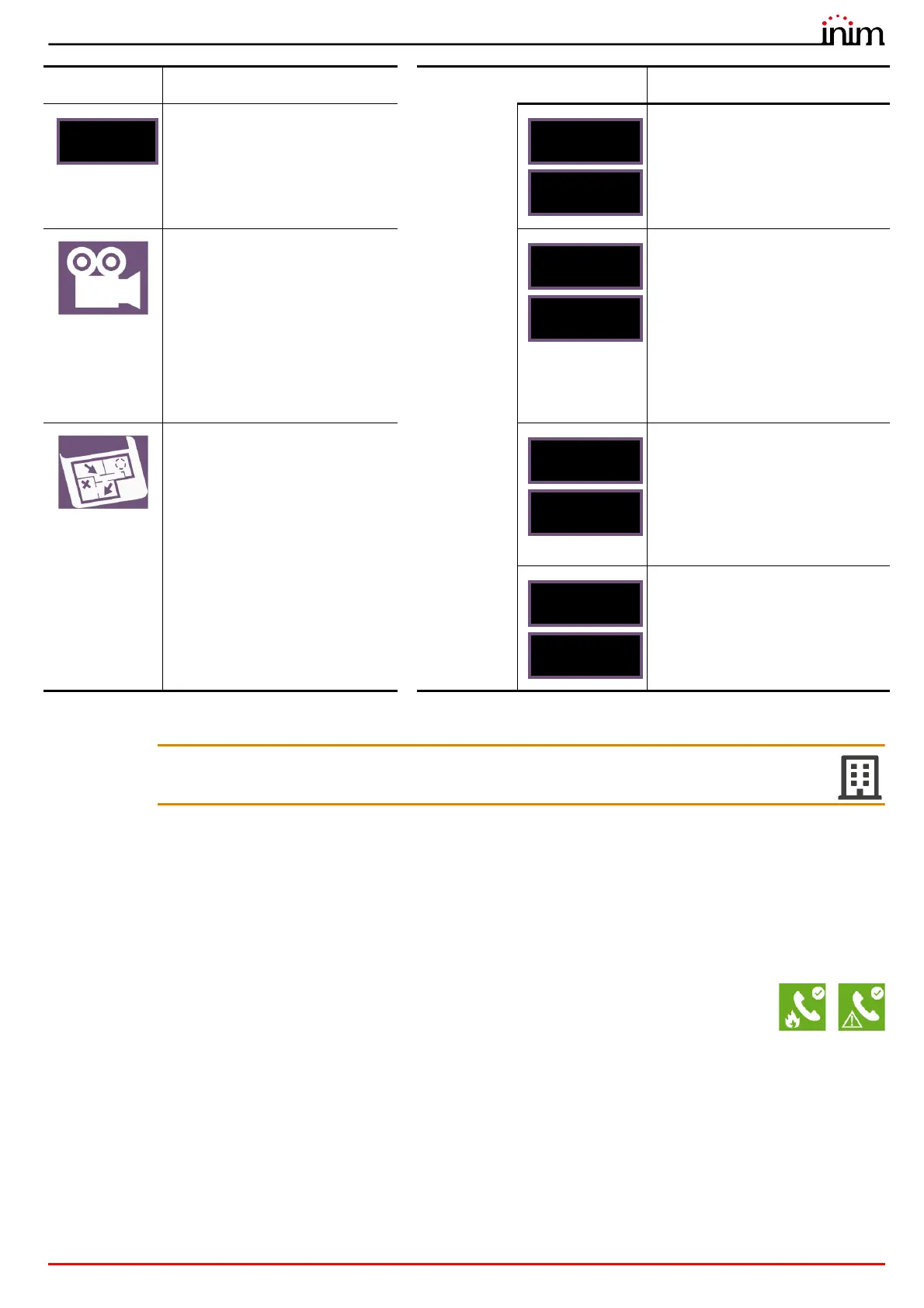User’s manual
Using the system 23
Inim Cloud: Access to the system points and some of these functions become available via:
Manage System > select one of the available control panels > Zones
6.3 Management of the remote communicator
Previdia Compact allows you to view and manage a remote communicator. "Remote communicator" defines the remote
notification functions performed by the PREVIDIA-C-DIAL communicator module, via the telephone line or 3G line, by
the TCP-IP digital communicator on-board the control panel, or by any external communication device connected to
the control panel or to the optional PREVIDIA-C-COM board.
In the “Communicator“ section, which can be reached through the system-viewing menu via the
System status button System status (paragraph 5.3), or by selecting the icons related to the alarm or
fault communicator on the status bar, you can view the status and manage the remote
communicator.
If this button is pressed, a graph
will be displayed in the section on
the left showing the value
detected by the selected device
through time.
Button for manual switching on/off
of the device output.
If appropriately set up, this button
opens a window that shows
images taken by a camera, with a
specific preset and a renewal of
images every 5 seconds.
This function allows video
verification of the conditions in
the environment where the device
is installed.
A single tap on the screen will
close the window.
Button for manual switching on/off
of the green LED of the device.
If appropriately set up, this button
will open a window showing an
image of the layout of the partition
where the device is installed, with
a point indicating the location of
the device itself.
A single tap on the screen will
close the window.
Button to disable/enable the
selected point.
Button to disable/enable the zone
the selected device belongs to.
Button Function Button Function
