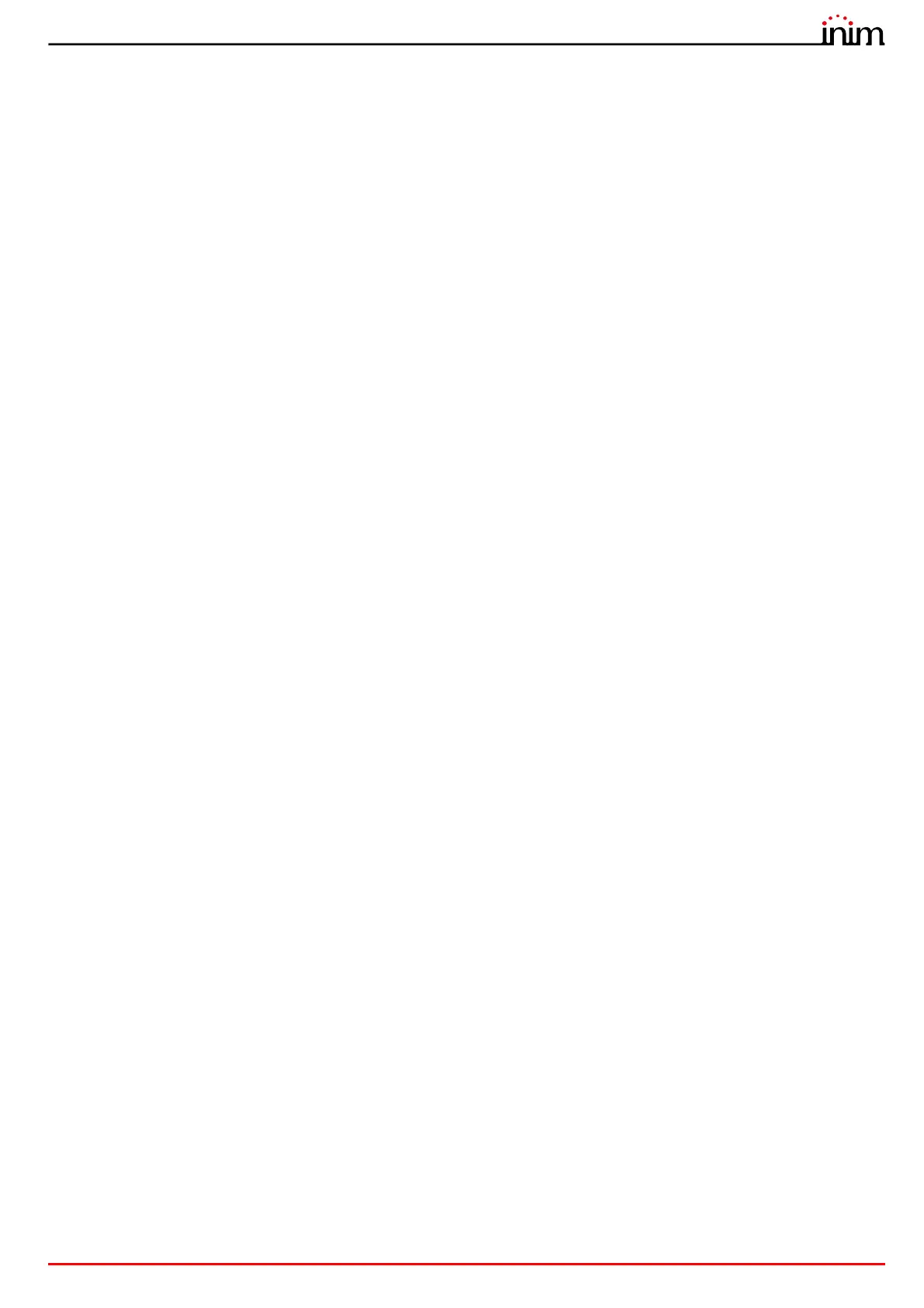User’s manual
Table of contents 3
Table of contents
Warranty.......................................................................................................................... 2
Limited warranty...........................................................................................................2
Copyright........................................................................................................................ 2
Table of contents ......................................................................................................... 3
Chapter 1 General information ....................................................................................................5
1.1 Manufacturer's details .....................................................................................................................5
1.2 About this manual ............................................................................................................................5
1.3 Operator qualifications - access levels.......................................................................................5
1.4 CE Mark...............................................................................................................................................6
Chapter 2 Operative statuses of the Previdia Compact system ..........................................8
Chapter 3 User interface ................................................................................................................9
3.1 Front plate models...........................................................................................................................9
3.2 Function buttons and LEDs .........................................................................................................10
3.3 Screen in standby status............................................................................................................... 11
3.4 Status Bar..........................................................................................................................................12
Chapter 4 Inim Cloud Fire ........................................................................................................... 14
4.1 User interface, home page ..........................................................................................................14
4.2 Registration of a control panel to the Inim Cloud user account ......................................15
Chapter 5 Viewing the system.................................................................................................... 16
5.1 Viewing active events....................................................................................................................16
5.2 Visualization of the events log .................................................................................................... 17
5.3 Visualization of the system status ..............................................................................................18
Chapter 6 Using the system........................................................................................................22
6.1 Access to programming .............................................................................................................. 22
6.2 Device management.................................................................................................................... 22
6.3 Management of the remote communicator ......................................................................... 23
6.4 Managing the extinction channel ............................................................................................. 24
Appendix Rapid emergency management ............................................................................27