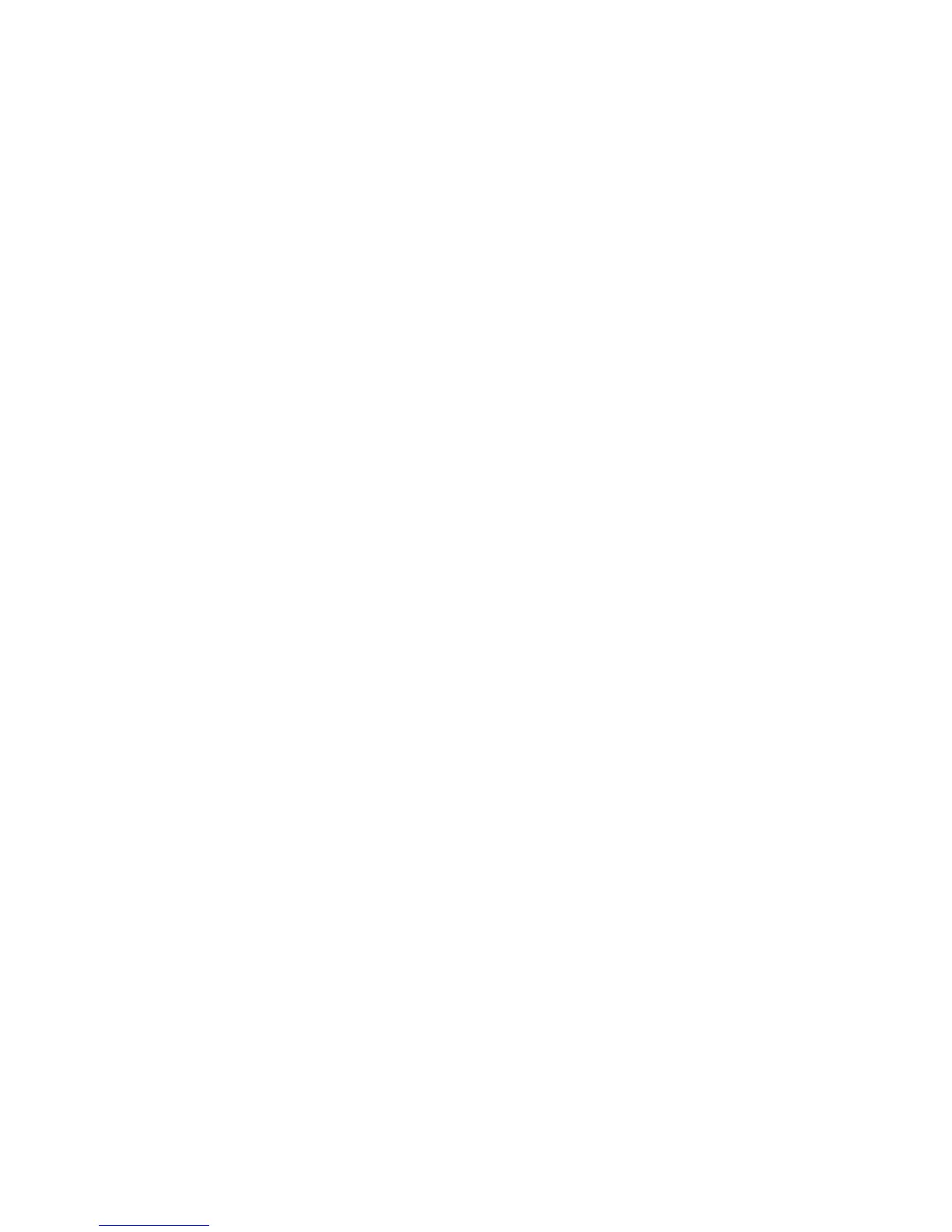Chapter 2 — Connecting the Printer
50 PF8d and PF8t Desktop Printer User’s Guide
Upgrading the Firmware
To upgrade the printer firmware, you use the Config Tool to install
the firmware files. You can download the Config Tool from the
PrinterCompanion CD or Intermec web site at www.intermec.com.
To upgrade printer firmware
1 Make sure your printer is connect to your PC. For help, see
“Connecting the Printer to Your PC” on page 38.
2 Download the firmware (.ufz) files to your PC. For the latest files,
go to www.intermec.com.
3 Start the Config Tool. The Intermec Config Tool screen appears.
4 From the Select Port drop-down menu, select COM1 or LPT1
(parallel cable).
5 Select the appropriate printer.
6 Click the Firmware download tab.
7 Click the Start Firmware Update wizard.
8 Browse to the location of the firmware (.ufz) files, and click OK.
Upgrading the Ethernet Firmware
To upgrade the Ethernet firmware, you need to go to the printer home
page and install the latest Ethernet firmware files.
To upgrade Ethernet firmware
1 Make sure your printer is connected to your PC. For help, see
“Connecting the Printer to Your PC” on page 38.
2 In the address field, enter the IP address of your printer and press
Enter. The printer home page appears.
3 Click Login and enter your administrator name and password.
The Set General Configuration page appears.
4 From the navigation pane, click Maintenance > Server Firmware
Update to download the Ethernet firmware (.bin) files and
upgrade your Ethernet firmware.
5 Reboot your printer.