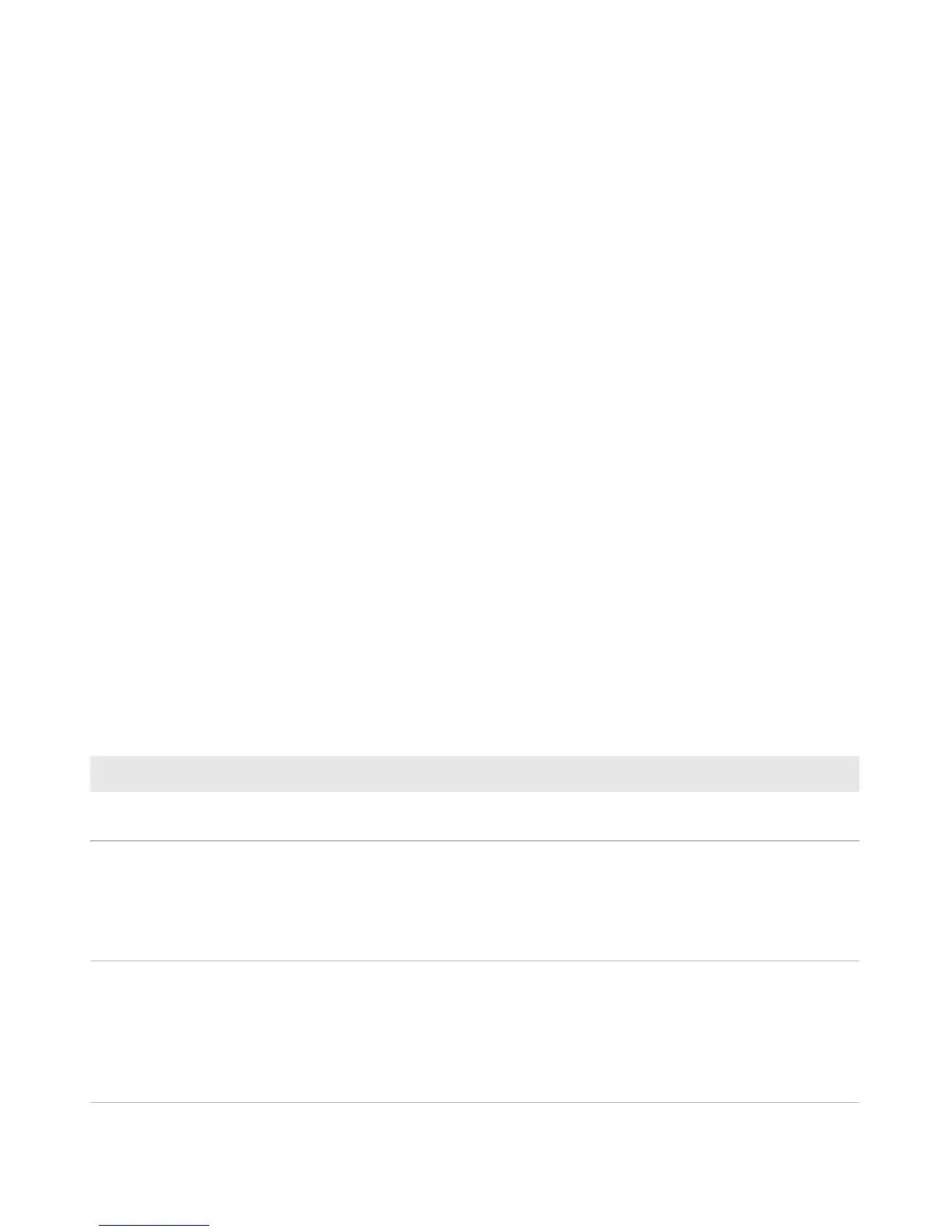Chapter 3 — Troubleshooting and Maintaining the Printer
PF8d and PF8t Desktop Printer User’s Guide 53
Troubleshooting Tips
Use these tips to help resolve problems with the printer:
• Make sure all cables are correctly connected.
• Perform a testprint. For help, see “Performing a Testprint” on
page 32. Make sure that the settings on the test page match the
intended settings for your printer.
• Test communications by sending a command to the serial port.
• Check the communications port (such as USB, serial, or parallel)
you are using to connect your printer to your PC. Make sure the
port you are using is not being used by another application.
• Try performing an auto adjust in Autosensing mode. For help, see
the ESim for the PC4, PF8, PD41, and PD42 Printer Programmer’s
Reference Manual.
• Verify the firmware version on your printer. Make sure that you are
not using a beta version. You can download the latest version from
the PF8 Downloads page on the Intermec web site at
www.intermec.com.
Troubleshooting Printer Problems and Finding Solutions
Use this section to find possible solutions to printer problems.
Printer Problems and Possible Solutions
Problem Possible Solution
The status LED is off,
but the power is on.
Make sure the connectors on the power supply are securely plugged
into the printer and an AC outlet.
The status LED is green,
but printer is not
feeding media.
Try these possible solutions:
• If the label taken sensor is on, make sure that the last label printed
has been removed.
• Make sure the correct type of interface cable is securely plugged into
both the printer and computer.
Only partial labels are
being printed.
Try these possible solutions:
• Make sure that the print carriage is fully locked. Open the printer
and lower the printhead completely.
• Check to see if a label is caught on the printhead. If it is, remove the
label and clean the printhead. For help, see “Cleaning the
Printhead” on page 55.