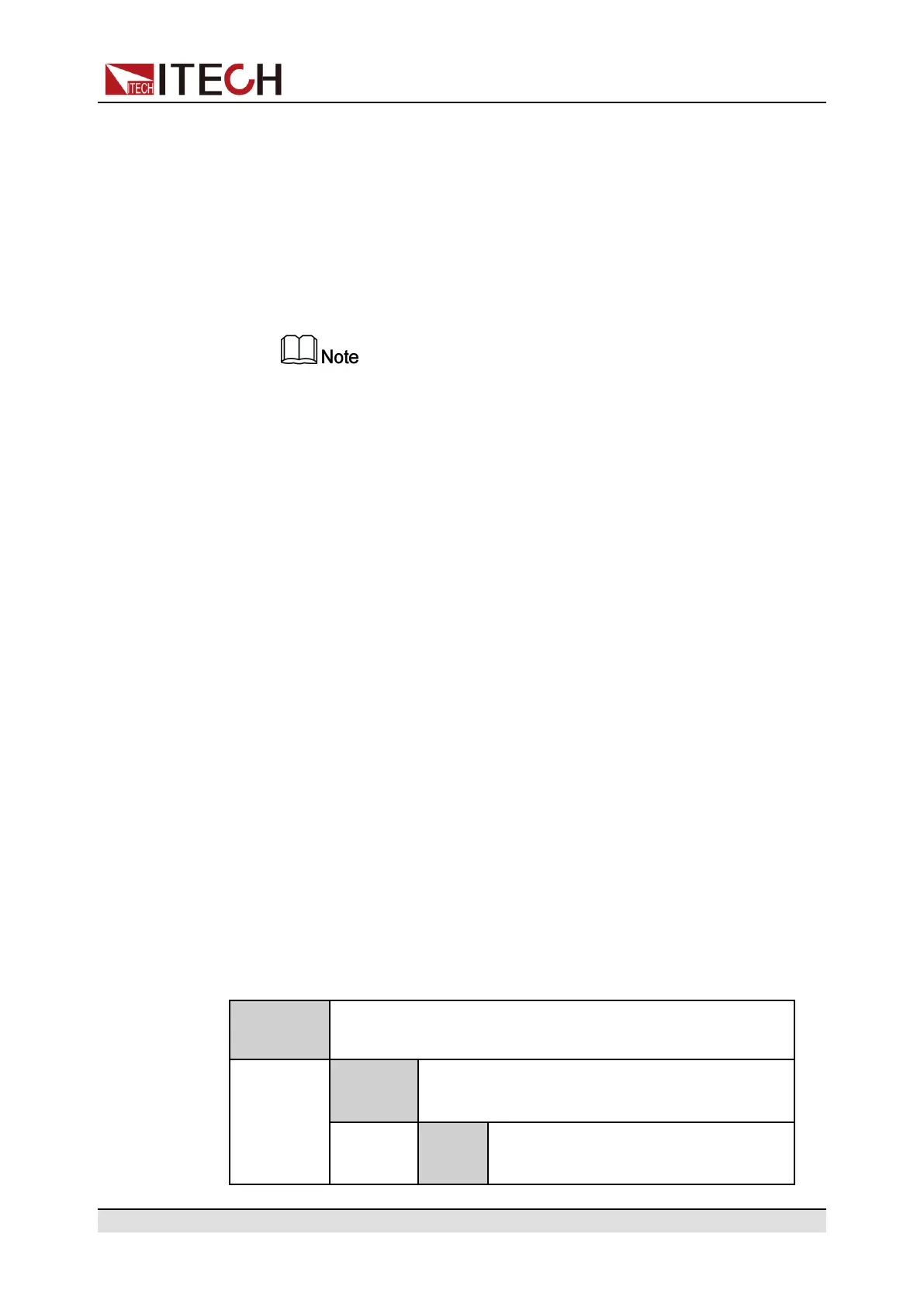Power Supply Function
3. Press the Left/Right key on the SAS main interface to select Run and
press [Enter].
At this point, the instrument enters the SAS mode, and the VFD screen is
displayed as the main interface of the system, waiting to trigger the
User-defined curve to run.
4. Turn on the [On/Off].
5. Based on the selected trigger method, perform the trigger operation.
The trigger method of the SAS function is consistent with the trigger
method of the List function, that is, the List trigger source is also effec-
tive for the SAS function.
Stop Running the Static PV Curve
If you want to stop running during the SAS test, you can do the following: Press
the composite keys [Shift]+[I-set] (Function) on the front panel to enter the
function menu.
At this point, the interface will prompt whether to stop the running of the Func-
tion, you can press the Left/Right key to select Stop, then the running will be
stopped, and the Function menu item will be displayed, you can re-enter the
Function menu for editing; if Reset is selected, it means to stop the present run-
ning and return to the main interface to wait for the next trigger operation; if
Pause is selected, it means that the present running is suspended, and you can
continue to run by selecting Resume.
4.6.5 Battery Simulation Function
The IT6000C series power supply can simulate battery characteristics in practi-
cal applications based on its unique bipolar properties and the variable output
impedance. You can set battery-related parameters to simulate the charge and
discharge characteristics of the battery to assist with other tests. The menu
items for this function are described below:
Battery
Emulator
Battery simulation function
User-
define
Select a user-defined battery simulation file for
testing.
Run
Run the currently selected user-de-
fined battery simulation file.
Copyright © Itech Electronic Co., Ltd.
107
