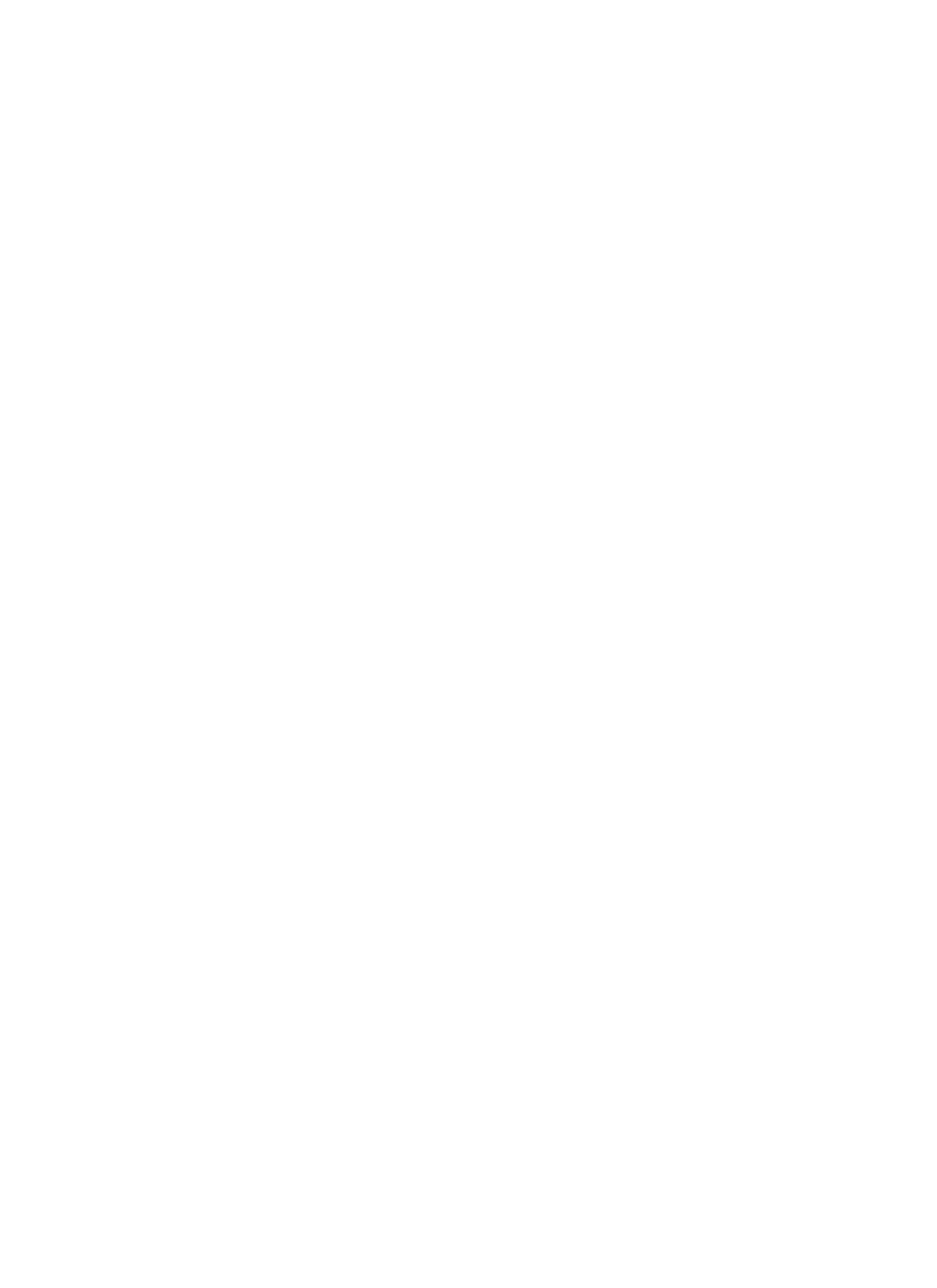TABLE
OF
Figures
Figure 1: Raw Driver Response/Corrected Driver Response _________________________________________13
Figure 2: System With & Without Driver Time Correction___________________________________________14
Figure 3: Effect of Auto-Time Correction________________________________________________________15
Figure 4: Effect of Screen Correction EQ ________________________________________________________16
Figure 5: Effect of Room EQ _________________________________________________________________17
Figure 6: System Response In 5 Locations ______________________________________________________26
Figure 7: Synthesis 1 Main Target Curve, Below 1kHz______________________________________________28
Figure 8: Complete Synthesis 1 Target Curve ____________________________________________________29
Figure 9: DACS4 Connection to Synthesis_______________________________________________________31
Figure 10: Microphone Placement: Large Listening Area ____________________________________________33
Figure 11: DACS4 Opening Screen _____________________________________________________________37
Figure 12: Customer Information Window _______________________________________________________38
Figure 13: Customer Information Window: Select A Synthesis Model___________________________________39
Figure 14: Select A Surround Processor _________________________________________________________39
Figure 15: Identify Screen Type, Center Channel ___________________________________________________40
Figure 16: Identify Screen Type, Left & Right Front_________________________________________________40
Figure 17: DACS4 On Screen Wiring Diagram_____________________________________________________41
Figure 18: DACS4 Main Calibration Screen _______________________________________________________42
Figure 19: Response Graph Window____________________________________________________________43
Figure 20: Filter Setting and Control Field ________________________________________________________43
Figure 21: Filter Control Field _________________________________________________________________44
Figure 22: Direct Channel and Mode Access______________________________________________________44
Figure 23: Channel Display Control Field_________________________________________________________45
Figure 24: Continuously Updated Online Help_____________________________________________________45
Figure 25: Function Keys and Status Line ________________________________________________________45
Figure 26: Channel Gain and Delay Information ___________________________________________________46
Figure 27: Fresh Install, First Screen____________________________________________________________47
Figure 28: Auto-Time Correction Dialog Box______________________________________________________48
Figure 29: Ready For Subwoofer Level Test ______________________________________________________49
Figure 30: Setting Level______________________________________________________________________50
Figure 31: Without Smoothing Filter ____________________________________________________________50
Figure 32: Results of Auto-EQ_________________________________________________________________51
Figure 33: Left Cinema Level Set_______________________________________________________________52
Figure 34: Auto-EQ _________________________________________________________________________53
Figure 35: Ambient Target____________________________________________________________________54
6
