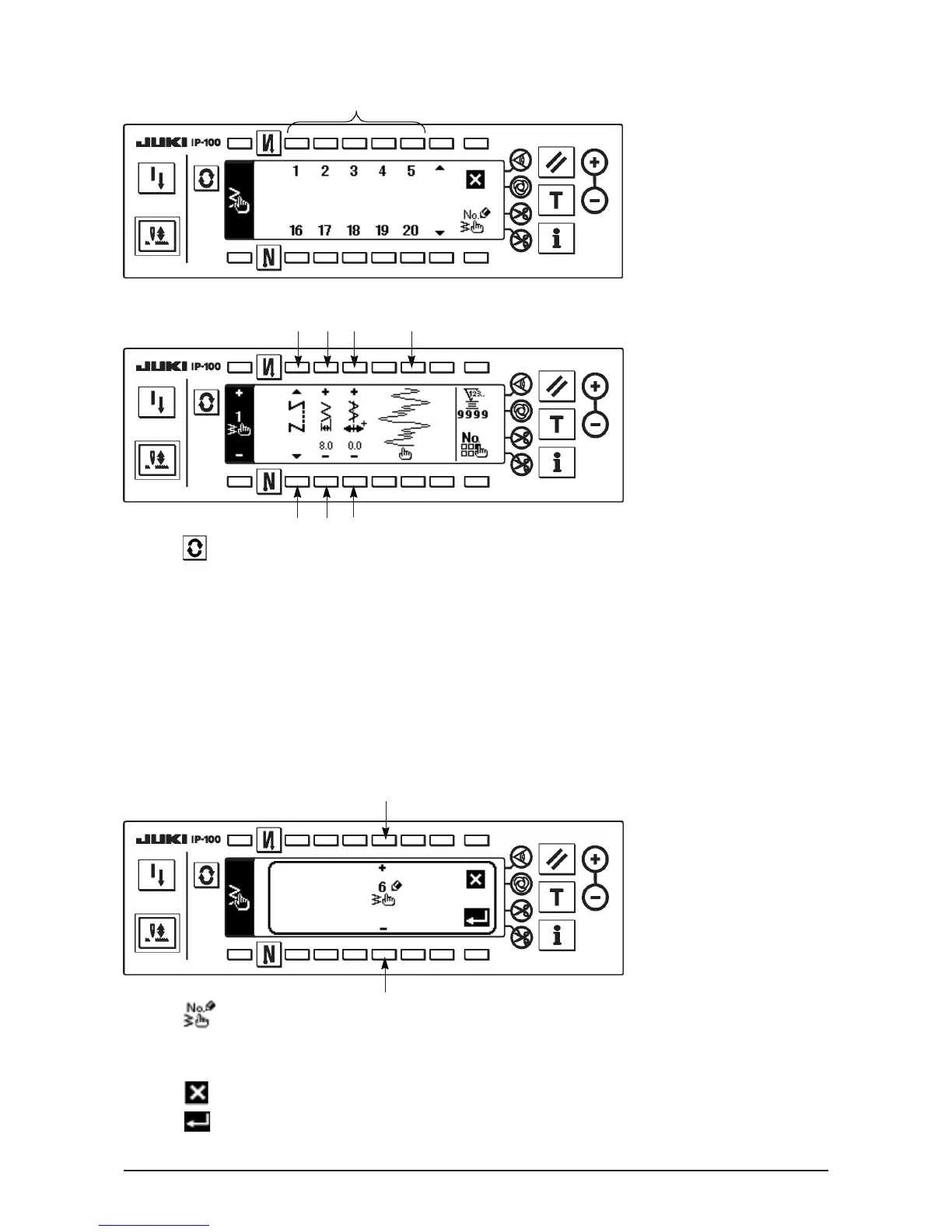51
2)
Press switch
2
corresponding
to the pattern which has
been registered in the
custom pattern selection
pop-up screen.
■Custom pattern selection pop-up screen
■Sewing shape setting screen
3) Press to display the sewing shape setting screen.
4) Zigzag width, position of stitch base line, etc. of custom pattern can be set in the sewing shape setting
screen.
3 : Select free stitching, overlapped stitching or programmed stitching.
4 : Set the zigzag width with “+” and “–”. (The whole can be enlarged or reduced taking the inputted left
and right positions as reference.)
5 : Set the position of stitch base line with “+” and “–”.
6 : Needle entry position is displayed.
2
63 4 5
3 4 5
(2) New creation of the custom pattern
Custom pattern is newly created.
■New creation pop-up screen
1
1
1) Press in the custom pattern selection pop-up screen to display the new creation pop-up screen.
2) Nos. which have not been registered at present are displayed in 1. Select the No. you desire to obtain with
“+” and “–”.
When is pressed here, the screen returns to the former one without creating the pattern.
3) When is pressed, new creation is performed.
The No. which has been created is in the selective state. Continue to perform the edit of custom pattern.
