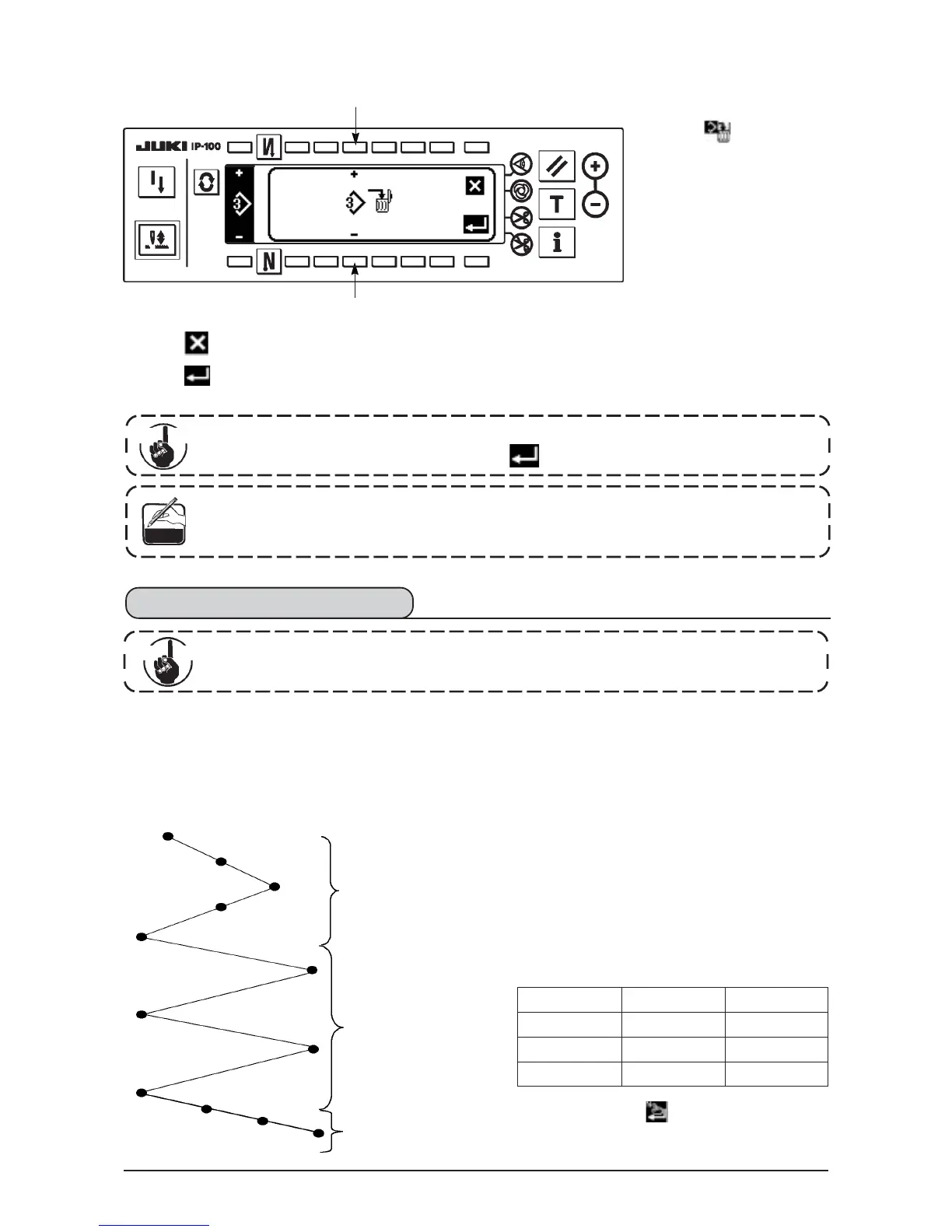59
○ How to delete
■Deletion pop-up screen
When is pressed here, the screen returns to the former one.
3) When is pressed, deletion is performed.
5
5
1) Press 2 in the copy
and deletion pop-up screen
to display the deletion pop-
up screen.
2) Select pattern No. you
desire to delete in the
deletion pop-up screen.
5 : Select the pattern to be
deleted with “+” and “–”.
Once the deletion is performed, the data is not restored.
Be sure to carefully check before pressing
.
When the number of registered pieces is one, deletion cannot be performed. When you
desire to delete it, perform deletion after creating another No.
The pattern used in continuous stitching or cycle stitching cannot be deleted.
Continuous stitching can sew the different zigzag patterns in combination.
Changeover of the respective patterns can be set with the number of stitches.
Continuous stitching can combine as many as 20 steps and 500 stitches per step can be set. In addition, up to
10 patterns can be registered.
To perform the continuous stitching, it is necessary to register in advance the pattern to be used in each step.
Example) When you desire to create the needle
entry positions as shown in the figure
below.
1) Register in advance standard zigzag stitch at
pattern 1, 2-step zigzag stitch at pattern 2, and 3-
step zigzag stitch at pattern 3.
2) Set the number of stitches as shown in the table
below.
2-step zigzag stitch
Number of stitches :
4 stitches
Standard zigzag
stitchNumber of
stitches : 4 stitches
3-step zigzag stitch
Number of stitches :
4 stitches
3) When “END” mark is set to the 4th step,
registration has been completed.
No. of step
1
2
3
Pattern No.
2
1
3
Number of stitches
4
4
4
6-12. Continuous stitching
Standard delivery level of the key lock is “1”. When the level of the key lock is the case
other than “0”, be sure to change the level to “0” to perform the operation below.
Impor tant
Cau tion
Reference
