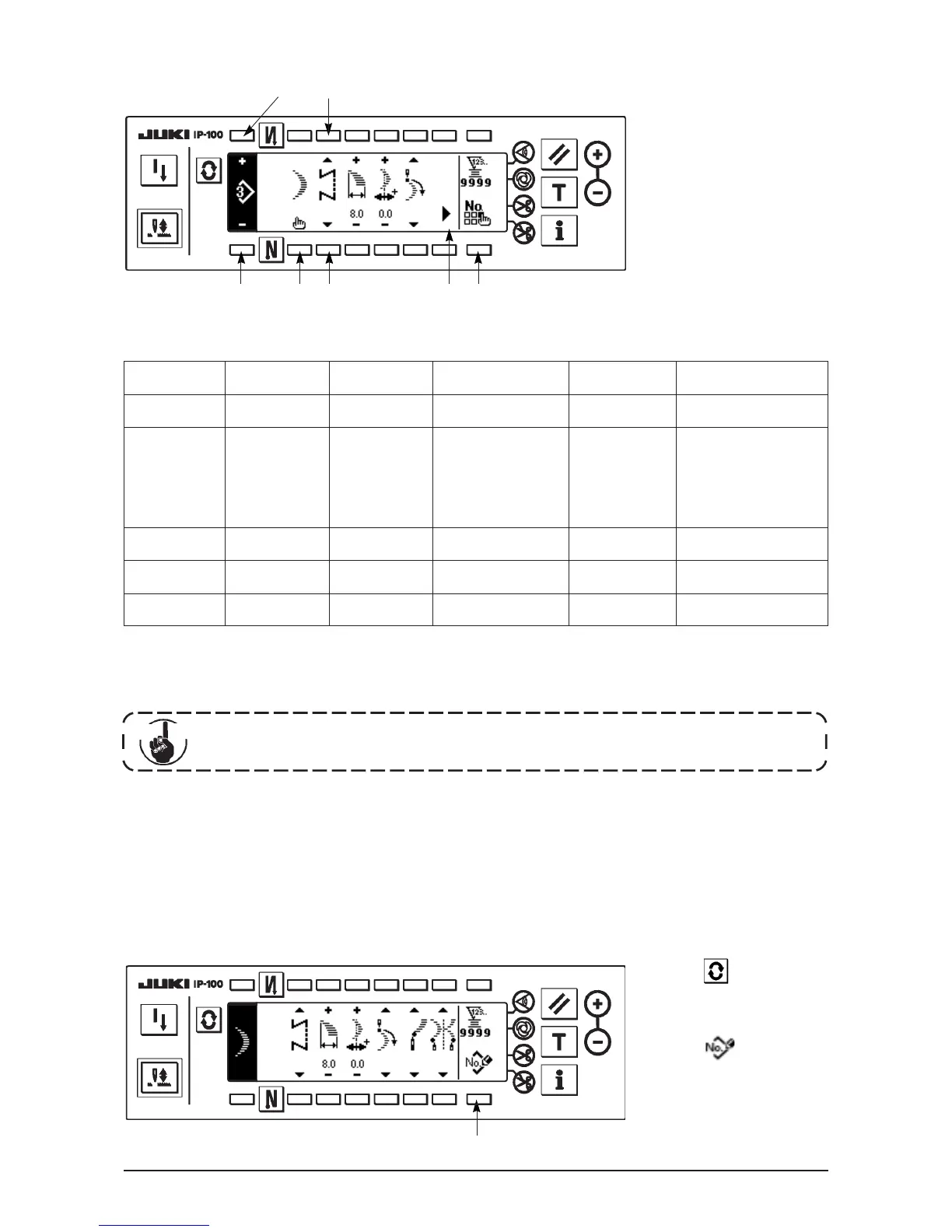57
1: Pattern No. which has been registered can be selected with “+” and “–”.
2 : Select the pattern shape. Sewing shape can be changed by the pattern No. which is being selected at
present.
3 : Select the kind of stitching. Free stitching and overlapped stitching can be selected.
When the sewing shape is changed, the respective setting data return to the initial values.
■Sewing shape setting screen
3
2 3
4
1
1
5
Shape
Straight
Standard zigzag
2-step zigzag
3-step zigzag
Scallop
Blind stitch
Custom
−
○
○
○
○
○
○
○
○
○
−
○
○
−
−
−
○
○
−
−
−
−
−
○
−
(2) Registering the pattern stitching
It is possible to register at the time of free stitching and overlapped stitching.
Select in advance the shape you desire to register from the sewing shape list screen.
1) Press to display the
sewing shape setting
screen.
2) Press 1 to display
the new registration pop-up
screen in the sewing shape
setting screen.
Example) Scallop stitching
■Sewing shape setting screen
1
4) Setting of the respective items can be performed in the sewing shape setting screen.
Cau tion
* When there is the second
screen, 4 is displayed.
▲
Zigzag width
Position of
stitch base line
Position at
sewing start
Stop position
Number of stitches of
blind stitch
