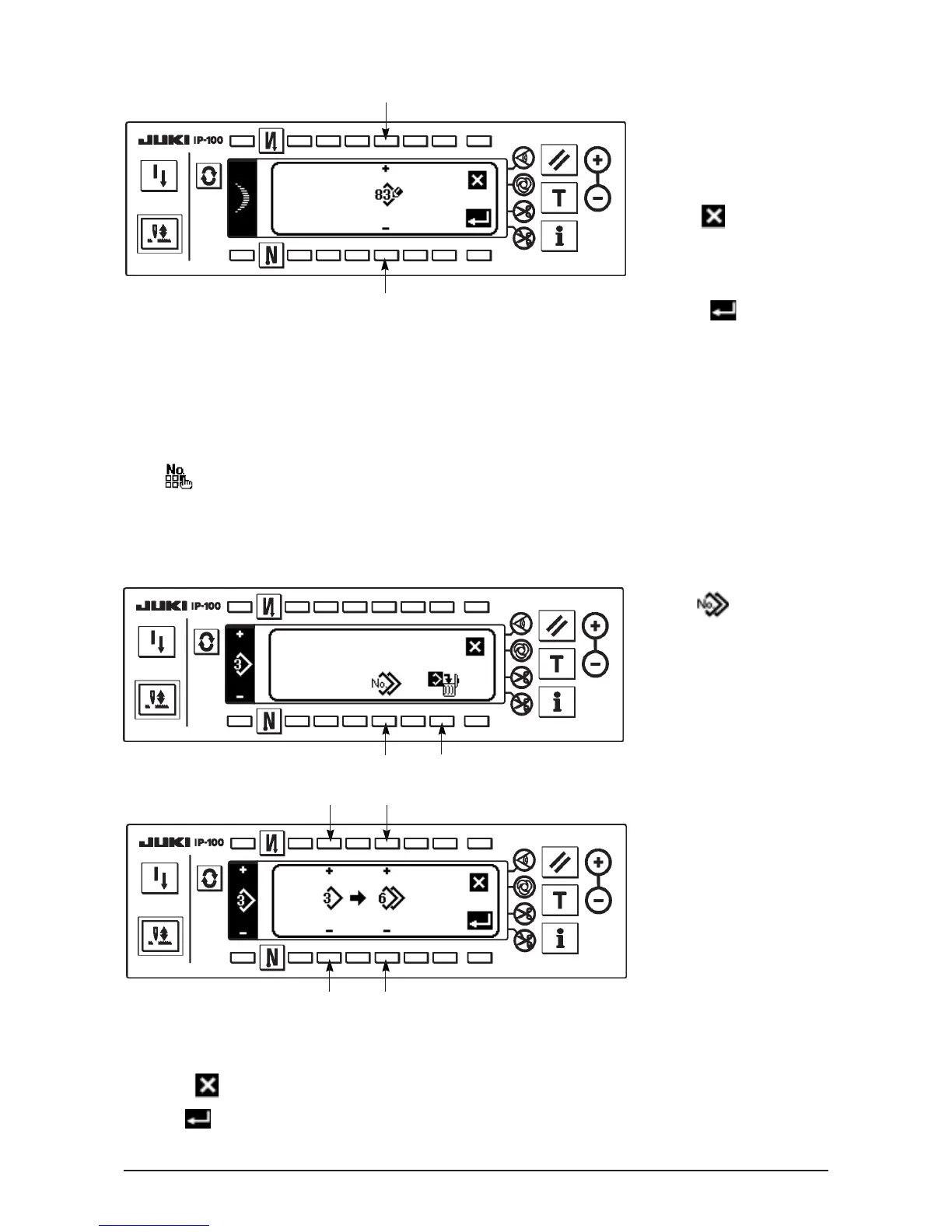58
■New registration pop-up screen
2
2
3) Select the pattern No. to
which you desire to
register with 2 in the new
registration pop-up screen.
When
is pressed here,
the screen returns to the
former one without
performing the registration.
4) When is pressed,
registration is performed.
The registered pattern is in
the selective state after
registration has been
performed.
(3) Copy and deletion of the pattern stitching
Press 5 in the sewing shape setting screen to display the copy and deletion pop-up screen. Then copy
and deletion of the pattern stitching can be performed.
○ How to copy
■Copy and deletion pop-up screen
1 2
1) Press 1 in the copy
and deletion pop-up screen
to display the copy pop-up
screen.
3 : Select pattern No. of the copy source with “+” and “–”. (Registered Nos. only can be selected.)
4 : Select pattern No. of the copy destination with “+” and “–”. (Non-registered Nos. only can be selected.)
When is pressed here, the screen returns to the former one without performing copy.
3) When is pressed, copy is performed.
No. of the copy destination is in the selective state after copy has been performed.
■Copy pop-up screen
3 4
3 4
2) Set the pattern Nos. of the
copy source and copy
destination in the copy pop-
up screen.
