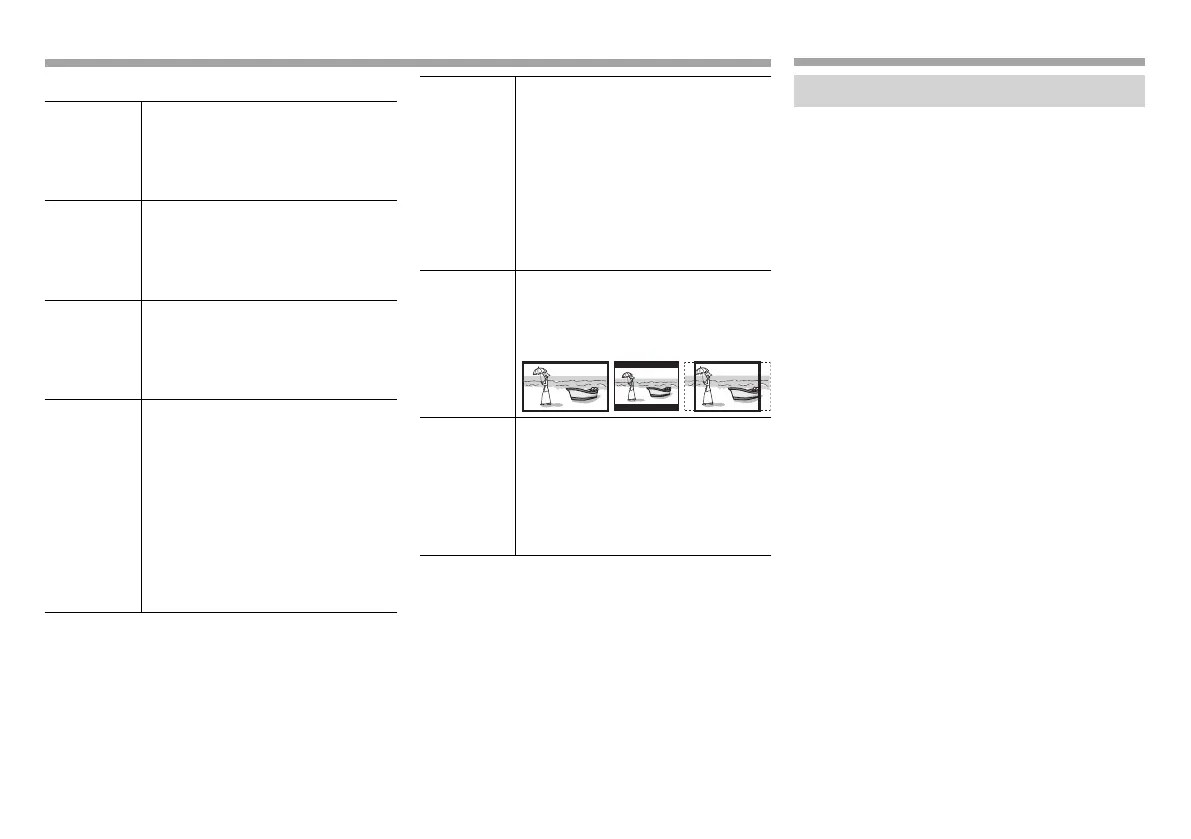16
DISCSDISCS
❏ Setting items
<Menu
Language>
Select the initial disc menu language.
(Initial: English for KW-V230BT
Region 2/KW-V235DBT/KW-V330BT/
Руccĸий for KW-V230BT Region 5)
(Page71)
<Subtitle
Language>
Select the initial subtitle language
or turn subtitles off (Off). (Initial:
English for KW-V230BT Region 2/
KW-V235DBT/KW-V330BT/Руccĸий
for KW-V230BT Region 5) (Page71)
<Audio
Language>
Select the initial audio language.
(Initial: English for KW-V230BT
Region 2/KW-V235DBT/KW-V330BT/
Руccĸий for KW-V230BT Region 5)
(Page71)
<Dynamic
Range
Control>
You can change the dynamic range
while playing using Dolby Digital
software.
• Wide: Select this to enjoy a
powerful sound at a low volume
level with its full dynamic range.
• Normal: Select this to reduce the
dynamic range a little.
• Dialog (Initial): Select this to
reproduce movie dialog more
clearly.
<Down Mix> When playing back a multi-channel
disc, this setting affects the signals
reproduced through the front and/or
rear speakers.
• Dolby Surround: Select this to
enjoy multi-channel surround
sound by connecting an amplifier
compatible with Dolby Surround.
• Stereo (initial): Normally select
this.
<Screen
Ratio>
Select the monitor type to watch a
wide screen picture on the external
monitor.
16:9 (Initial) 4:3 LB 4:3 PS
<File Type>* Select the playback file type when a
disc contains different types of files.
• Audio: Plays back audio files.
• Still Image: Plays back picture files.
• Video: Plays back video files.
• Audio&Video (initial): Plays back
audio files and video files.
* For playable file types, see page 69.
If the disc contains no files of the selected type, the existing files are
played in the following priority: audio, video, then still picture. You
can change these settings only while playback is stopped.
USB USB
Connecting a USB device
You can connect a USB mass storage class device
such as a USB memory, Digital Audio Player, etc. to
the unit.
• For details about connecting USB devices, see
page 65.
• You cannot connect a computer or portable HDD
to the USB input terminal.
• You cannot connect a USB device via a USB hub.
• For playable file types and notes on using USB
devices, see page 70.
When a USB device is connected...
The source changes to “USB” and playback starts.
• All tracks in the USB device will be played
repeatedly until you change the source.
2017KW-VEntryE.indb162017KW-VEntryE.indb16 2016/09/2717:412016/09/2717:41
