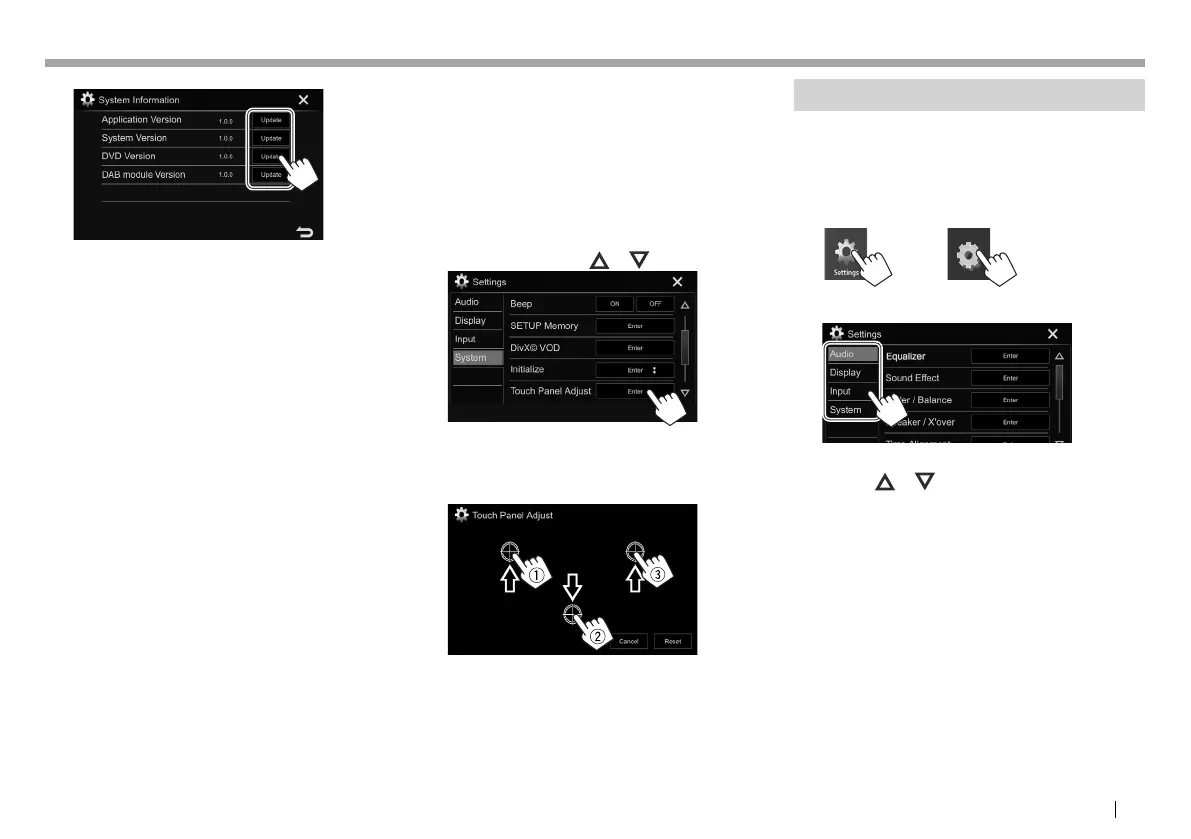ENGLISH 57
SETTINGSSETTINGS
5
<Application
Version>
Updates the system
application.
<System Version> Updates the system.
<DVD Version> Updates the DVD system
application.
<DAB module
Version>*
Updates the Digital Radio
(DAB) module application.
6 Connect the USB device with the update
file.
• To connect a USB device, see page65.
The system update starts. It may take a while.
If the update has been completed successfully,
“Update Completed” appears. Reset the unit.
• Do not disconnect the USB device while updating.
• If the update has failed, turn the power off and
then on, and retry the update.
• Even if you have turned off the power during the
update, you can restart the update after the power
is turned on. The update will be performed from
the beginning.
* Only for KW-V235DBT.
❏ Adjusting the touch position
You can adjust the touch position on the touch
panel if the position touched and the operation
performed do not match.
1 Display the <System> setting screen.
(Page56)
2 Display the <Touch Panel Adjust> screen.
• You can change the page to display more
items by pressing [
]/[ ].
3 Touch the center of the marks at the upper
left (1), the lower center (2), then the
upper right (3) as instructed.
• To reset the touch position, press [Reset].
• To cancel the current operation, press
[Cancel].
Setting menu items
❏ Displaying the <Settings> menu screen
1 Display the <Settings> screen.
On the Home screen:
KW-V330BTKW-V230BT
KW-V235DBT
2 Select the menu category.
• You can change the page to display more items by
pressing [
]/[ ].
• Only for KW-V230BT/KW-V235DBT: You can
also display the <Settings> screen by selecting
[SETUP] on the pop-up short-cut menu
(Page11).
• You cannot change the <Audio> settings screen
in the following situations:
– When the AV source is turned off. (Page7)
– When the Bluetooth phone is used (making
or receiving a call, during a call, or while voice
dialing).
2017KW-VEntryE.indb572017KW-VEntryE.indb57 2016/09/2717:412016/09/2717:41
