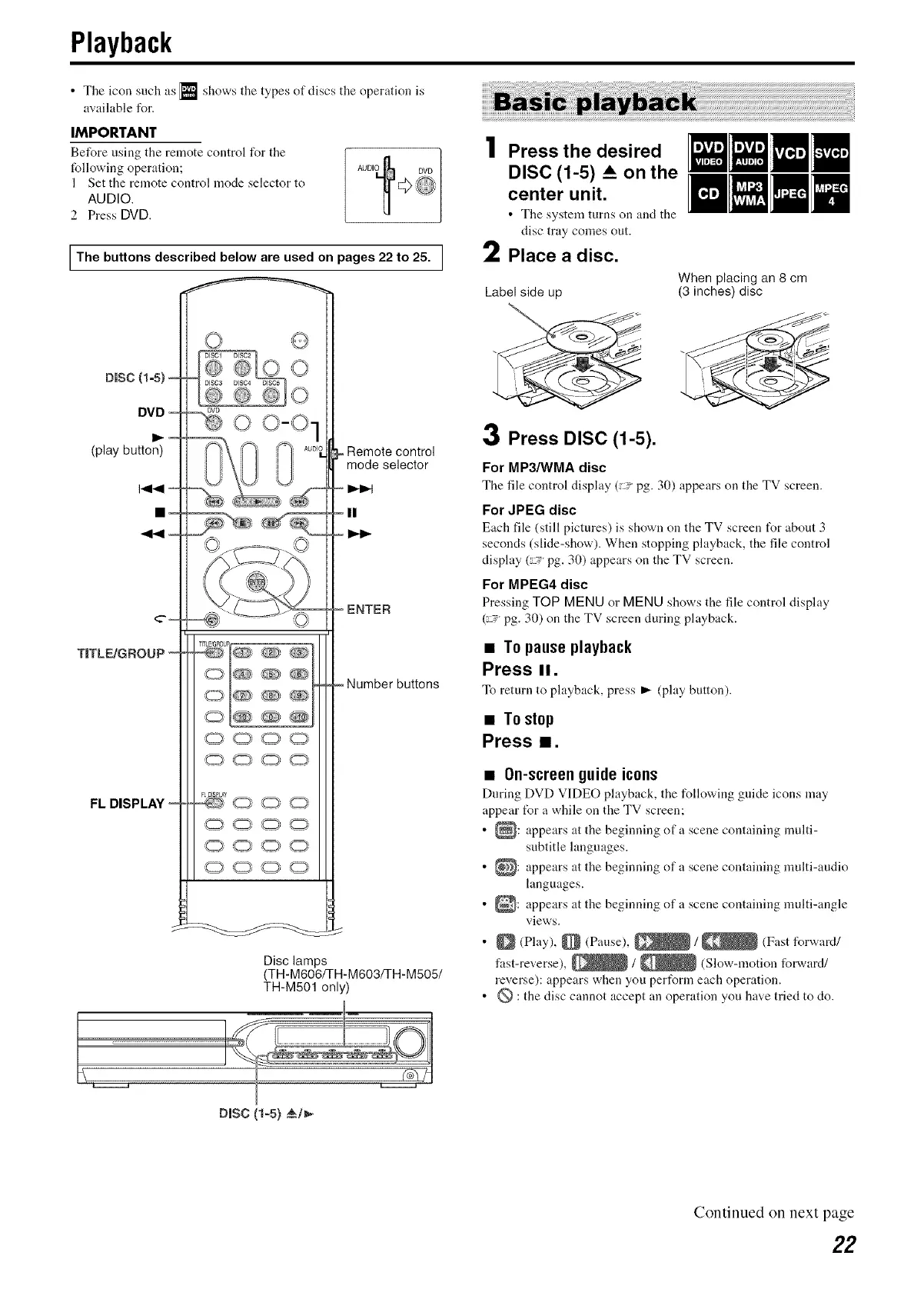Playback
• The icon such as [_ shows the types of discs the operation is
available for.
IMPORTANT
Before using tile remote control for tile
following operation;
1 Set the remote control mode selector to
AUDIO.
2 Press DVD.
AUDIO DVD
The buttons described below are used on pages 22 to 25. I
Disc (1o5),=
DVD =
Ira,.--
(play butten)
I_1_1
m=
TJTLEIGROUP
FL DISPLAY
© Q
©
O
Remote control
mode selector
II
I1,.-I_
ENTER
Number buttons
Disc lamps
(TH-M606/TH-M603/TH-M505/
TH-M501 only)
I,
DiSC (t-5) &/_
Press the desired
DISC (1-5) A on the
center unit.
• The system turns on and tile
disc tray comes out.
2 Place a disc.
Label side up
When placing an 8 cm
(3 inches) disc
3 Press DISC (1-5).
For MP3/WMA disc
The file control display C-" Pg. 30) appears cm the TV screen.
For JPEG disc
Each file (still pictures) is shown on the TV screen t_r about 3
seconds (slide-show). When stopping playback, the file control
display (_-" pg. 30) appears on the TV screen.
For MPEG4 disc
Pressing TOP MENU or MENU shows the filecontrol display
(-" pg. 30) on the TV screen during playback.
• To pause playback
Press II.
To return to playback, press I_ (phty button).
• Tostop
Press m.
• On-screenguideicons
During DVD VIDEO playback, tile following guide icons may
appear tUr a while on the TV screen;
• _: appears at the beginning of a scene containing multi-
subtitle languages.
• _: appears at the beginning of a scene containing multi-audio
languages.
• _: appears at the beginning of a scene containing multi-angle
views.
• _ (Phty), _ (Pause), _ / _ (Fast forward/
fast-reverse), _ / _ (Slow-lnotion forward/
reverse): appears when you pert_rm each operation.
• @ : the disc cannot accept an operation you have tried to do.
Continued on next page
22
