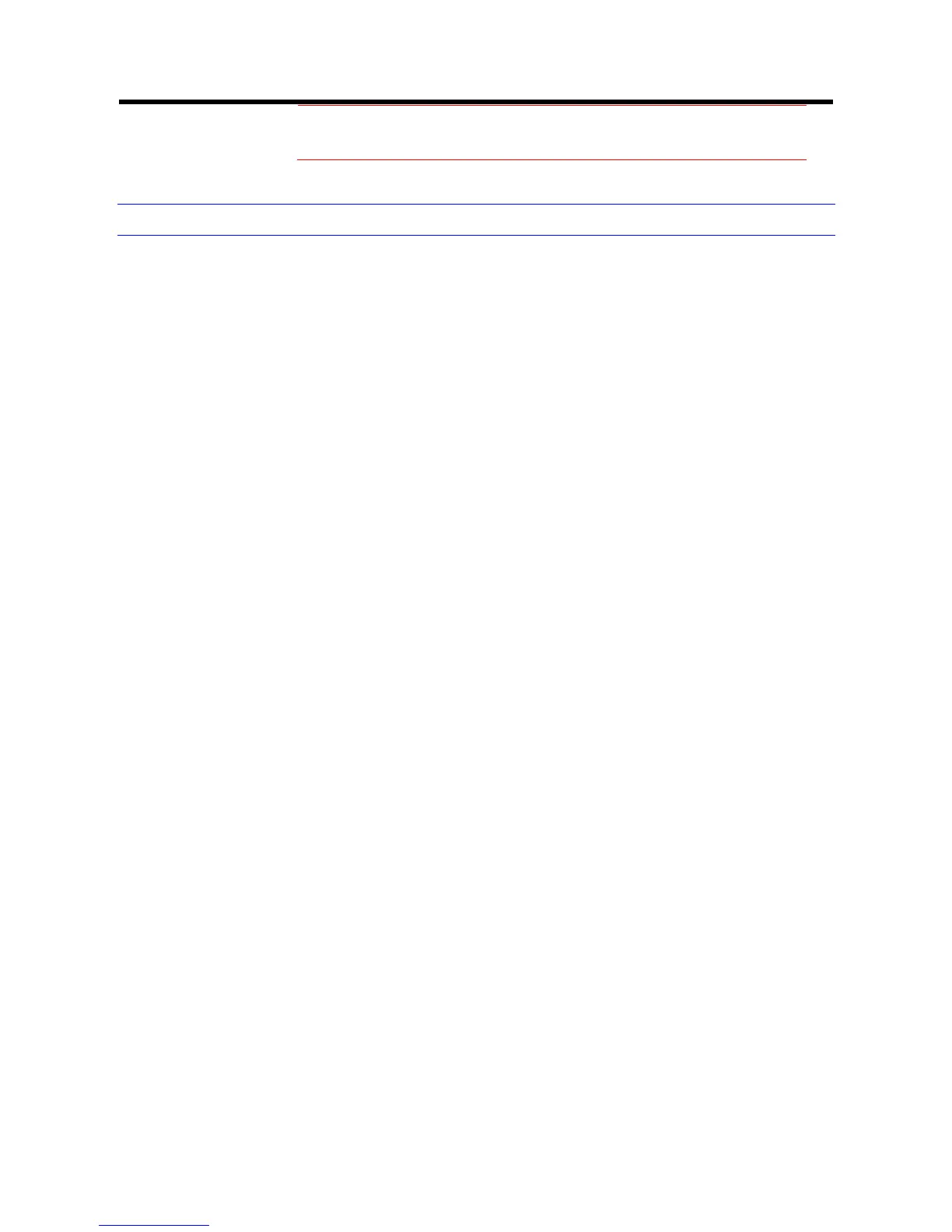or AC24V power plug) at the same time. If using PoE, this
camera is to be connected only to PoE networks without
routing to external equipments.
Connecting the Camera to a Personal Computer
Setting IP
This is a network-based camera and must be assigned an IP address first.
The camera’s default IP address is 192.168.0.2 and sub mask is
255.255.255.0. To change IP address, open Network Settings page described
later.
If your network uses a DHCP server, an IP address can be assigned
automatically from the DHCP server by enabling DHCP in the Network
Settings page described later.
Connecting the Camera to a Personal Computer
1. Connect the network cable to the camera and then turn on the camera’s
power.
2. Set the personal computer’s IP address. The camera’s default IP address
is 192.168.0.2 and sub mask is 255.255.255.0.
3. Check that the camera and computer are connected by pinging the IP
address you have set. To do this, start a command prompt (Windows: from
the Start Menu, select Program. Then select Accessories and choose
Command Prompt.) Type “Ping 192.168.0.2”. If the message “Reply
from…” appears, it means the connection is done.
4. Start Internet Explorer and enter IP address: 192.168.0.2. A login window
will appear. Enter the default user name: admin and password: jvc to log in.
