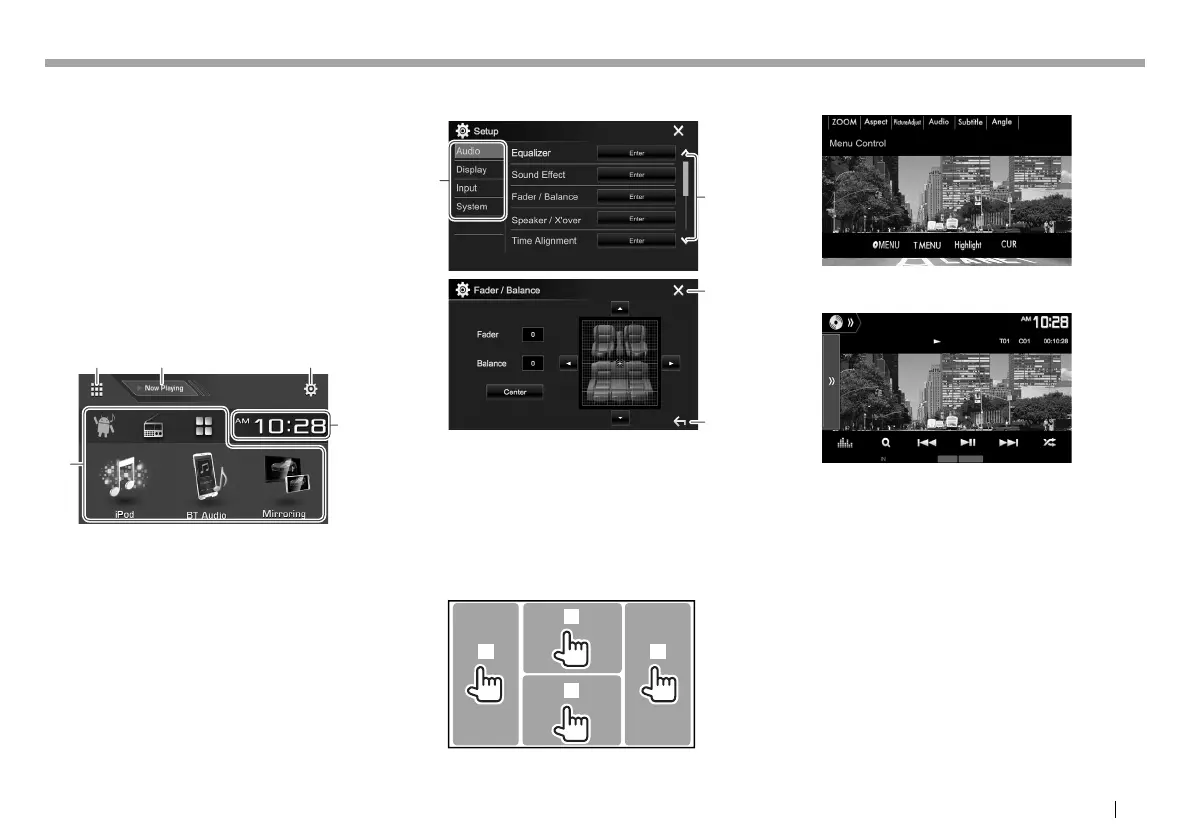ENGLISH 11
BASICSBASICS
Common operating buttons:
1 Displays/hides short-cut source selection
buttons. (Page13)
2 Displays the other operation button window.*
* Does not appear when there are no other operation buttons other
than those currently shown on the source control screen.
Home screen
Displays the source control screen and settings
screen.
• To display the Home screen, press B HOME on the
monitor panel.
• You can arrange the items to display on the Home
screen. (Page 68)
12 3
4
5
Common operating buttons:
1 Displays all playback sources and items.
(Page12)
2 Displays the source currently played back.
3 Displays the <Setup> screen. (See the right
column.)
4 Changes the playback source. (Page 12)
5 Displays the <Clock> setting screen. (Page6)
<Setup> screen
Changes the detailed settings. (Page 70)
2
1
4
3
Common operating buttons:
1 Selects the menu category.
2 Changes the page.
3 Closes the current setting screen and returns to
the current source control screen.
4 Returns to the previous screen.
❏ Touch screen operations
1
3
2
4
1 Displays the video control menu while playing a
video.*
1
2 Displays the source control screen while playing
a video.
• The operation buttons disappear when the
screen is touched or when no operation is
done for about 5 seconds.
3 Goes to the previous chapter/track.*
2
4 Goes to the next chapter/track.*
2
*
1
The video control menu is not available when selecting
“Mirroring” as the source. The video control menu is also
not available for some devices connecting to the HDMI/MHL input
terminal with “APPs” selected.
*
2
Not available for video from an external component.
2017DDX-EntryK.indb112017DDX-EntryK.indb11 2016/10/3113:122016/10/3113:12
