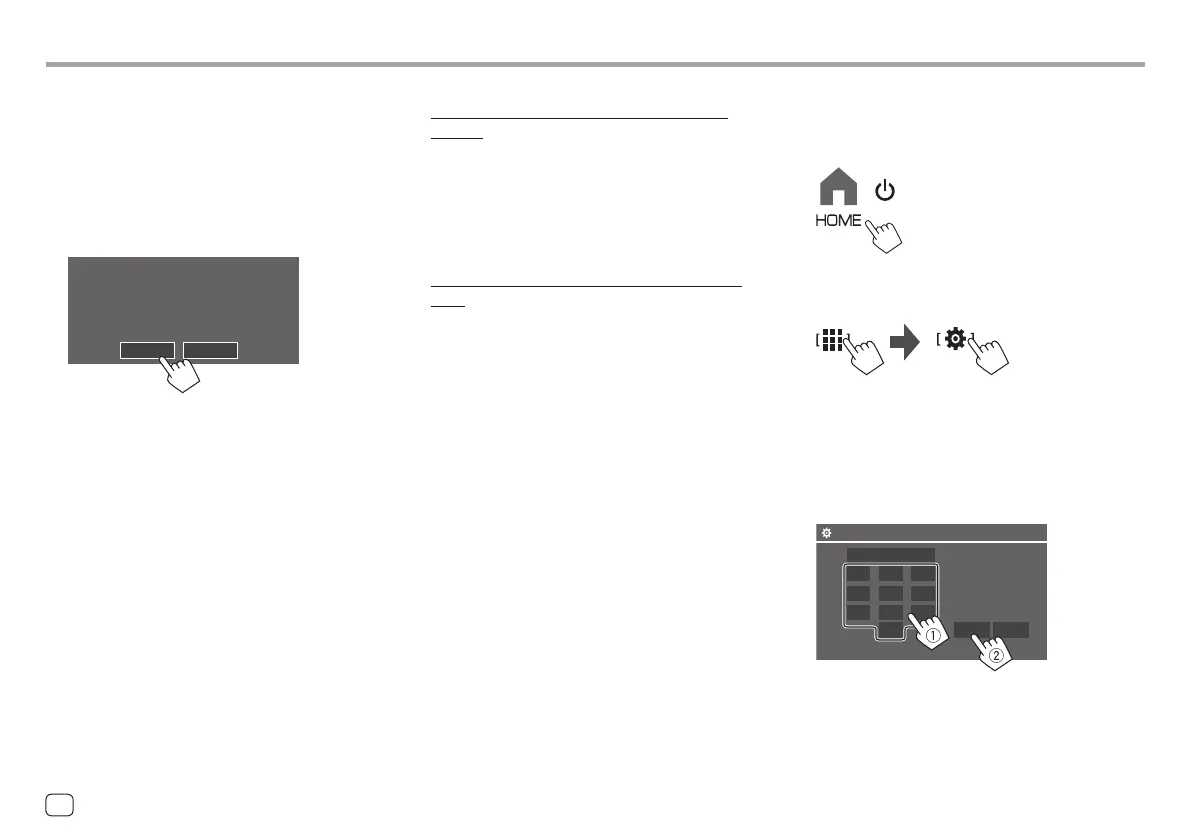In-Car ConnectionsIn-Car Connections
Once pairing is completed...
• For iPhone compatible with wireless Apple
CarPlay
A confirmation message appears.
– Touch [Yes] to display the Apple CarPlay screen for
wireless connection.
– Touch [No] not to use Apple CarPlay for the
time being. To use Apple CarPlay, select it on the
<Device List> screen.
• For Android device compatible with Android
Auto
When [Android Auto] (Initial) is selected for the
<Android Mode Select> setting (page 12),
Android Auto is automatically activated, and this
Android device is registered as Android Auto device.
– If Apple CarPlay is active currently, a warning
message may appear, asking whether Android
Auto or Apple CarPlay is to be used (depending on
iPhone version).
Pairing a Bluetooth device using a PIN code
(for Bluetooth 2.0)
1 Display the Home screen.
2 Display the <PIN Code Set> screen.
From the Home screen (page 3), touch as
follows:
Then, on the <SET-UP> screen, touch as follows:
[System] → <Connections SETUP> : [Enter]
On the <Connections SETUP> screen, touch as
follows:
<PIN Code> : [Enter]
3 Enter the PIN code.
0000
123
456
78
0 Enter Clear
9
PIN Code Set
• Initial PIN Code: [0000]
• If you do not need to change the PIN code [0000],
just touch [Enter].
• To change the PIN code, see page 11.
4 Search for the unit “DMX7722DABS” from
your Bluetooth device.
5 Confirm the request both on the device
and the unit.
On the device:
Confirmation method varies for the device.
On the unit:
BT Pairing request
To perform BT Pairing
Please confirm the device display
DMXXXXXX (device name)
012345 (PIN code)
Pair
Cancel
Pairing is complete.
To reject the request: Touch [Cancel].
6 Register the usage of the Bluetooth
device.
• See “Registering the usage of the devices” on
page 9.
8
ENGLISH
00DMX7722DABSE.indb800DMX7722DABSE.indb8 2022/10/1716:192022/10/1716:19
