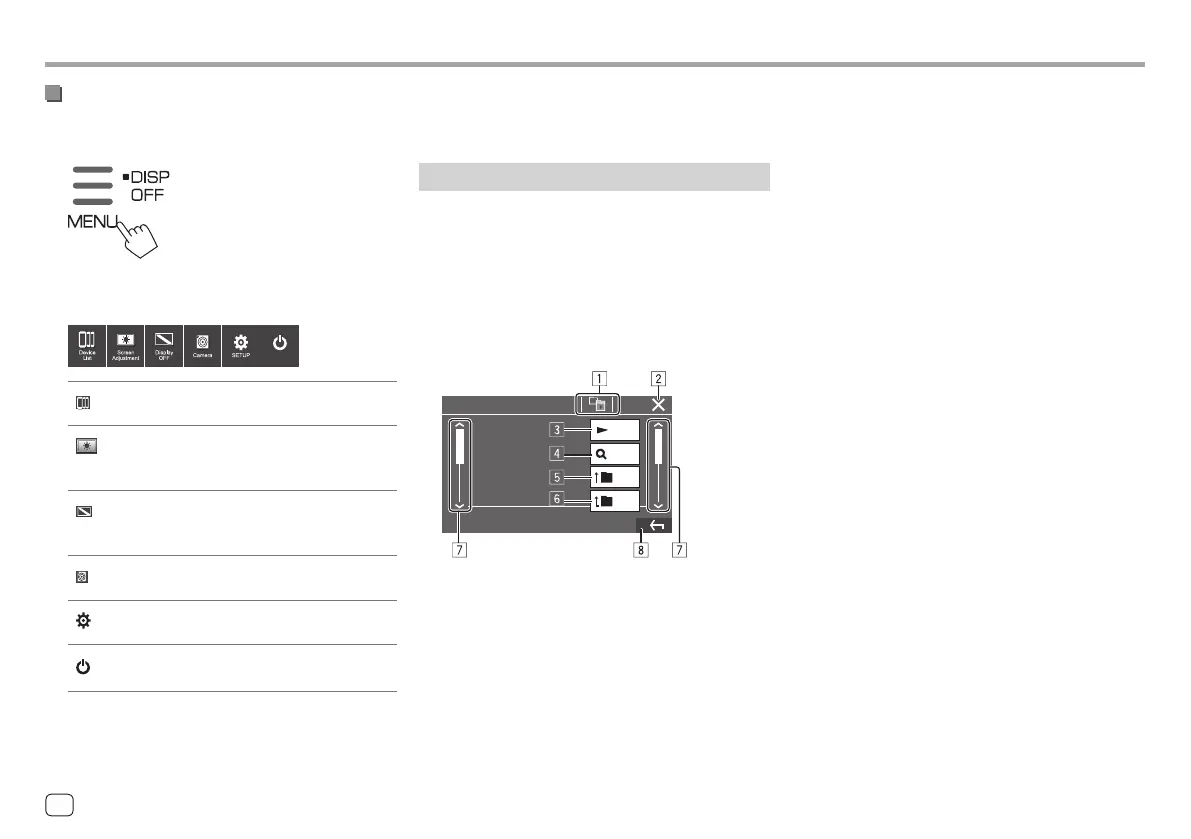Various Screens and OperationsVarious Screens and Operations
Using the pop-up function menu
You can easily access the frequently used features.
1 Display the pop-up function menu.
2 Touch one of the following items you
want to use.
Standby
[ Device List]
Displays the <Device List>
screen (page 9).
[
Screen
Adjustment]
Displays the <Screen
Adjustment> screen
(page 41).
[
Display
OFF]
Turns off the screen.
• To turn on the display, touch
anywhere on the screen.
[
Camera]
Displays the view from the
connected camera (page 29).
[
SETUP]
Displays the <SET-UP> screen
(page 35).
[
Standby]
Icon varies depending on
current playing source.
To close the pop-up function menu: Touch the
screen anywhere other than the pop-up function
menu.
List/setting screen
Below are the common operation keys which appear
on the list/setting screen.
• The appearance or location of the operation keys
may differ, however the similar operation keys have
the same operations.
• Available operation keys differ depending on the
setting screens. Not all these operation keys are
shown on every screen.
Play
A-Z
Top
Up
Touching the operation keys performs the following
actions:
1 Return to the upper layer.
*1
2 Finishes the setting and closes the current screen.
3 Plays all files in the folder containing the current
file.
4 (Not displayed for folder list) Enters alphabet search
to list the items in alphabetical order.
*2
When a key pad is displayed, follow the procedure
below.
1 Touch the first letter you want to search for.
• To search by a number, touch [1,2,3...].
• To search by a symbol, touch [#].
2 Select your desired item on the search result
list.
5 Returns to the root folder.
*2
6 Returns to the upper layer.
*2
7 Changes the page to display more items.
8 Returns to the previous screen.
*1 Only for Bluetooth Audio
*2 Only for USB
14 ENGLISH
00DMX7722DABSE.indb1400DMX7722DABSE.indb14 2022/10/1716:192022/10/1716:19
