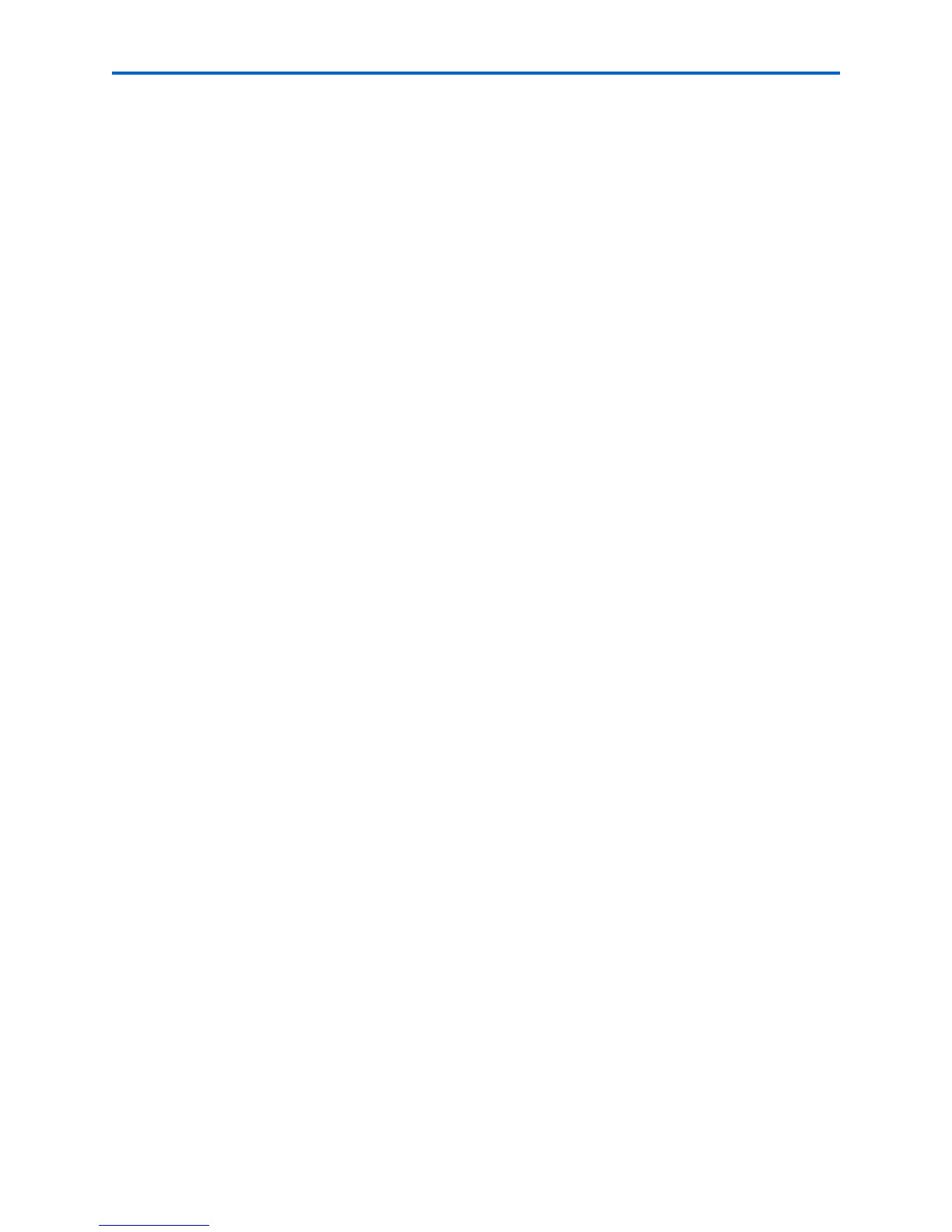Setting Up Your Printer
30 Kodak ESP 7 Printer User Guide
You must use a computer on your network.
a Open
System Preferences.
b Under
Internet and Network, click Network. Select the Wireless Network. Your IP
address will be shown.
Verifying network configuration
You can verify that you are connected to a network from your ESP 7 All-in-One printer
menu.
1 Press until Network Settings is selected, and then press OK.
2 Press
until View Network Configuration is selected, and then press OK. When you
select this menu item, the printer displays the configuration settings for both Ethernet
and Wi-Fi networks on the LCD screen.
3 Press
until the second page appears.
4 Look for the text
Connected Network SSID. Your network name should be listed.
Printing network configuration
When you select this option, a print of your current network configuration settings is
generated. Settings with no values are displayed as zeros.
1 Press
until Network Settings is selected, and then press OK.
2 Press until Print Network Configuration is selected, and then press OK
Installing your printer on additional computers on the same network
For Windows
To install the printer on another computer in your network, use the following steps:
1 Install the Kodak software that came with your printer on the target computer.
2 Run the Kodak Printer Network Setup Utility. This is located on the
Start > All
Programs
> Kodak >Kodak Printer Network Setup Utility. If Macintosh, this
procedure is not necessary.
3 Select
Connect via Network - Wireless / Wi-Fi then click Next to proceed. The printer
should be detected and driver installations begin. If you have more than one printer
connected to your network, select the printer then click
Next.
4 After the driver installation completes, click Next to proceed.
The printer will be named Kodak ESP 7-XXXXwhere XXXX is a number unique to your
printer.
