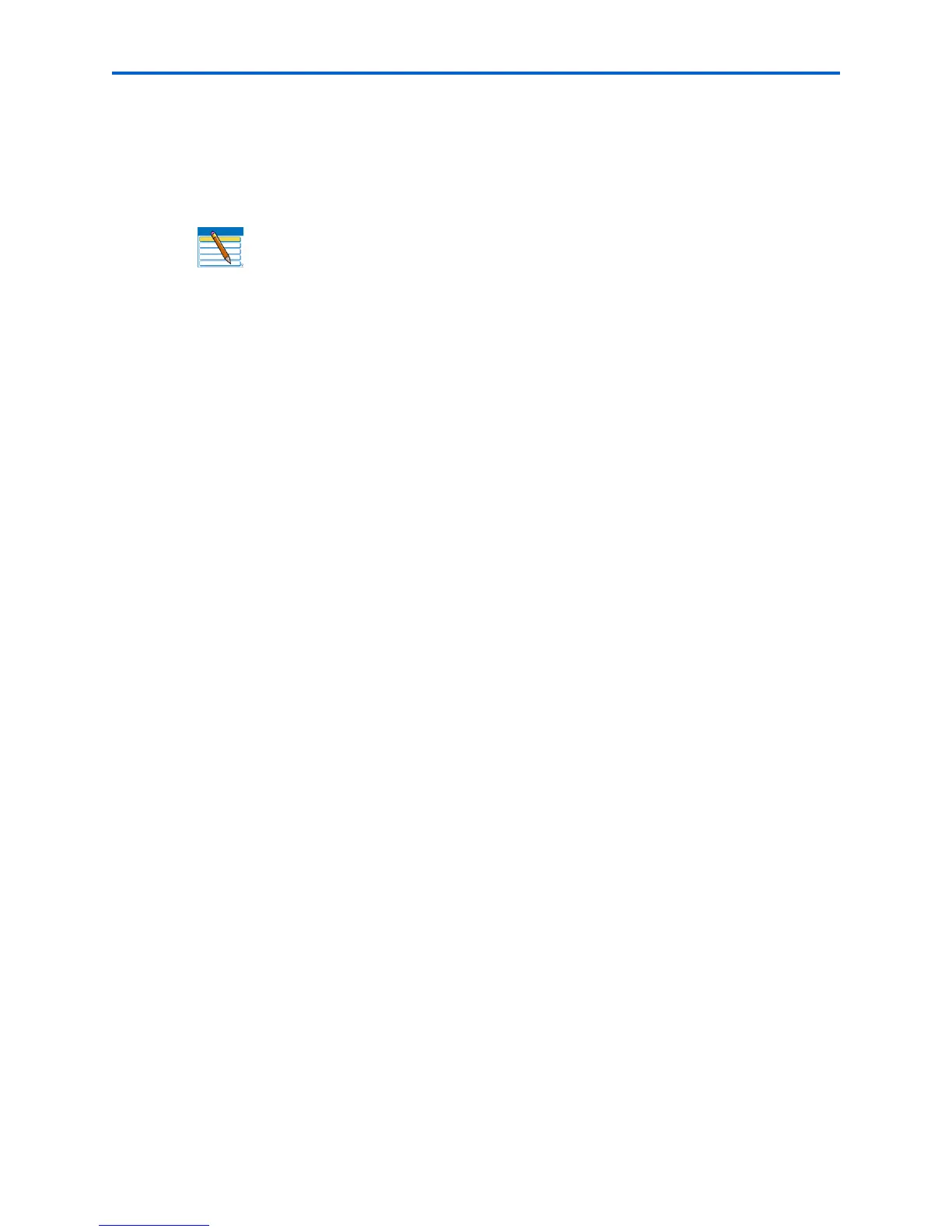Maintaining Your Printer
70 Kodak ESP 7 Printer User Guide
Upgrading the printer software - for Macintosh
You can upgrade the software and firmware for in your All-in-One printer with the most
recent release available. This requires an Internet connection.
1 If your connection is via Ethernet, disconnect the Ethernet cable. If your connection is
via Wi-Fi, press
Menu. Navigate to Network Settings menu and press OK. Select WIFI
Radio off
.
2 Connect the printer to the computer with a USB cable. The computer must be
connected to the internet.
3 Open a browser window and enter the following URL:
http://www.kodak.com/go/aiosupport.
4 Select your printer model.
5 Under
Downloads, select Software Driver and Firmware Downloads.
6 Select your operating system from the drop down list.
7 Download the software.
8 Double-click on the *.dmg file.
9 Double-click on
Install Software.
10 Follow the onscreen prompts on the installer.
11 Upon completion of the install, click
Restart. The Home Center software and the printer
and scanner drivers are updated.
12 Next you will update printer firmware.
13 Open a browser window and enter the following URL:
http://www.kodak.com/go/aiosupport.
14 Select your printer model.
15 Under
Downloads, select Software Driver and Firmware Downloads.
16 Select your operating system from the drop down list.
17 Download the firmware.
18 Double-click on the *.dmg file.
19 Double-click on
Kodak AiO Updater.
20 Upon completion of the install, click
Quit. The printer firmware is updated.
Note: The firmware cannot be upgraded when your All-in-One printer is
connected via a network or Wi-Fi. Your All-in-One printer must be connected to
the computer with a USB cable in order to perform a firmware upgrade.
