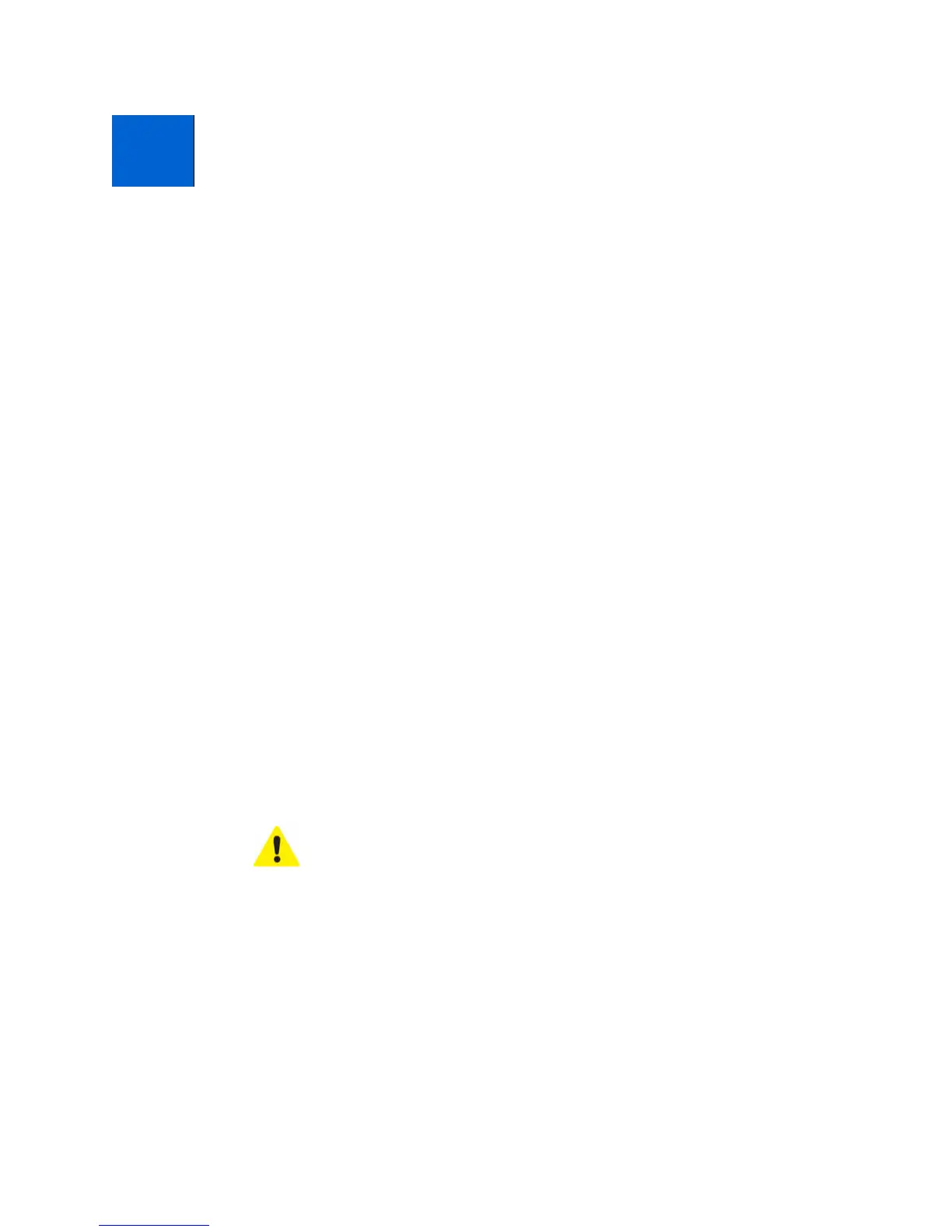Kodak ESP 7 Printer User Guide 55
Scanning converts text and images from documents and pictures placed on the scanner
glass into electronic data; then sends the data to your computer. To scan using the
ESP 7 All-in-One printer, the printer must be connected to a computer. You can scan to the
following destinations:
• Kodak Home Center
• Memory card or USB flash drive connected to the printer using the appropriate opening
on the front panel of the computer
• Third–party scanner software application
• As a file on your computer
Before you start
Before you start scanning with this All-in-One printer, Kodak recommends that you use the
Home Center software to configure the default scan settings. This way, you can easily
manage the scan in your computer. See “All-in-One printer Home Center software” on
page 17 for additional information.
Using the Home Center software, you can adjust the following default settings for scanned
photos and documents:
• Applications used for file destination(s).
• File type used to save the scan.
• The default setting for saved documents is .pdf (Portable Document Format).
With third–party .pdf viewer software installed, this type of file can be viewed
on Web pages or computers. You may also save a scanned document as .rtf
(Rich Text Format). This is a standard file type which can be opened and edited
in standard word–processing software applications.
7
Scanning
Caution: If you save a document scan to an application, the scan cannot
be later accessed by optical character recognition (OCR) software. If you
want to be able to edit the text of the document after scanning it, save
the scanned document as a file.
