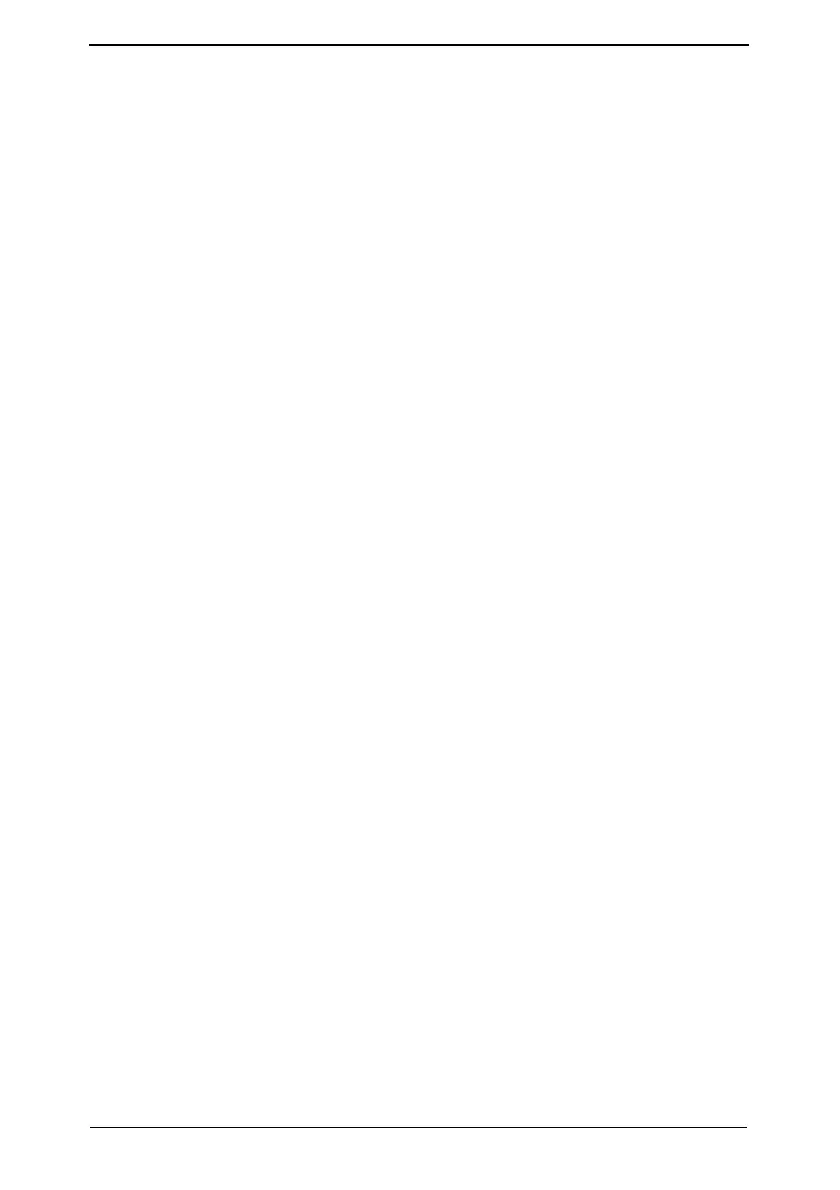Security Function Ver. 1.01 Feb. 2017 10. Firmware rewriting
38
10. Firmware rewriting
10.1 Outline
• There are two ways to update the firmware: One is by directly connecting with the main
body using the USB memory device, and the other is by downloading over a network.
10.2 USB memory
NOTE
•USB memory must be connected with the main power switch off.
10.2.1 Preparation
• Conditions for USB memory which can be used for updating the firmware are as follows:
- USB flash memory compatible with the USB (1.1/2.0/3.0) interface.
The speed is limited to USB2.0 specifications even if using a device that supports
USB3.0.
- The USB memory is formatted in FAT32 format.
- No security functions such as encryption and password lock have been added (or the
USB memory allows its security functions to be turned OFF).
- We recommend that you use a memory device with no more than 32 GB of capacity.
- A USB memory that is recognized by the computer as two or more drives cannot be
used.
10.2.2 Procedure
• A digital signature is provided to the firmware.
Confirm the digital signature as follows.
Right click the acquired exe file to display the property screen.
Select [Digital Signatures] → [Details] → [General], check that Konica Minolta, Inc. is dis-
played in Name of the signer field; and select [View Certificate] → [General], check that
the signing time is within the validated date of the certificate.
1. Uncompress the firmware file.
2. Connect the USB to the PC, and copy the extracted data [FW0008] to the root directory
of the USB memory.
