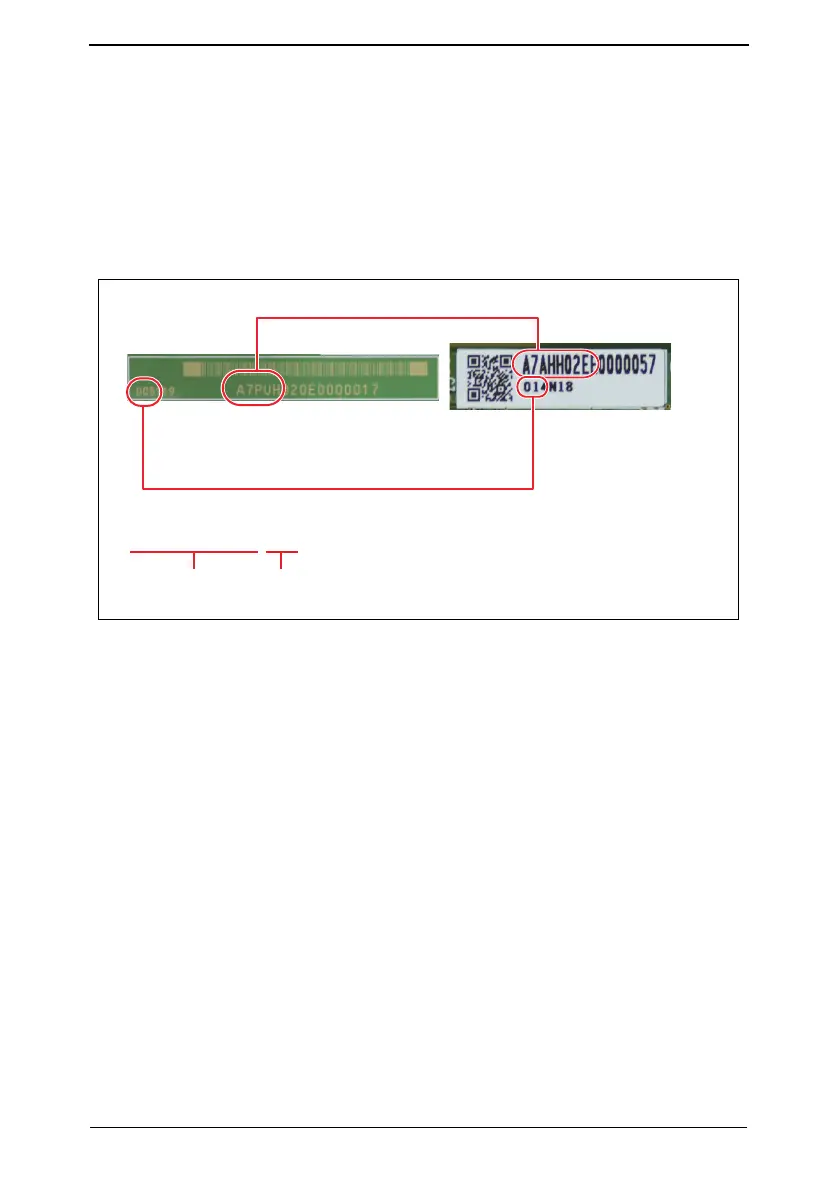5
3. Installation of the machine and steps to be
performed before operationSecurity Function Ver. 1.01 Feb. 2017
3.1.18 Checking for parts mounted on the machine
1. Check that the part numbers of the MFP board and the eMMC board are as specified
below.
<MFP board>
• A9HJH020-03
<eMMC board>
• A7AHH02D-00
A part number is a 10-digit number consisting of A (8 digits) and B (2 digits) as in the por-
tions encircled in red below.
3.1.19 Switch setting for secured start
1. Open the rear cover of the machine and place switch of “SW9” on the MFP board in the
“ON” position.
3.1.20 Setting for Custom Function Pattern Selection
1. Copy the Custom Function Pattern Selection setting file exclusively used for the target
product where a digital signature is provided, to the route directory of a USB memory.
2. Connect the USB memory to the USB port of the MFP.
3. Call the service mode to the screen.
4. Touch [System 2] → [Custom Pattern].
5. Select [Custom Pattern 1], [Custom Pattern 2], or [Custom Pattern 3].
6. Select [Import] and press the start key to import the data.
7. Select functions as follows: [Administrator Settings] → [System Settings] → [Custom
Display Settings] → [Custom Function Pattern Selection] → [Send/Save]. Then, select
the registered custom pattern ([ISO15408]).
8. By ensuring that [Polling TX] does not appear in the System box of the Box function,
you can confirm that whether the Custom Function Pattern Selection setting file has
been installed successfully.
* To delete the registered data, select the target Custom Display Pattern from the [Custom
Function Pattern Selection] menu while selecting [Administrator Settings] → [System Set-
tings] → [Custom Display Settings], then touch [Delete] and [Fix]. Check that the result
“OK” appears.
A9HJS1E024DA
A
B
XXXXXXXX-XX
A (8 digits) B (2 digits)
