
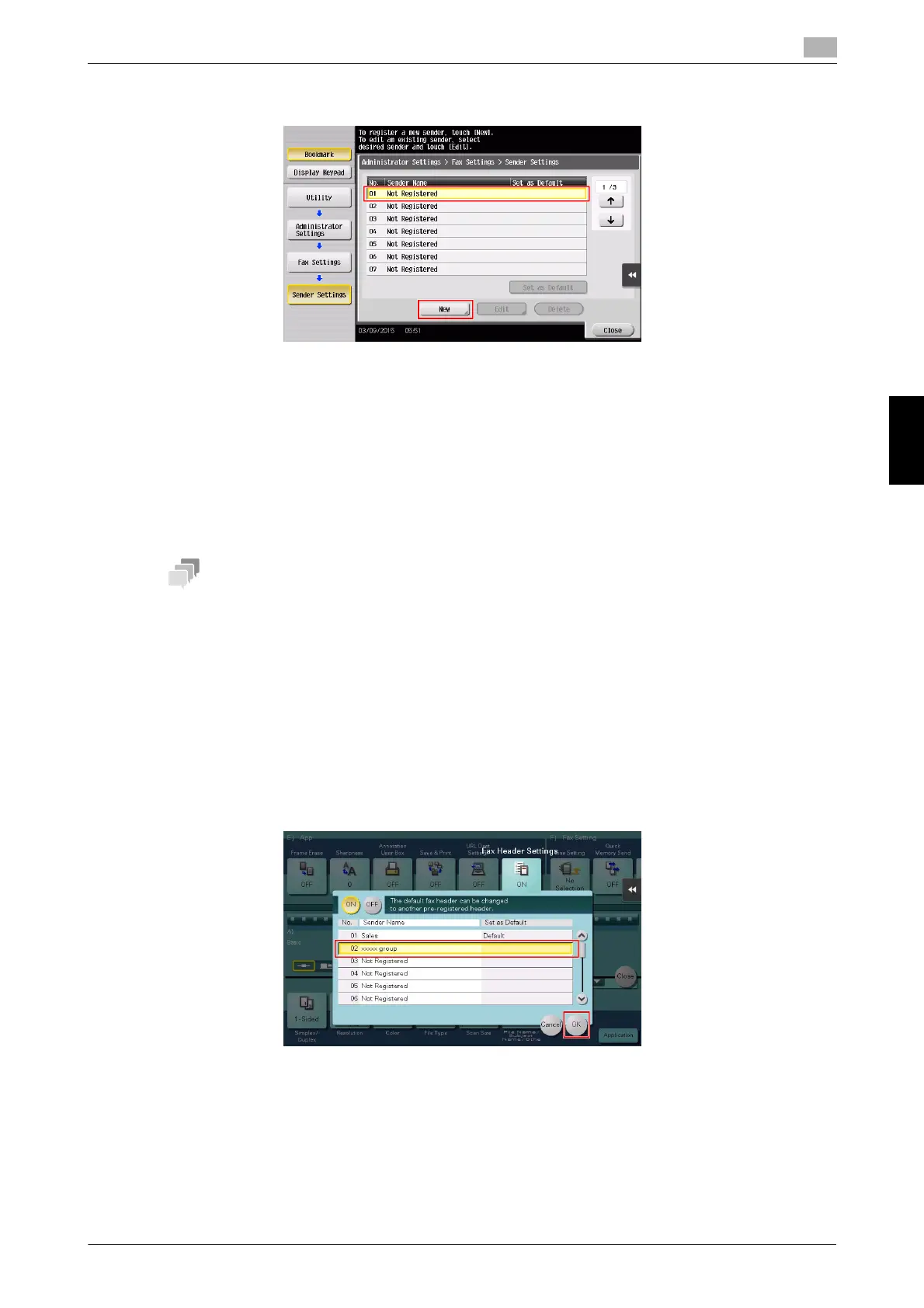 Loading...
Loading...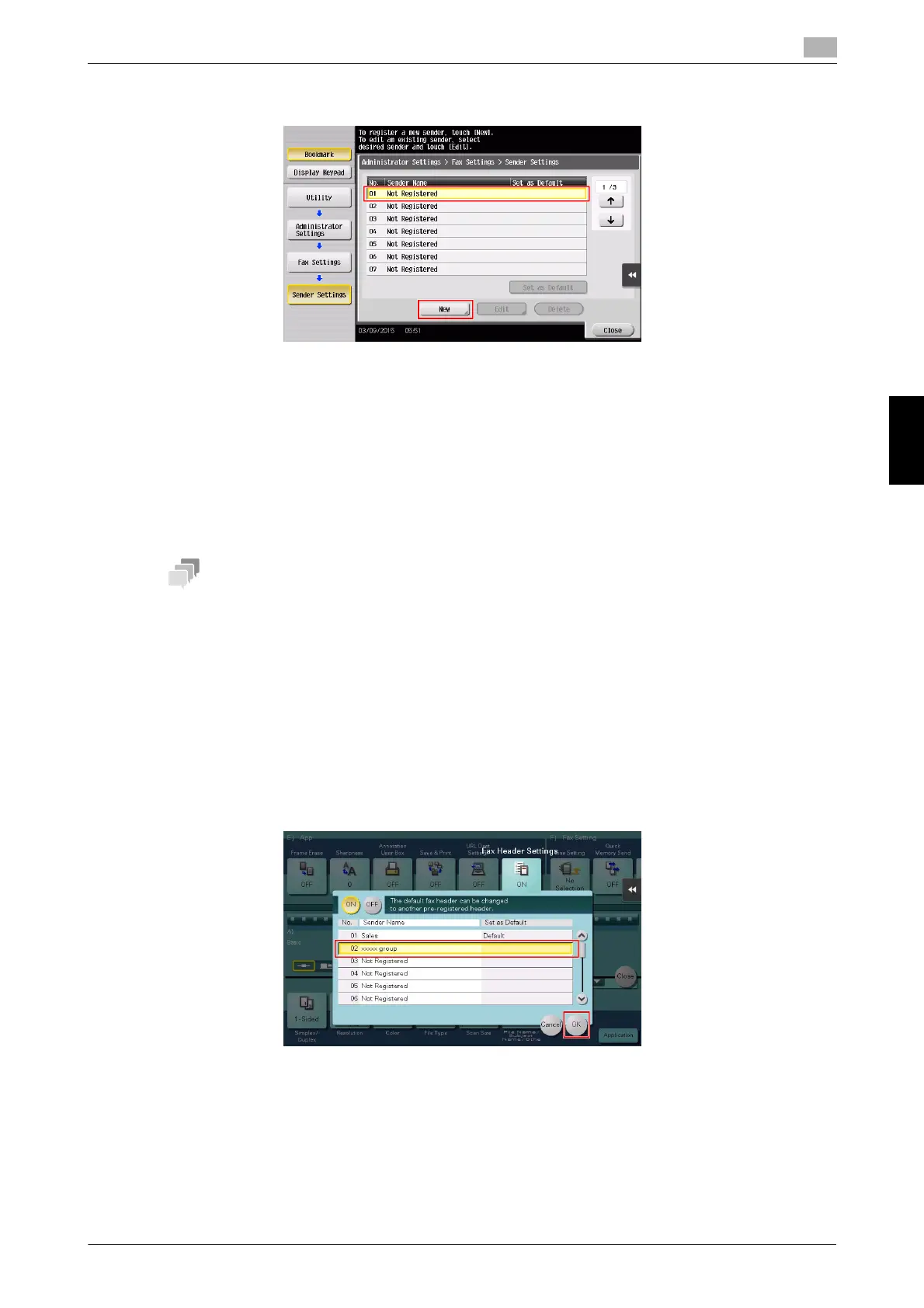
Do you have a question about the Konica Minolta bizhub C227 and is the answer not in the manual?
| Stamp function | Yes |
|---|---|
| Maximum copy resolution | 600 x 600 DPI |
| Time to first copy (black, normal) | 6.8 s |
| Time to first copy (color, normal) | 8.4 s |
| Print technology | Laser |
| Maximum resolution | 1800 x 600 DPI |
| Print speed (black, normal quality, A3) | 14 ppm |
| Print speed (black, normal quality, A4/US Letter) | 22 ppm |
| Scan to | E-mail, FTP, SMB, TWAIN, USB |
| Scanner type | - |
| Image formats supported | JPG, TIF |
| Document formats supported | DOCX, PDF, XLSX, XPS |
| Faxing | Color faxing |
| Modem speed | 33.6 Kbit/s |
| Fax forwarding to | E-mail, FTP, SMB |
| Fax coding methods | JBIG, MH, MMR (Fax coding method), MR |
| PCL fonts | 80 |
| Printer fonts | PCL, PostScript |
| Stapling capacity | 50 sheets |
| Maximum duty cycle | 19000 pages per month |
| Recommended duty cycle | 10000 - 19000 pages per month |
| Number of PostScript fonts | 137 |
| Page description languages | PCL 5c, PCL 6, PDF 1.4, PostScript 3, TIFF, XPS |
| Wi-Fi | No |
| Cabling technology | 10/100/1000Base-T(X) |
| Ethernet LAN data rates | 10, 100, 1000 Mbit/s |
| Mobile printing technologies | Apple AirPrint, Mopria Print Service |
| Supported network protocols (IPv4) | TCP/IP (FTP; SMB; SMTP; WebDAV) |
| Product color | Black |
| Market positioning | Business |
| Standard interfaces | Ethernet, USB |
| Optional connectivity | Wireless LAN |
| USB 2.0 ports quantity | 1 |
| Mac operating systems supported | Mac OS X 10.0 Cheetah, Mac OS X 10.1 Puma, Mac OS X 10.10 Yosemite, Mac OS X 10.11 El Capitan, Mac OS X 10.12 Sierra, Mac OS X 10.2 Jaguar, Mac OS X 10.3 Panther, Mac OS X 10.4 Tiger, Mac OS X 10.5 Leopard, Mac OS X 10.6 Snow Leopard, Mac OS X 10.7 Lion, Mac OS X 10.8 Mountain Lion, Mac OS X 10.9 Mavericks |
| Server operating systems supported | Windows Server 2008, Windows Server 2008 R2, Windows Server 2008 R2 x64, Windows Server 2008 x64, Windows Server 2012, Windows Server 2012 R2, Windows Server 2012 R2 x64, Windows Server 2012 x64 |
| Paper input type | Paper tray |
| Total input capacity | 1100 sheets |
| Total output capacity | 250 sheets |
| Maximum input capacity | 3600 sheets |
| Total number of input trays | 4 |
| Maximum number of input trays | 6 |
| Internal memory | 2048 MB |
| Internal storage capacity | 250 GB |
| Paper tray media types | Banner, Thick paper |
| ISO A-series sizes (A0...A9) | A3, A3+, A3++, A4, A5, A6 |
| Maximum ISO A-series paper size | A4 |
| AC input voltage | 220 - 240 V |
| AC input frequency | 50 - 60 Hz |
| Power consumption (average operating) | - W |
| Depth | 660 mm |
|---|---|
| Width | 585 mm |
| Height | 787 mm |
| Weight | 72000 g |











