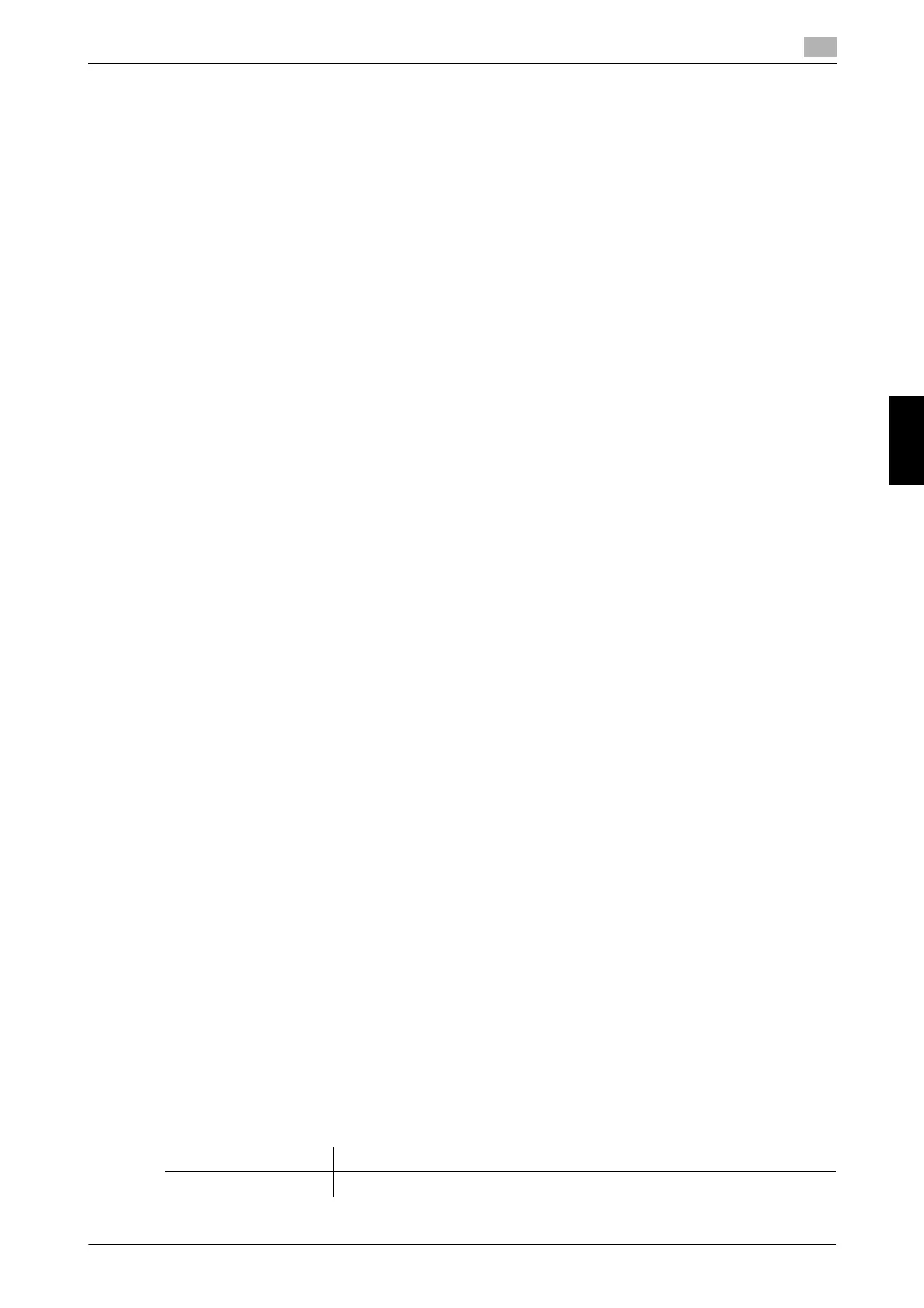bizhub C658/C558/C458/C368/C308/C258 5-43
5.6 Other
5
Frequently Asked Questions Chapter 5
5.6 Other
5.6.1 Q1. Can more than one computer use the same settings for the printer driver
?
A1. Yes. The same settings can be configured using Driver Packaging Utility.
The Driver Packaging Utility can be used to create an install package with various settings registered for a
printer driver.
First, the administrator uses the Driver Packaging Utility to create an install package for the printer driver.
Next, simply execute that install package on a computer to apply identical settings to, and the printer driver
configured with the same settings is installed.
Operation procedure : Preparing for an install package
1 Insert Driver & Utilities DVD in the DVD drive.
2 Select [PageScope Utilities].
3 Download the Driver Packaging Utility file from the download page to a desired location.
4 Double-click the Driver Packaging Utility file you have downloaded and decompress it to a desired
location.
Operation procedure: Creating an install package
1 Double-click [DPU.exe] in the [DPU] folder.
2 Select a language and click [Agree].
3 Click [Edit] and click [Add Printer] on the menu.
4 Select a reference printer for the install package, then click [OK]. Select a printer that satisfies the fol-
lowing requirements:
% The printer is supported by the Driver Packaging Utility.
% The printer has already been installed on the computer you are currently using.
% The printer is to be connected to a TCP/IP or Internet port.
5 On the [Printer] tab, check that the name of the printer selected in Step 4 is displayed in [Printer Name].
6 On the [Preferences], select [Copy from this printer], then check the [Set as default printing preferences]
box.
7 On the [Driver] tab, click [Browser] for the [Path to Printer Driver] to specify the folder containing the
printer driver selected in Step 4.
8 Click [OK].
9 Click [Configuration] and click [DPU Folder] on the menu.
10 In [Common Folder Path] or [Individual Folder Path], specify the path to the location to save the install
package to, then click [OK].
% Click [Browser] to specify the location in a folder tree.
11 Click [File] - [Save As].
12 Configure settings for respective items and click [Save].
Settings Description
[DPU Folder] Select a desired location for saving the install package.
