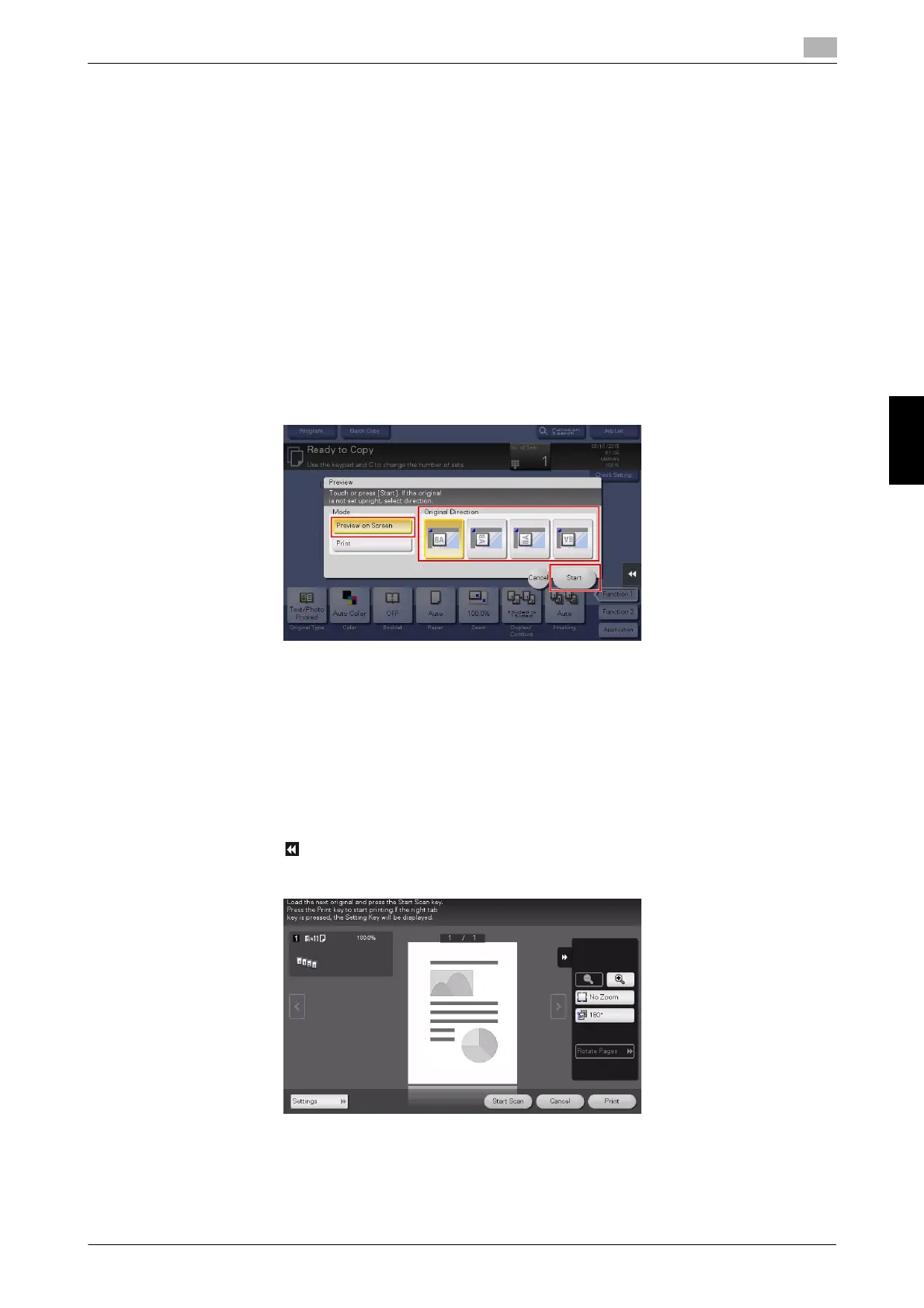bizhub C658/C558/C458/C368/C308/C258 5-37
5.4 Copy
5
Frequently Asked Questions Chapter 5
5.4.3 Q3. Can I check the finish before starting copying?
A3. Yes, you can check the finish by outputting a proof copy.
You check either by referring to a preview image or by outputting just one copy for checking how it is actually
finished.
Using a proof copy helps preventing copy errors.
How to set: Checking the finish with a preview image
1 Load the original.
2 Tap [Copy].
3 Specify copy settings and the number of copies as necessary, then press the Preview key (default:
Register key 4).
4 Tap [Preview on Screen], select the original loading direction, then tap [Start].
5 Check the preview display, and rotate the page or change settings as required.
% To continue scanning originals, load the original, then tap [Start Scan].
% To start copying, tap [Print] or press the Start key.
% To enlarge the preview image, double-tap the image.
% To enlarge or reduce the preview image, pinch-in or pinch-out the image.
% To rotate the image 180 degrees, rotate the preview image.
% If a multi-page original has been scanned, you can flick the preview image to feed pages forward or
backward.
% If you tap , you can display or hide the setting key. The setting key allows you to enlarge or rotate
a page.
6 Tap [Print] to start copying the original.
