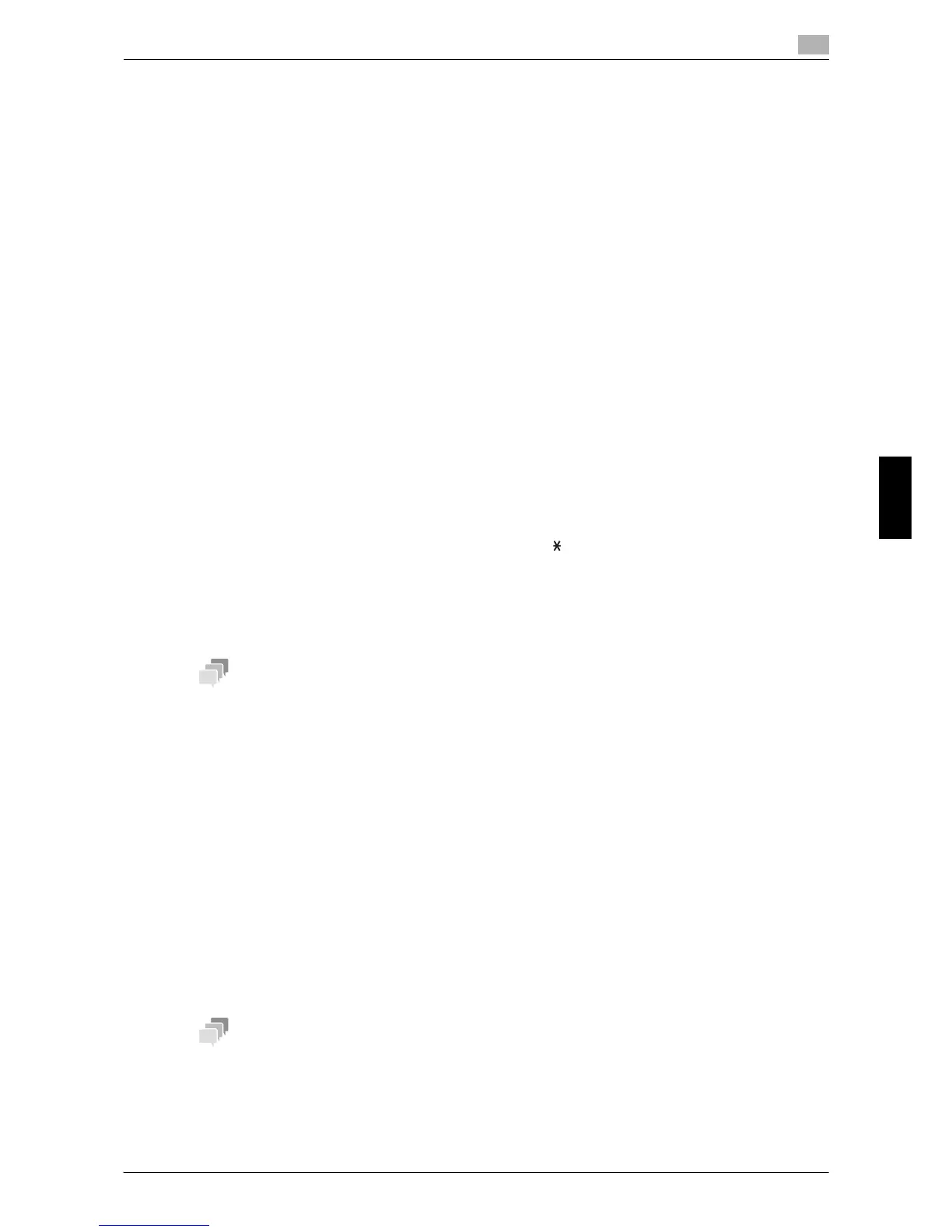[Quick Start Guide] 6-17
6.6 Address Registration
6
Basic Usage Chapter 6
6.6 Address Registration
Address book
Registering a frequently used destination on this machine will save you the trouble of having to enter it each
time you send data. A destination registered on this machine is called an Address Book.
Up to 250 address books can be registered.
dReference
Address books can also be registered using Web Connection. For details, refer to Chapter 2 "Configuring
the Operating Environment of This Machine" in [User's Guide: Applied Functions].
Registering a fax destination
Register the destination fax numbers.
1 Select [UTILITY] - [One-Touch Reg] - [Fax], then press the Select key.
2 Type in the target one-touch dial number using the Keypad, then press the Select key.
3 Enter [Name] (using up to 72 characters), then press the Select key.
4 When setting the target destination in [Favorites] (frequently used destinations), select [YES], then press
the Select key.
5 Enter the destination fax number, then press the Select key.
% The available keys are number keys (0 to 9), #, and .
% If you press the Redial/Pause key, you can insert a pause. If you insert a pause, Message Window
is displayed in the [P].
% In a Private Branch Exchange (PBX) environment, press the # key to automatically connect to the
outside line.
% To correct the entered contents, press the Back key.
If you enter the one-touch dial number of the registered destination and press the Select key, you can edit
or delete the destination.
- To edit a registered destination, select [EDIT] to edit the registered contents.
- To delete a registered destination, select [DELETE].
Registering E-mail addresses
Register destination E-mail addresses.
1 Select [UTILITY] - [One-Touch Reg] - [E-mail], then press the Select key.
2 Type in the target one-touch dial number using the Keypad, then press the Select key.
3 Enter [Name] (using up to 72 characters), then press the Select key.
4 When setting the target destination in [Favorites] (frequently used destinations), select [YES], then press
the Select key.
5 Enter the E-mail address as a destination (using up to 320 characters), then press the Select key.
If you enter the one-touch dial number of the registered destination and press the Select key, you can edit
or delete the destination.
- To edit a registered destination, select [EDIT] to edit the registered contents.
- To delete a registered destination, select [DELETE].
