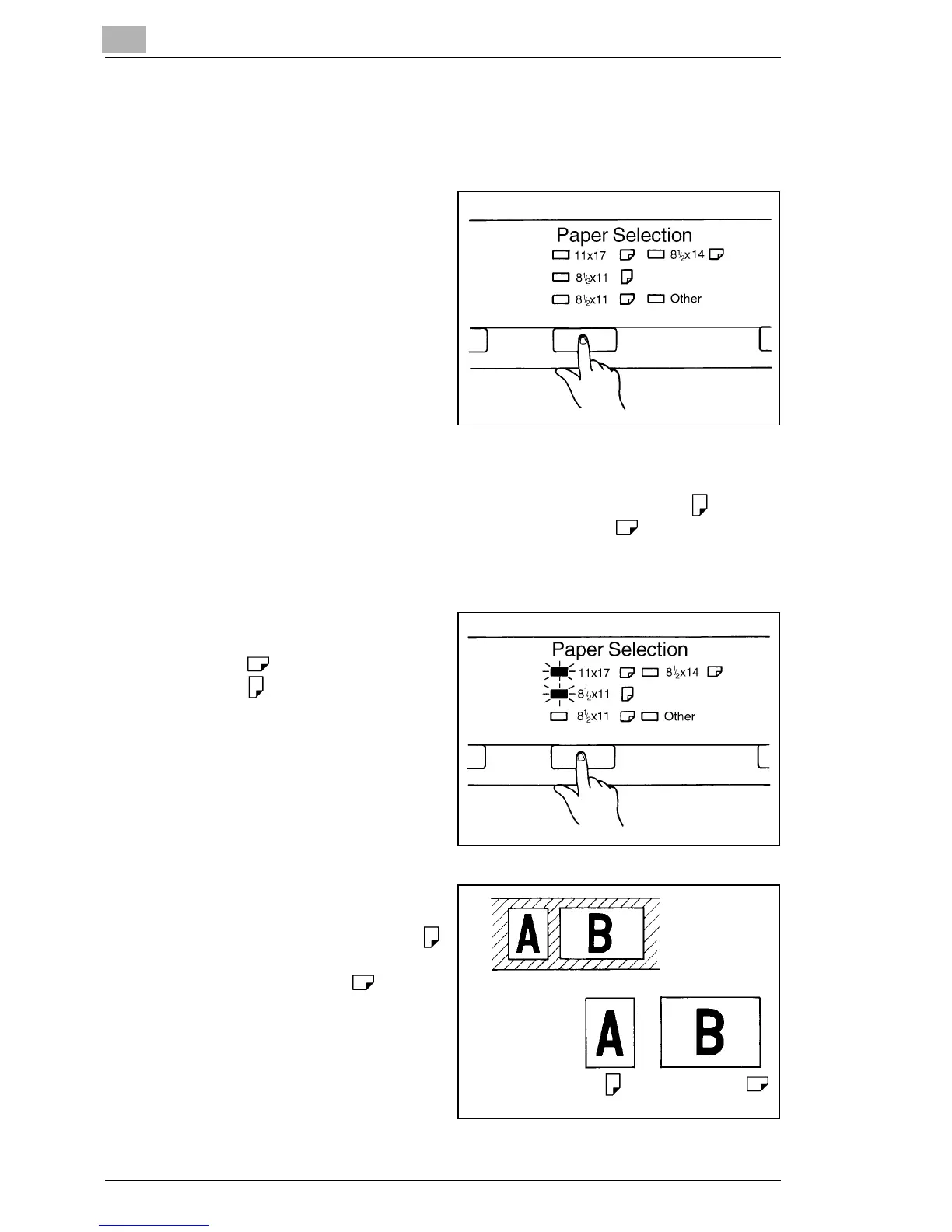3
Scanner
3-29
3.14 Selecting the Paper Size
Selecting the Paper Size
1
Press the Paper Selection
key to select the desired
print size. Each time the key
is pressed, the system
selects a new paper size
from the currently available
sizes. If the Printer is not
loaded with a desired size of
paper, load paper into the
printer.
Using the Auto Paper Selection Function
When the Paper Feeding Tray is loaded with 8-1/2" x 11" (A4) paper
and the Paper Cassette is loaded with 11" x 17" (A3) paper, this
function can be used to automatically select the appropriate size of paper
for the current print job.
1
Press the Paper Selection
key so that both the 11" x 17"
(A3)
and 8-1/2" x 11"
(A4) LEDs light up.
2
The system automatically
detects the image area and
prints on 8-1/2" x 11" (A4)
paper for half-size film and
on 11" x 17" (A3) paper
for full-size film.
Film image
Half Full
Print image
8-1/2" x 11" (A4) 11" x 17" (A3)
