How to fix media jam on Konica Minolta PagePro 1300W Printer?
- CChristopher JacksonAug 20, 2025
To resolve a media jam, clear the jam, close the front cover, and then continue with the print job.

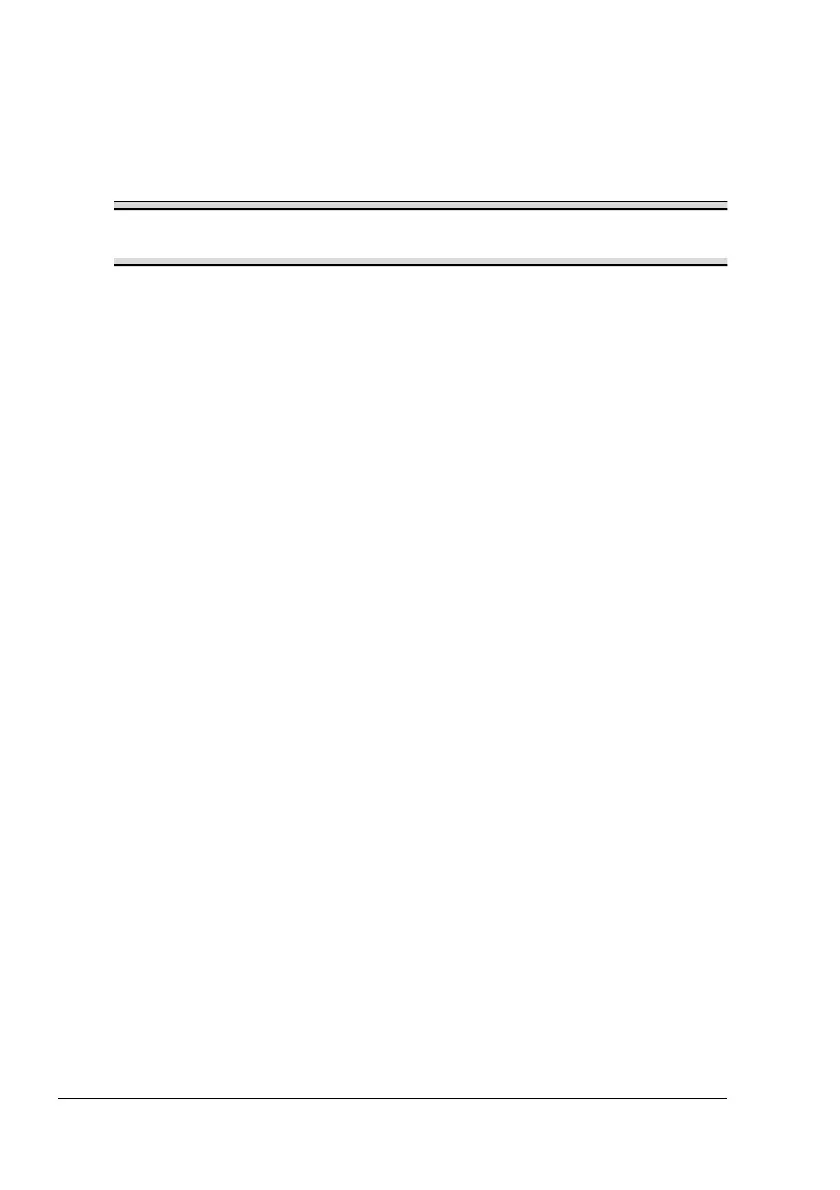 Loading...
Loading...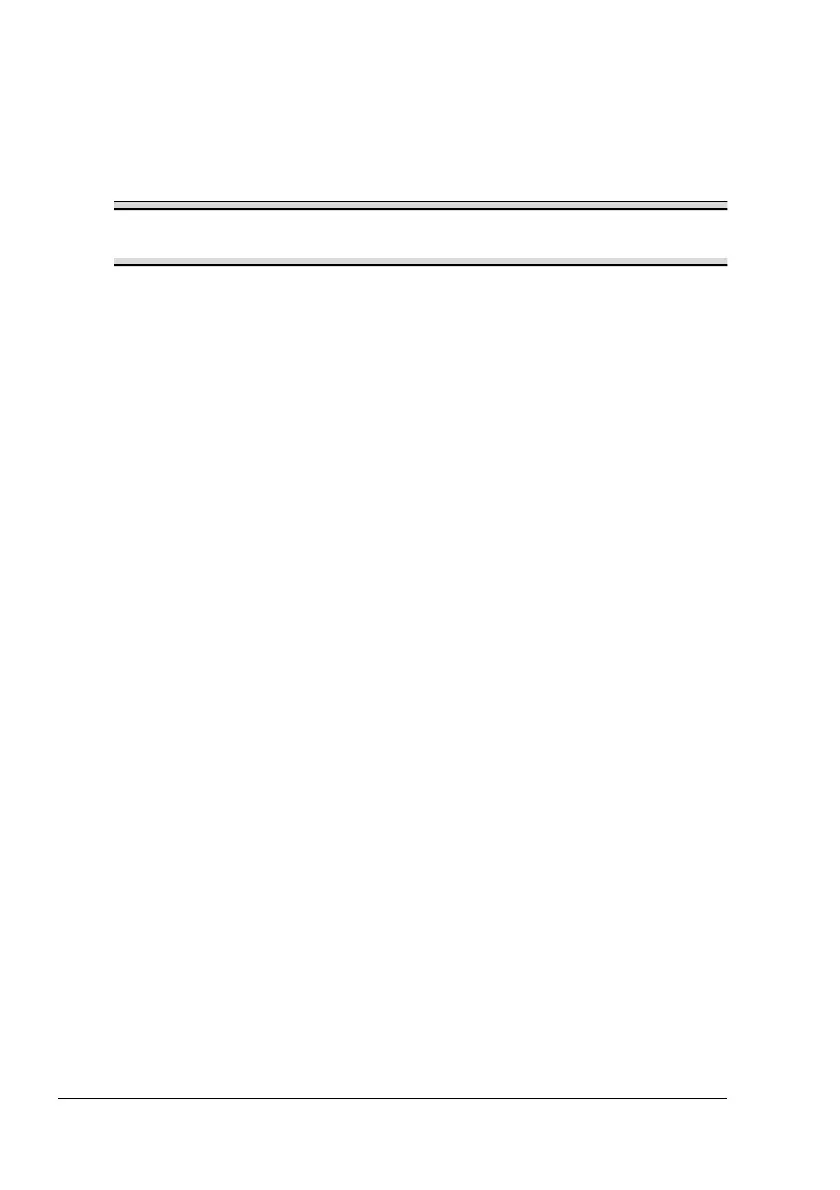
How to fix media jam on Konica Minolta PagePro 1300W Printer?
To resolve a media jam, clear the jam, close the front cover, and then continue with the print job.
What to do if Konica Minolta PagePro 1300W prints too light?
If your Konica Minolta printer's print is too light, it could be due to several reasons: * The toner cartridge may be running out of toner. Remove the toner cartridge and shake it left and right a few times to distribute remaining toner. If the problem persists, replace the toner cartridge. * The toner cartridge may be defective. Remove the toner cartridge and check it for damage. Replace the toner cartridge, if necessary. * The “Contrast” and “Brightness” of an image is not set correctly in the printer driver. In the printer driver, select the Quality tab and adjust the Contrast and Brightness and try printing again.
| Printer Type | Monochrome Laser Printer |
|---|---|
| Print Speed | 20 ppm |
| Print Resolution | 1200 x 1200 dpi |
| Paper Capacity | 250 sheets |
| Connectivity | USB |
| Operating System Compatibility | Windows |
| Media Sizes | A4, A5, Letter, Legal, Executive |
Introduces the printer parts and basic functions, detailing front and rear views.
Explains the control panel indicators, error messages, and job cancellation procedures.
Provides instructions for installing the USB driver for Windows Me and 98.
Guides users on installing the main printer driver from the CD-ROM.
Explains how to access and view printer driver settings in Windows XP and older versions.
Introduces common buttons and functions within the printer driver interface.
Explains the Status Monitor's purpose and compatible operating systems.
Guides on opening, resizing, and interpreting the Status Display.
Explains how to identify and address printing problems indicated by the Status Display.
Details the methods for closing the Status Display window.
Lists supported media sizes, weights, and types, including unsuitable media.
Provides step-by-step instructions for loading media into Tray 1.
Guides on loading and printing various media types like custom media, envelopes, and labels.
Provides a step-by-step guide for performing manual duplex (2-sided) printing.
Detailed instructions for removing and installing the toner cartridge.
Detailed instructions for removing and installing the drum cartridge.
Instructions for cleaning the printer's exterior and pick-up roller.
Explains error and service messages indicated by the printer's control panel lights.
Step-by-step guide for removing paper jams from the printer.
Troubleshooting guide for common printing quality issues like blank pages or light prints.
Lists safety and compliance standards applicable to the printer.
Details the technical specifications, including type, resolution, and print speed.
Lists all supported media sizes, types, and capacities.
Covers operating temp, humidity, power, and noise specifications.
Covers ENERGY STAR, CE Marking, and CISPR compliance.
Explains warning symbols, safety precautions, and general operating safety for the printer.
Details laser specifications, safety labels, regional notices, and ozone release.











