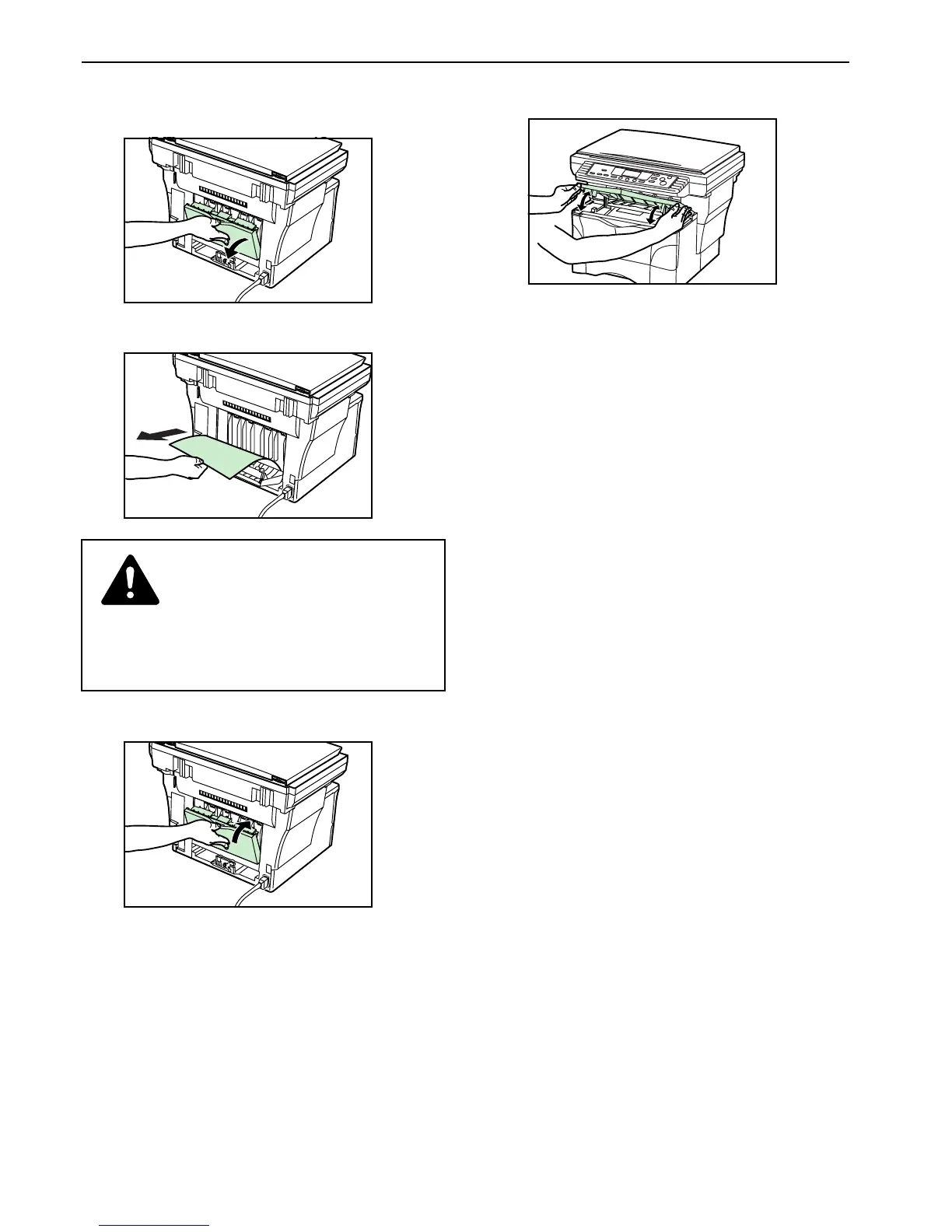What to do if 'E70' appears on Kyocera All in One Printer?
- CCharlotte GarciaJul 26, 2025
If 'E70' appears on the copy quantity display of your Kyocera All in One Printer, the suggested solution is to remove the originals, reset them on the original table, and try to copy again.