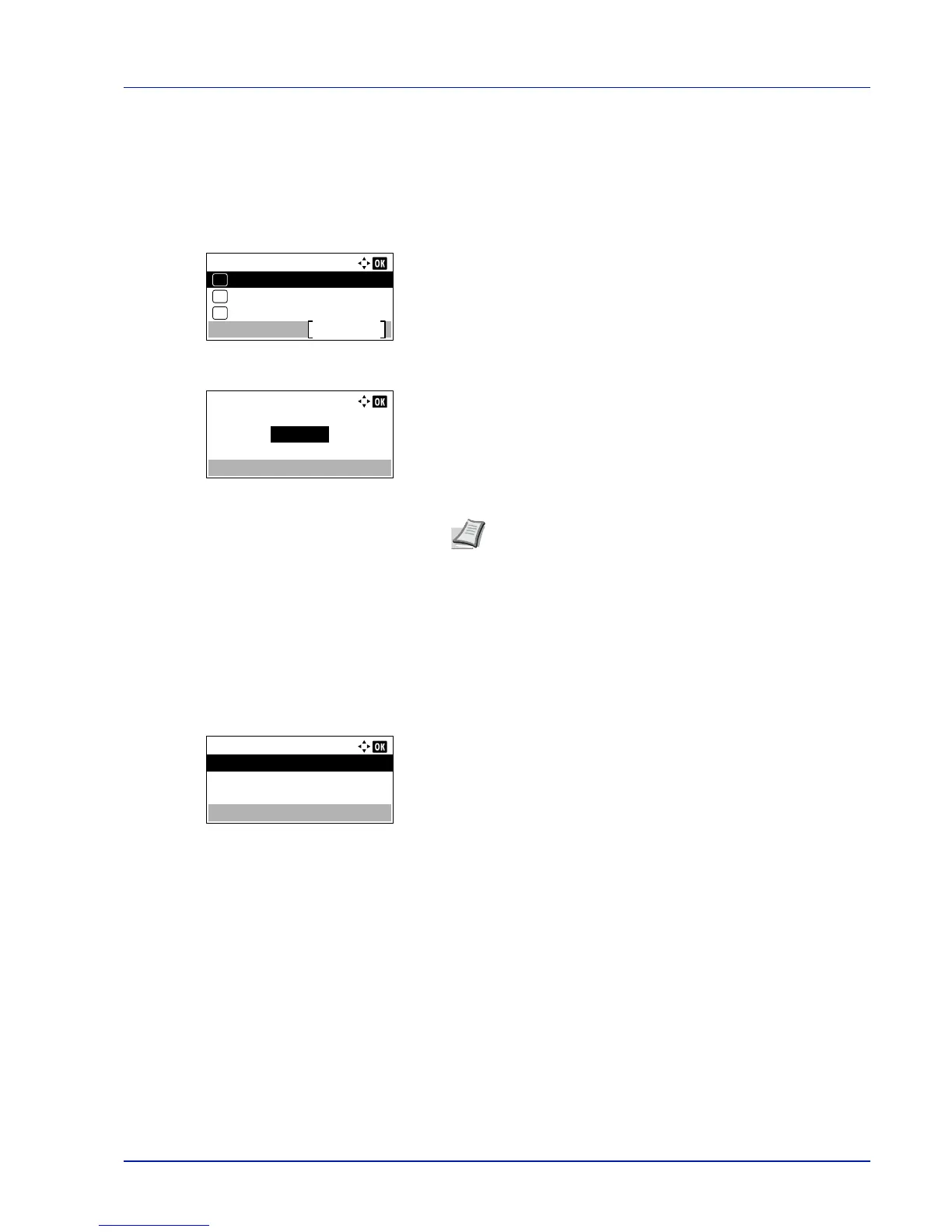4-49
Operation Panel
6
Press [OK]. The font size is set and the Font menu reappears.
Character Pitch
You can set the character pitch for fixed fonts.
1
In the Print Settings menu, press or to select Font.
2
Press [OK]. The Font menu screen appears.
3
Press or to select Pitch.
4
Press [OK]. The Pitch entry screen appears.
5
Use the numeric keys or press or
to enter the character pitch.
6
Press [OK]. The character pitch is set and the Font menu reappears.
Code Set (Setting the code set)
You can change the character code set. Available character code sets vary depending on the current font. (The default is
IBM PC-8.)
1
In the Print Settings menu, press or to select Code Set.
2
Press [OK]. The Code Set screen appears listing the available
character code sets.
3
Press or to select the desired character code set.
4
Press [OK]. The character code set is set and the Print Settings
menu reappears.
Note
The character pitch can be set between 0.44 and
99.99 characters per inch, in 0.01 character-per-inch
increments.