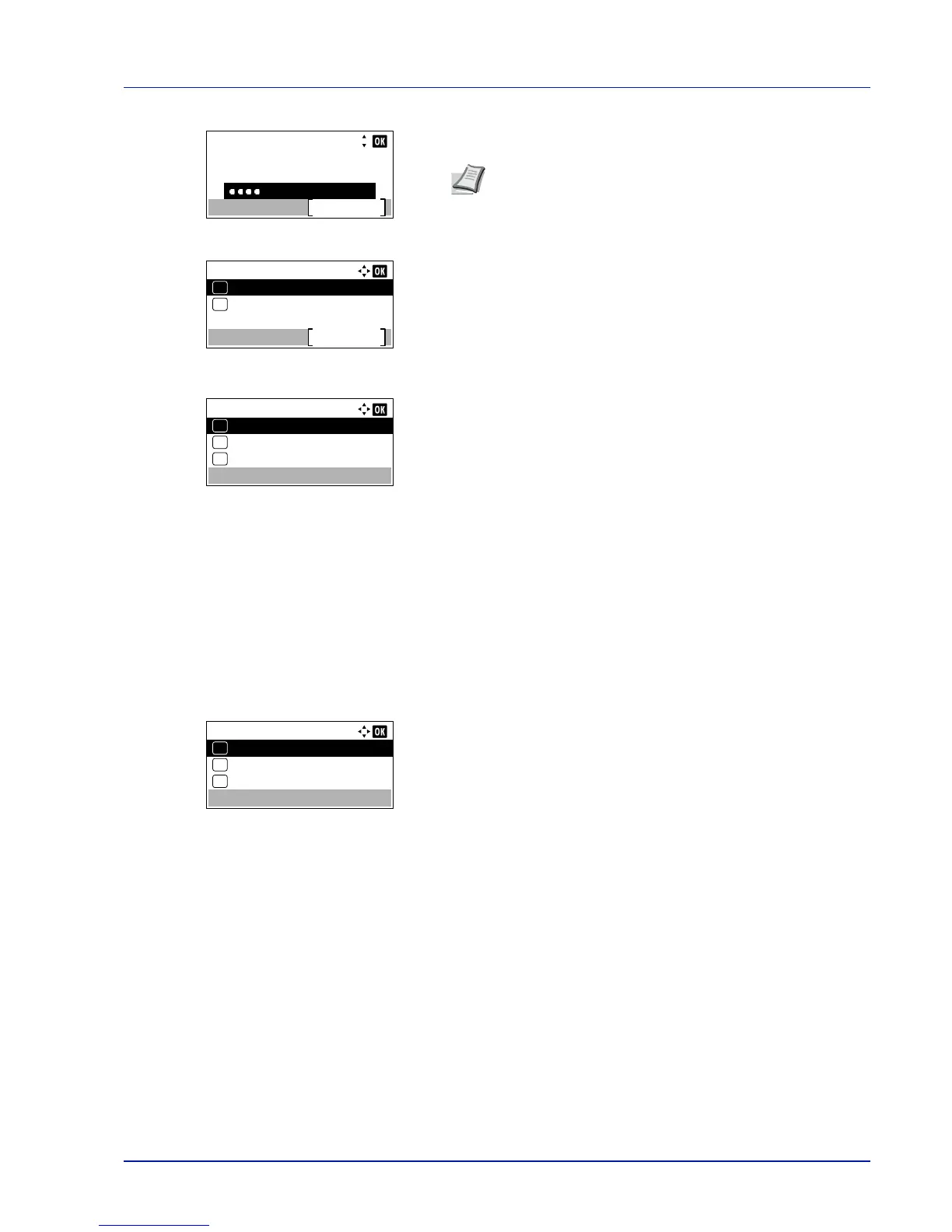4-95
Operation Panel
7
Enter the Login Password using the numeric keys then press [OK].
The login screen reappears.
8
Pressing [Login] ([Right Select]). If the entered Login User Name
and Login Password are correct, the Disp. Status/Log menu
screen appears.
9
Press or to select JobsDetailStatus or Jobs Log.
10
Press [OK]. The screen to set the display of jobs is displayed.
The setting of the display is as follows:
Show All (All users can view the jobs)
My Jobs Only (Only the user’s own jobs are displayed.)
Hide All (Only users with administrator privileges can view the
jobs)
11
Press or to select the display setting.
12
Press [OK]. The display method is set and the Disp. Status/Log
menu reappears.
USB KeyboardType (USB keyboard type selection)
Select the type of USB keyboard that you want to use.
1
In the Device Common menu, press or to select USB
KeyboardType.
2
Press [OK]. The USB KeyboardType screen appears.
The available USB keyboard types are as follows:
US
Europe US
France
Germany
3
Press or to select the desired USB keyboard type.
4
Press [OK]. The USB keyboard type is set and the Device Common
menu reappears.
TonerAlert Level (Setting for the alert level for toner addition)
This sets the toner addition alert level displayed on the status monitor.
1
In the Device Common menu, press or to select TonerAlert
Level.