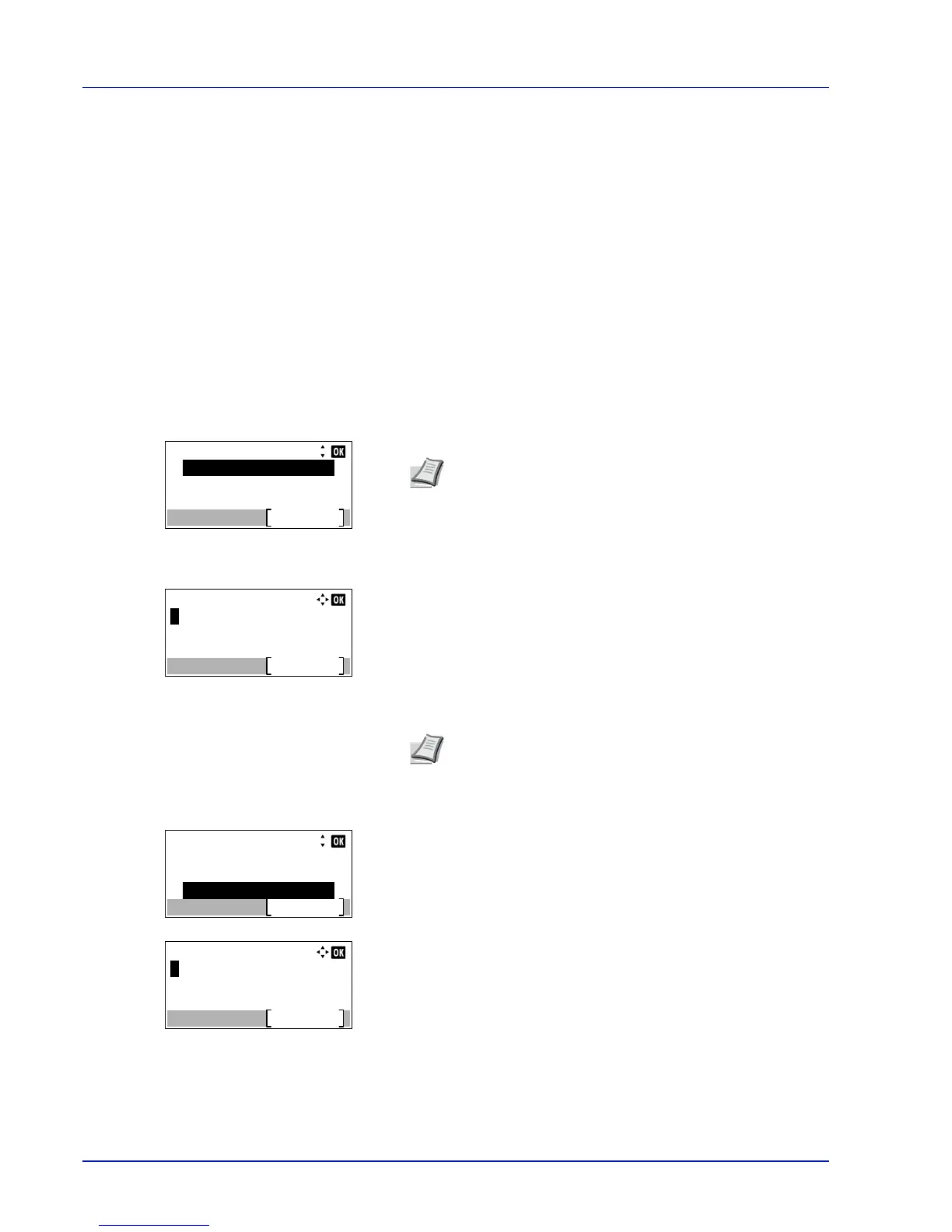Operation Panel
4-78
Date Setting (Date and time settings)
Set the date and time.
The date and time settings consist of the following items:
• Date (date setting)...4-79
• Time (time setting)...4-79
• Date Format (date format selection)...4-79
• Time Zone (time difference setting)...4-80
• Summer Time (summer time setting)...4-80
1
In the Device Common menu, press or to select Date
Setting.
2
Press [OK]. The Login screen appears.
3
With the Login User Name entry field selected, press [OK]. The
Login User Name entry screen is displayed.
4
Enter the Login User Name using the numeric keys then press [OK].
The log in screen reappears.
5
Press or to select the Login Password entry field.
6
Press [OK]. The Login Password entry screen is displayed.
IMPORTANT To change the Date Setting, the administrator's Login User Name and Login Password must be
entered. For details of the administrator settings, refer to Administrator on page 4-117.
If you change the date/time while using an application, you will no longer be able to use the application.
Note
When user login administration is set:
• When logged in as an administrator, the log in screen is
not displayed and the Date Setting menu screen is
displayed.
• The setting is not possible when logged in as anyone other
than an administrator. Log in again as an administrator.