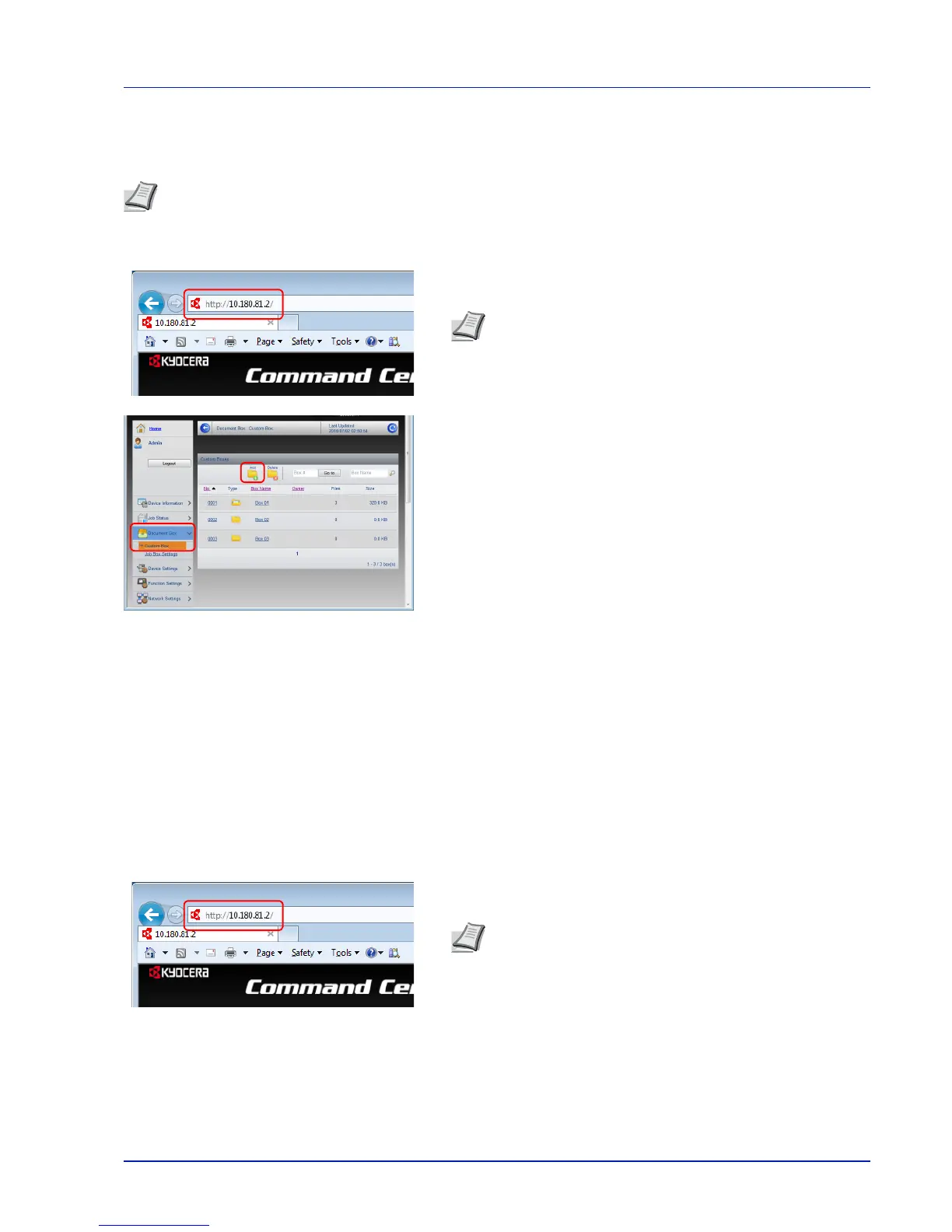2-23
Preparation before Use
Creating a New Custom Box
You can register a custom box from Command Center RX.
1
Launch your Web browser.
2
In the address or location bar, enter the machine's IP address or the
host name.
3
From the Document Box menu, click Custom Box.
4
Click Add.
5
Enter the box details.
Enter the information for the custom box you want to register. For
details on the fields to populate, refer to Command Center RX User
Guide.
6
Click Submit.
Printing a Document Stored in a Custom Box
A document stored in a Custom Box can be printed from Command Center RX.
1
Launch your Web browser.
2
In the address or location bar, enter the machine's IP address or the
host name.
Note
To use Custom Box, an optional SSD must be installed in the machine.
Note
Print the status page to check the machine's IP
address and the host name. For details, refer to Status Page
(Printing a printer's status page) on page 4-12.
Note
Print the status page to check the machine's IP
address and the host name. For details, refer to Status Page
(Printing a printer's status page) on page 4-12.