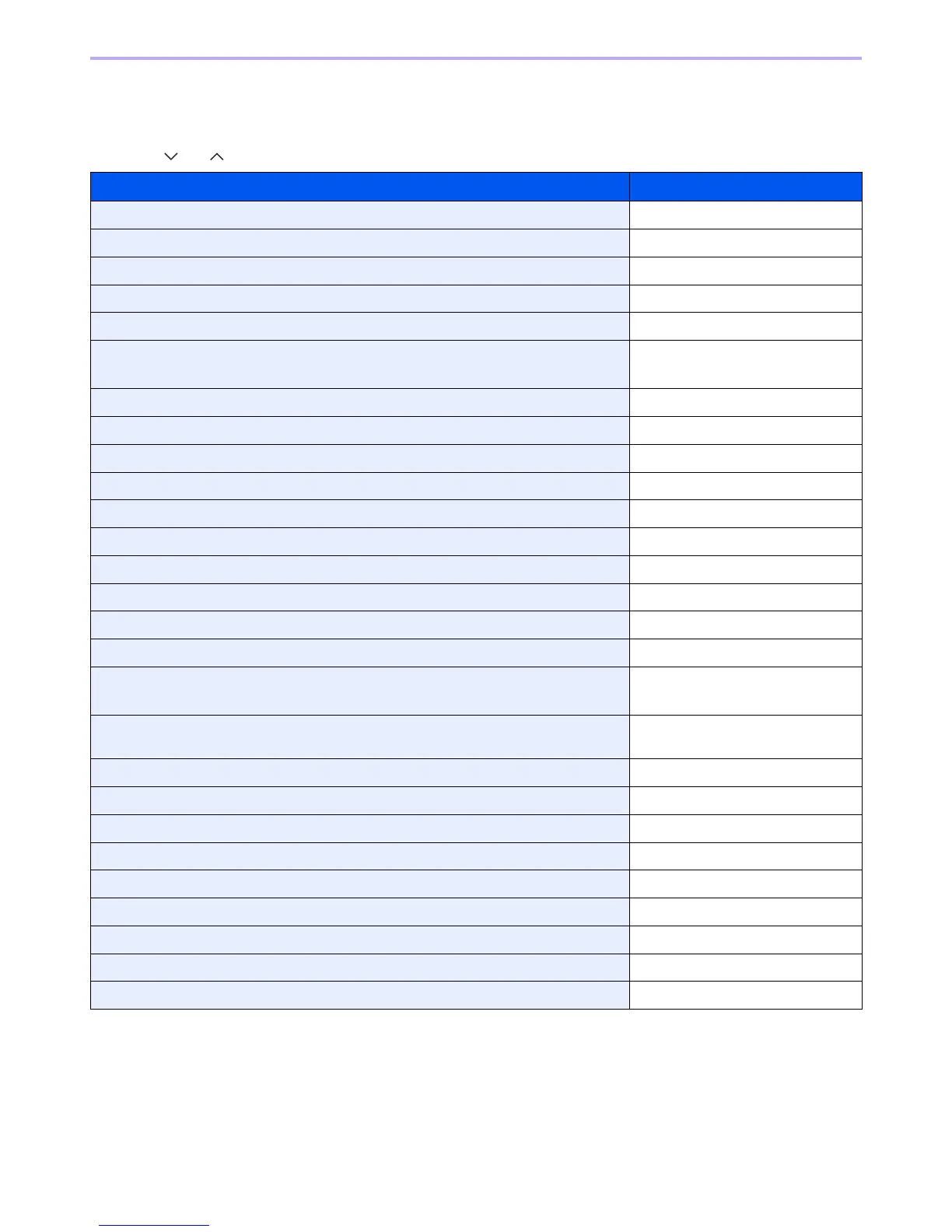4-4
Copying > Copying Functions
Copying Functions
Copy screen shows the commonly used functions. By pressing [Functions], other selectable functions will be shown as
a list. Use [ ] or [ ] to select the function.
What do you want to do? Reference Page
Specify the paper size and type. Paper Selection page 3-42
Reduce or enlarge the original. Zoom page 4-5
Adjust the density. Density page 3-51
Copy on both sides of the paper. Duplex page 4-8
Combine 2 or 4 originals into 1 sheet. Combine page 4-12
Collate the output documents in page order.
Offset the output documents by set.
Collate/Offset page 3-44
Specify the original size. Original Size page 3-32
Specify the original orientation to scan in the correct direction. Original Orientation page 3-34
Copy mixed size originals. Mixed Size Originals page 3-35
Change the paper output. Paper Output page 3-43
Staple in the output documents. Staple page 3-49
Change the color mode. Color Selection page 3-60
Select original image type for best results. Original Image page 3-53
Save toner when printing. EcoPrint page 4-15
Make a copy after changing the appearance of the original's colors. Hue Adjustment page 4-16
Adjust colors, for example by strengthening cyan or magenta tones. Color Balance page 4-17
Emphasize the outline of texts or lines.
Blur the image outline.
Sharpness page 3-54
Darken or lighten the background (i.e., the area with no text or images) of originals. Background Density Adjust
page 3-55
Prevent bleed-through for 2-sided originals. Prevent Bleed-through page 3-56
Make a copy with more vivid colors. Saturation page 4-18
Add margins (white space). Margin page 3-46
Scan a large number of originals separately and then produce as one job. Continuous Scan page 3-40
Automatically rotate the scanned image to match the paper orientation. Auto Image Rotation page 4-19
Send notice by e-mail when a job is complete. Job Finish Notice page 3-61
Add a file name to the job to easily check its status. File Name Entry page 3-63
Suspend the current job and override it to give a new job top priority. Priority Override page 3-64
Pause the current jobs and make copies immediately. Interrupt Copy page 4-20