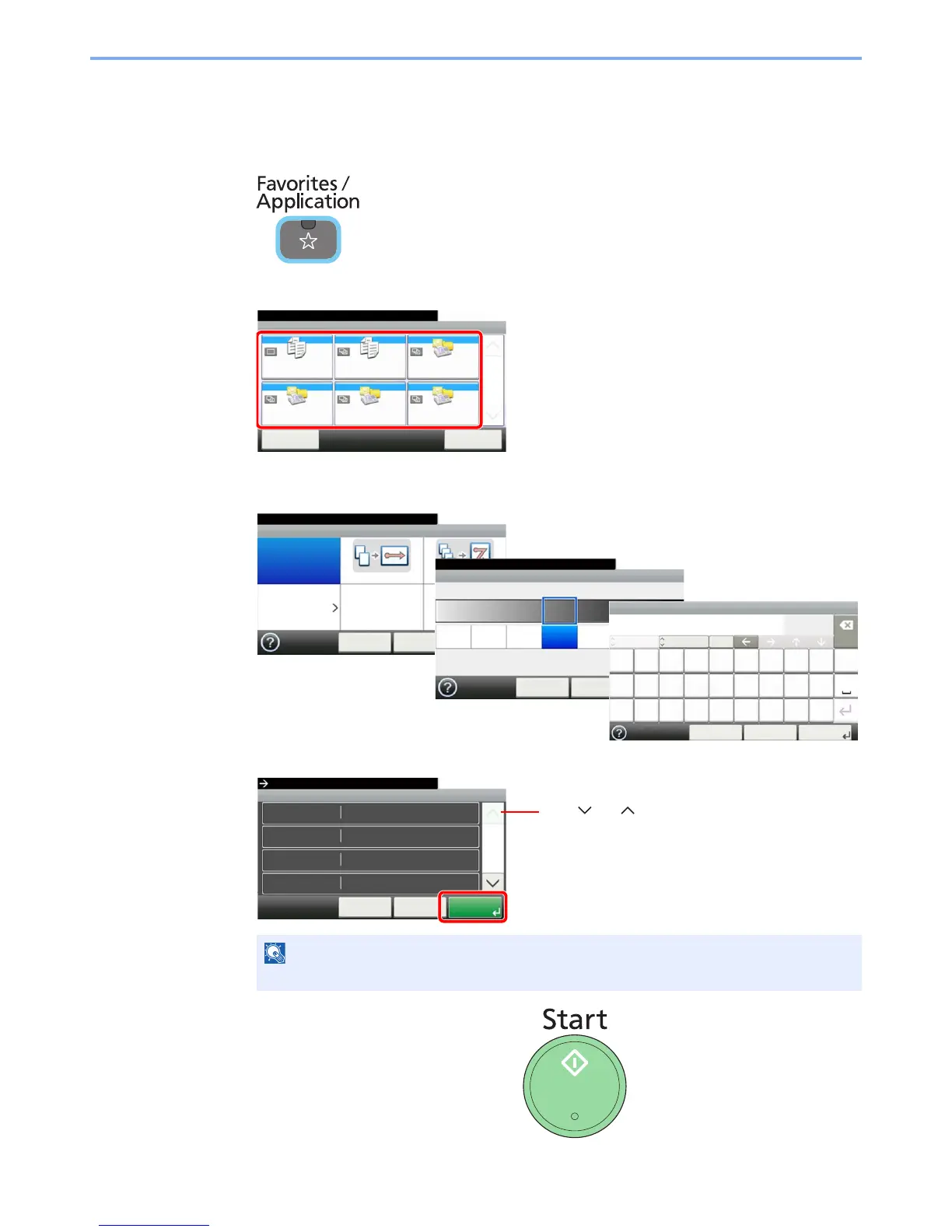3-20
Common Operations > Favorites
Using Favorites
Call up settings from a favorite.
1
Display the screen.
2
Select a favorite.
When using the wizard mode
1 The registered screens are displayed in order. Make the desired settings.
2 Confirm the settings and start the job.
When using the program mode
Select a favorite to call up registered
settings.
Press the Start key to start the job.