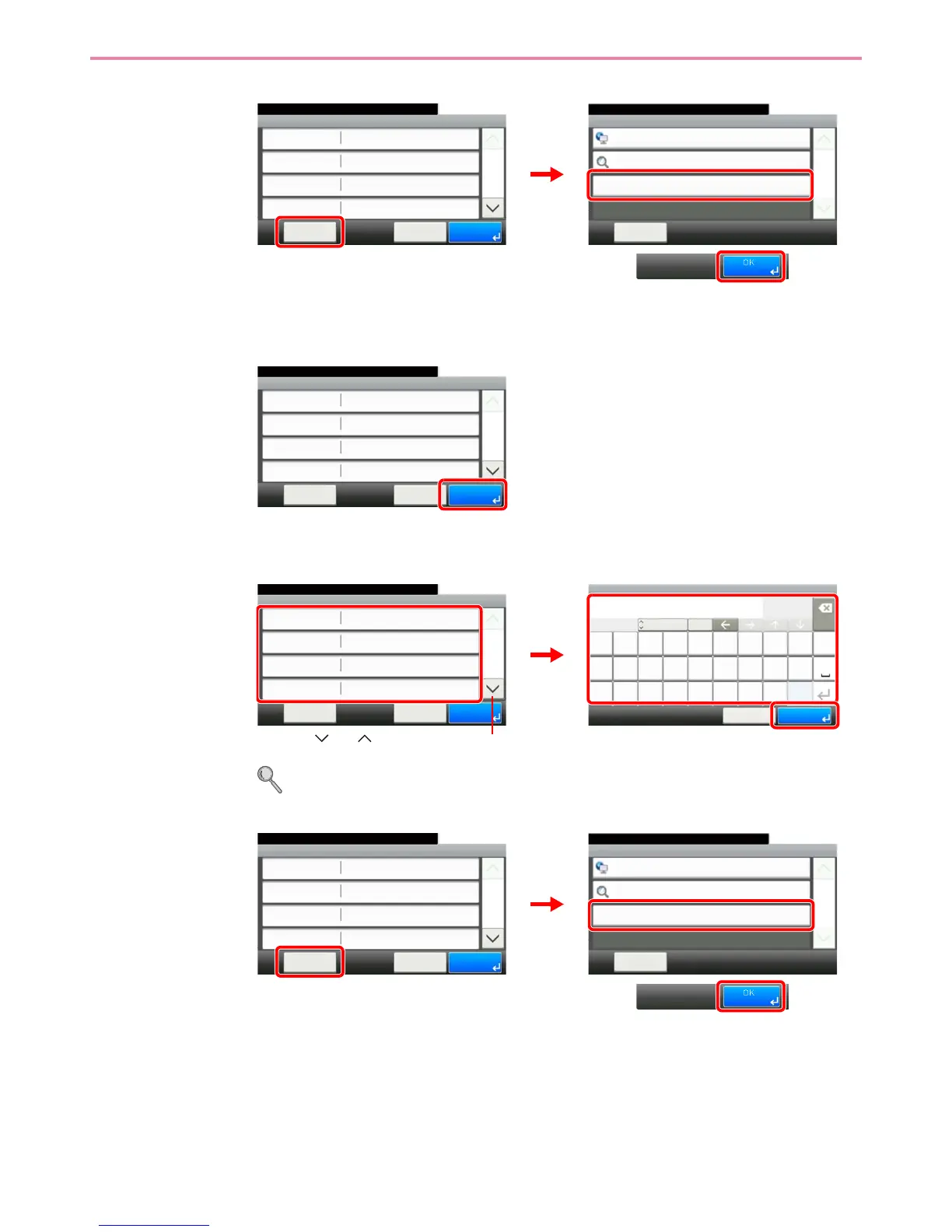6-29
Sending > Registering Destinations in the Address Book
2 Confirm the connection status.
Connected. appears when connection to the destination is correctly established. If Cannot
connect. appears, review the entry.
3
The Folder (FTP) Address
1 Enter Host Name, Path, Port, Login User Name and Login Password.
For more information, refer to Specifying a New PC Folder on page 6-21.
2 Confirm the connection status.
Connected. appears when connection to the destination is correctly established. If Cannot
connect. appears, review the entry.