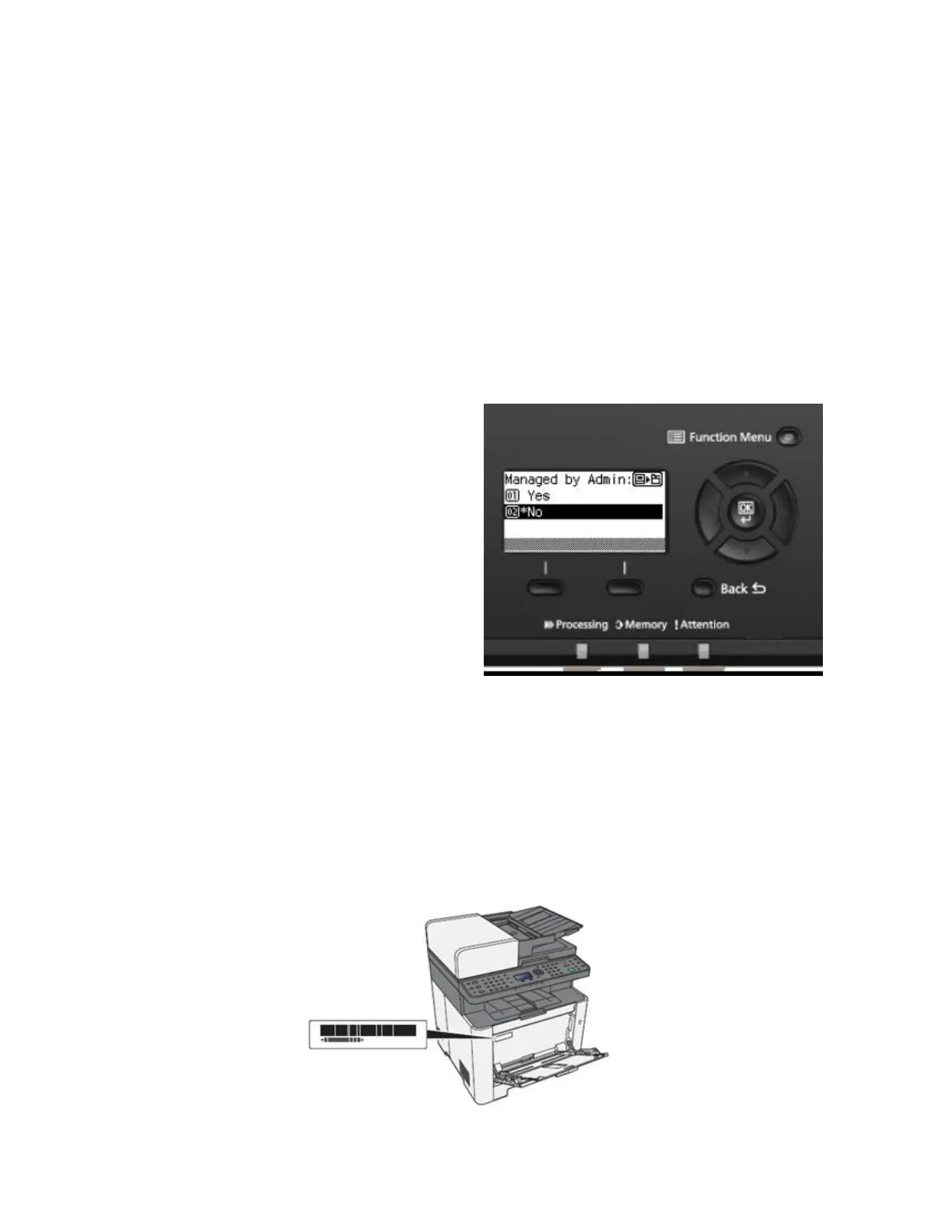What is the administrator login via the OP Panel?
Note: Upon start-up you will see the message
“Managed by Admin”: “01 Office” and “02 Home”
Answering this question as “Office” means you must enter an ID and password when setting certain printer
functions.
The “Home” selection does not use the ID/password function. If you are in a “home office” or the only user of this
printer, it’s recommended to use the “Home” option. Press the down arrow and select the home option.
Select “OK”.
Username: 3500
Password: 3500
Where is the Serial Number located for the M2635dw?
Open the Multi-Purpose Tray to find the Serial Number.
It will be a white label that looks like a barcode.
Note: The serial # is also located in the upper right corner on the previously printed status page.
Checking the Equipment’s Serial Number
The equipment’s serial number is printed in the location shown in the figure.
