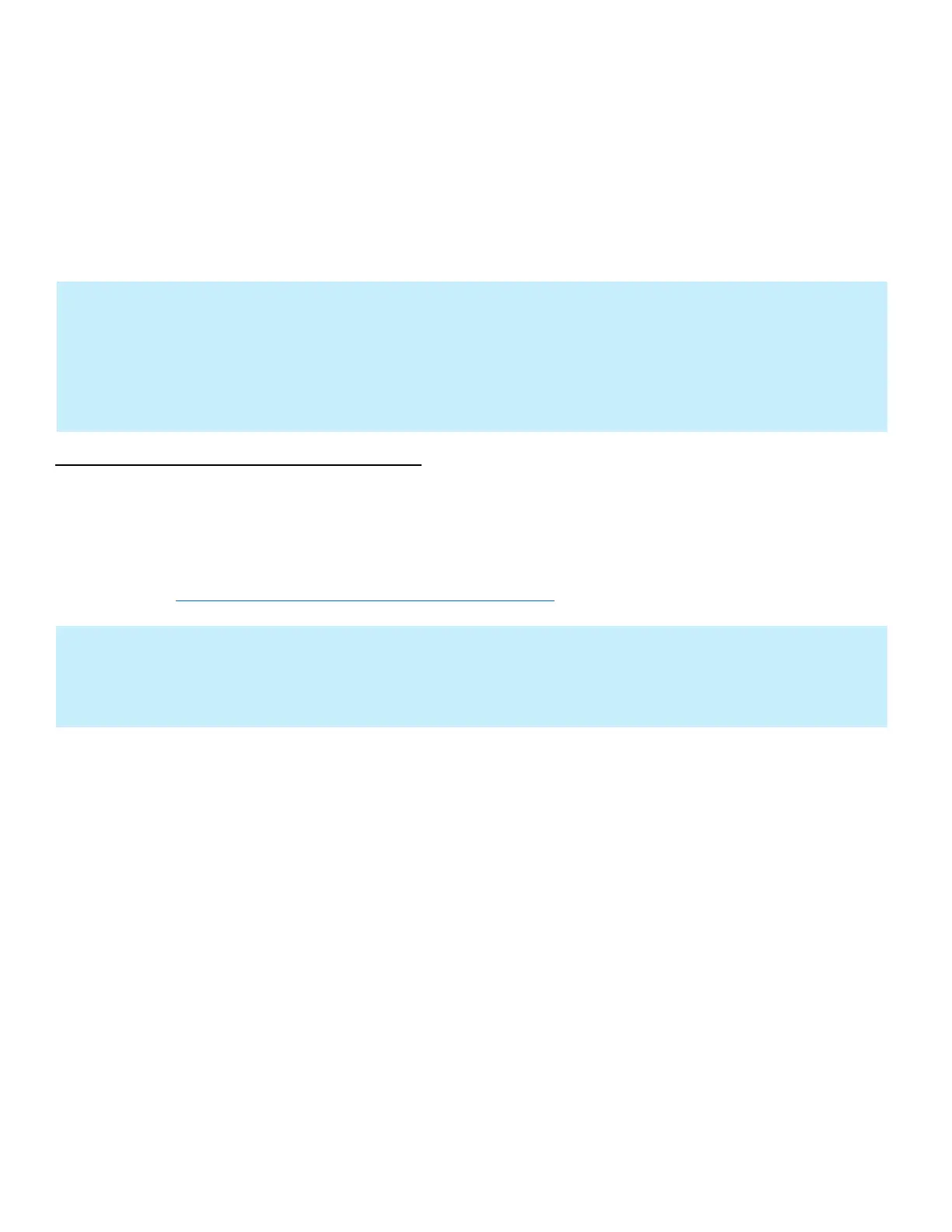Setting the Connection by Using the Wi-Fi Setup Tool
(Microsoft Windows)
To send the Wi-Fi settings configured in the Wi-Fi Setup Tool to the machine, connect the computer with the machine
locally. The connection methods are wired connection via LAN cable and wireless LAN connection (Wi-Fi Direct).
Wireless Connection setup by Using LAN Cable
Connect the printer with a computer
1. Connect the printer with a computer via LAN cable when the machine is powered on.
2. Turn on the computer.
IP address (link local address) of the machine and computer is generated automatically.
Insert the DVD (if your computer is equipped with one) or visit our web site and download the latest
Wi-Fi setup tool. https://www.kyoceradocumentsolutions.us/m2635dw
NOTE
+ Before using the Wi-Fi Setup Tool, connect your computer to this machine locally with LAN cable or Wi-Fi
Direct.
+ To use Wi-Fi Direct, confirm that the Wi-Fi Direct is enabled (Wi-Fi Direct is set to [On] and Restart Network
from the operation panel, before your computer will be connected to this machine with Wi-Fi Direct.
+ To use a wired LAN cable directly connected to the machine, the Auto-IP (Link-local) address will be assigned
to the machine and the computer. This machine applies Auto-IP as the default settings.
+ Configure the settings on the operation panel if your computer supports WPS.
NOTE
• Installation on Windows must be done by a user logged on with administrator privileges.
• If the “Welcome to the Found New Hardware Wizard” dialog box displays, select [Cancel].
• If the autorun screen is displayed, click [Run setup.exe].
• If the user account management widow appears, click [Yes] ([Allow]).
