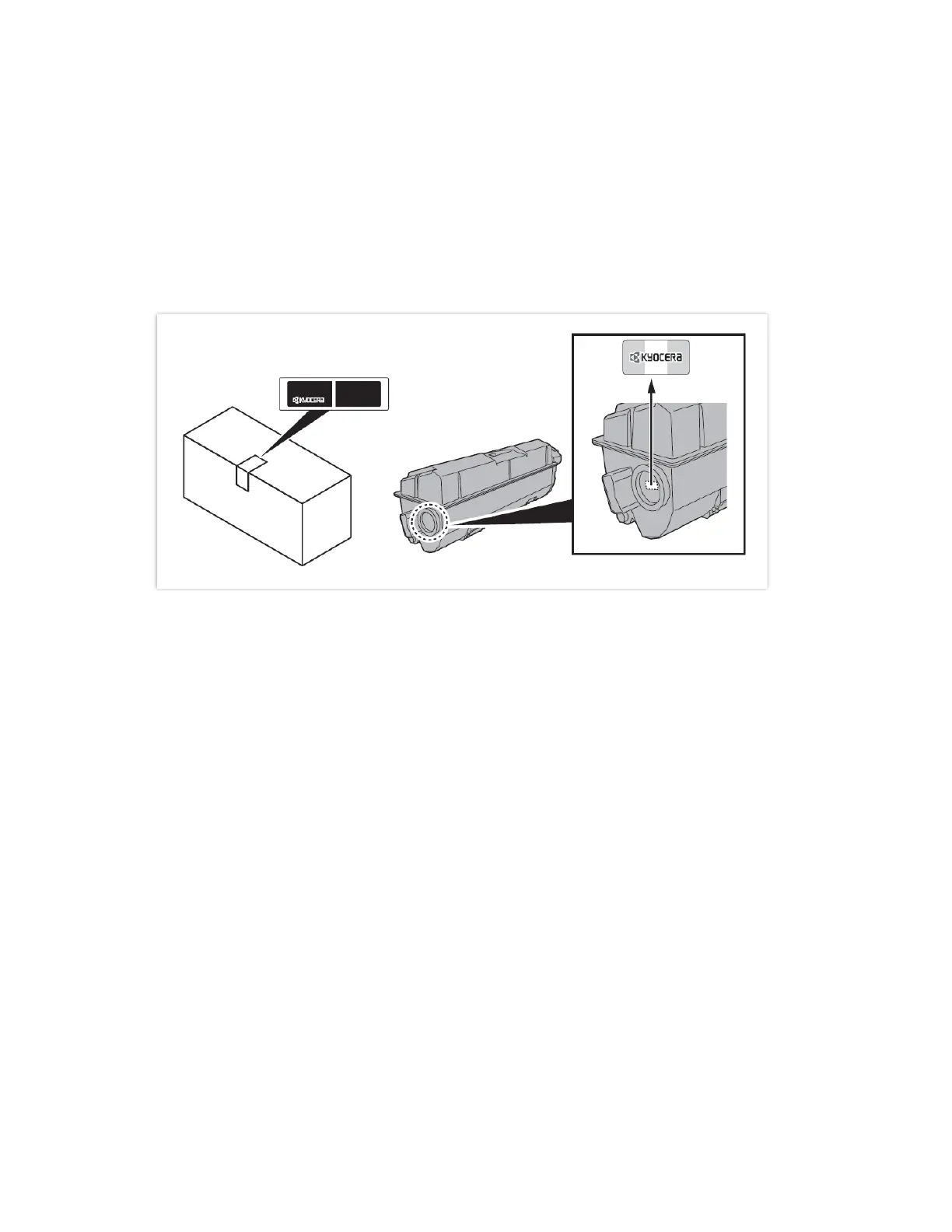My M2635dw has poor image quality
To maintain quality, be sure to use genuine Kyocera toner.
The use of non-genuine toner containers may cause failure. A label is affixed to our genuine supplies, as shown
below.
1. Replace the paper with new paper.
2. Shake the toner container from side to side several times.
3. Disable Eco Print mode. System Menu> Common Settings> Function default> Eco Print> turn off
4. Make sure the paper type setting is correct for the paper being used.
5. Select the System Menu / Counter key > Adjust/Maintenance >Service Setting> Drum Refresh >
Start.
