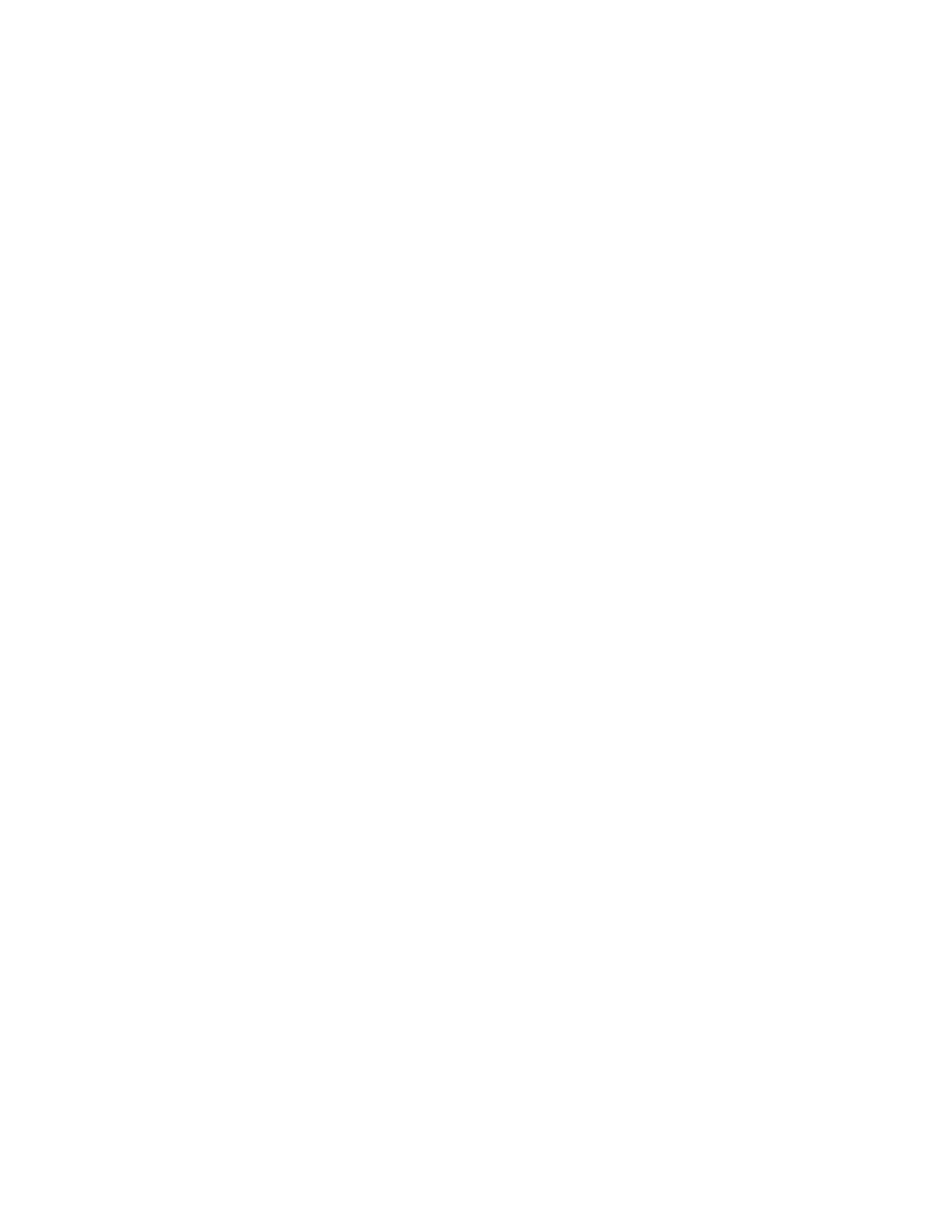Table of Contents
My M2635dw displays “Check toner/Low toner”. 3
How do I check the Toner Level on my M2635dw? 5
How do I access the Command Center RX webpage? 8
What is the administrator login via the OP Panel? 10
Where is the Serial Number located for the M2635dw? 10
How do I install the Windows Print Driver for my M2635dw? 11
My M2635dw has poor image quality 17
My M2635dw displays an error indication. 18
My M2635dw does not turn on. 20
My M2635dw has a message on the display that a Paper Jam has occurred. Also, there is a
flashing Attention light. 21
Setting the Connection by Using the Wi-Fi Setup Tool (Microsoft Windows) 31
Wireless Connection setup by Using Wi-Fi Direct 38
When trying to access the Command Center web page on my M2635dw it states, “incorrect
login Username or Password”. 50
How can I print onto “Special Media” such as Envelopes or Labels on my M2635dw? 51
Installing the Apple OS print driver. 53
Installing Kyocera Quick Scan Utility. For USB and network connected devices. 64
Using Kyocera Quick Scan Utility. For USB and network connected device. 70
