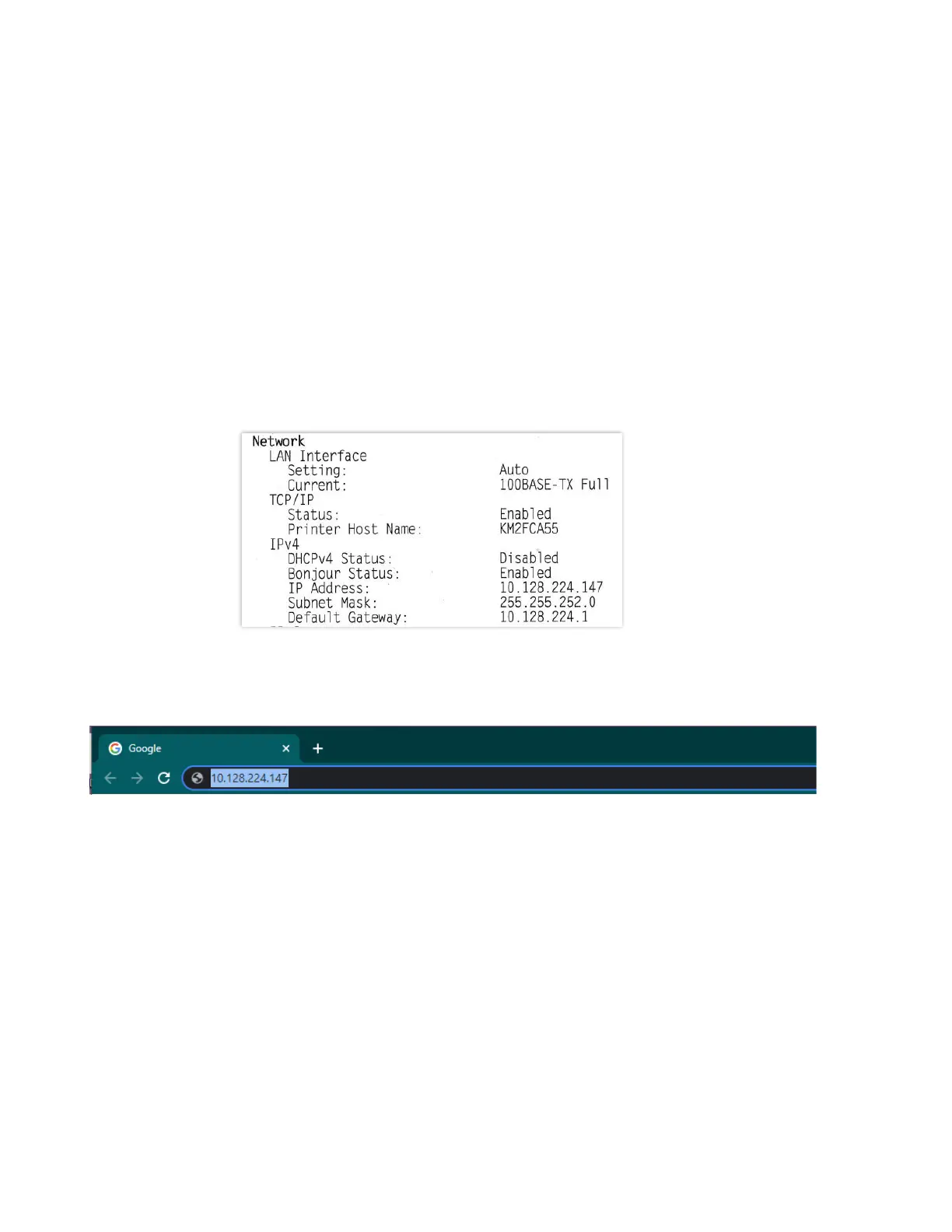How do I access the Command Center RX webpage?
(Command Center is not available with USB Cable connected devices)
Print the Status Page to get the TCP IP address for the printer.
Press the [System Menu / Counter] key > Select [Report] > Select [Report Print]> Select [Status Page]
Look for the heading of Network on left column of the printed Status Page.
Below Network look for IPv4.
Look for the IP Address on the third line down.
Open a Web Browser such as Internet Explorer then delete the text in the Address Field.
Key in the IP address obtained from the Status Page then press Enter.
