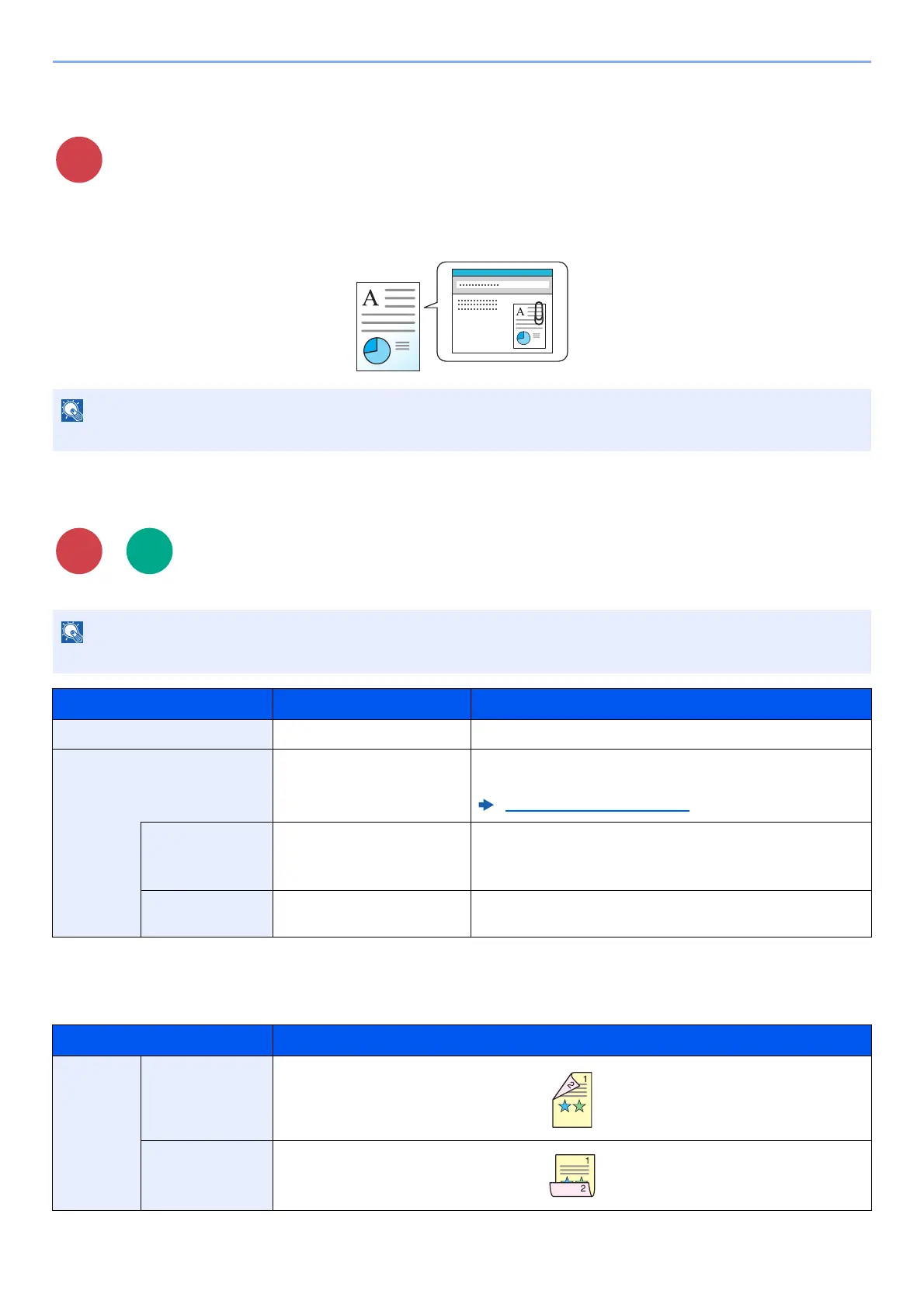6-28
Using Various Functions > Functions
Subject/Body
Adds subject and body when sending a document.
Select [Subject] / [Body] to enter the E-mail subject/body.
Duplex (2-sided Original)
Select the type and orientation of the binding based on the original.
Sample image
The subject can include up to 60 characters, and the body can include up to 500 characters.
This function is only displayed on models that have a duplex scan function.
Item Value Description
1-sided ― Disables the function.
2-sided ― Select the [OK] key to scan the original with the default setting.
For the default settings, refer to the following:
Function Defaults (page 8-28)
Orig. Binding Left/Right, Top Select [Detail] to display the [Orig. Binding] screen.
Select the binding direction of originals, and select the [OK]
key.
Orig.
Orientation
*1
*1 This does not appear when fax server transmission is performed.
Top Edge Top, Top Edge Left Select the orientation of the original document top edge to
scan correct direction, and select the [OK] key.
Value Image
2-sided Binding
Left/Right
Binding Top
Scan to
USB
