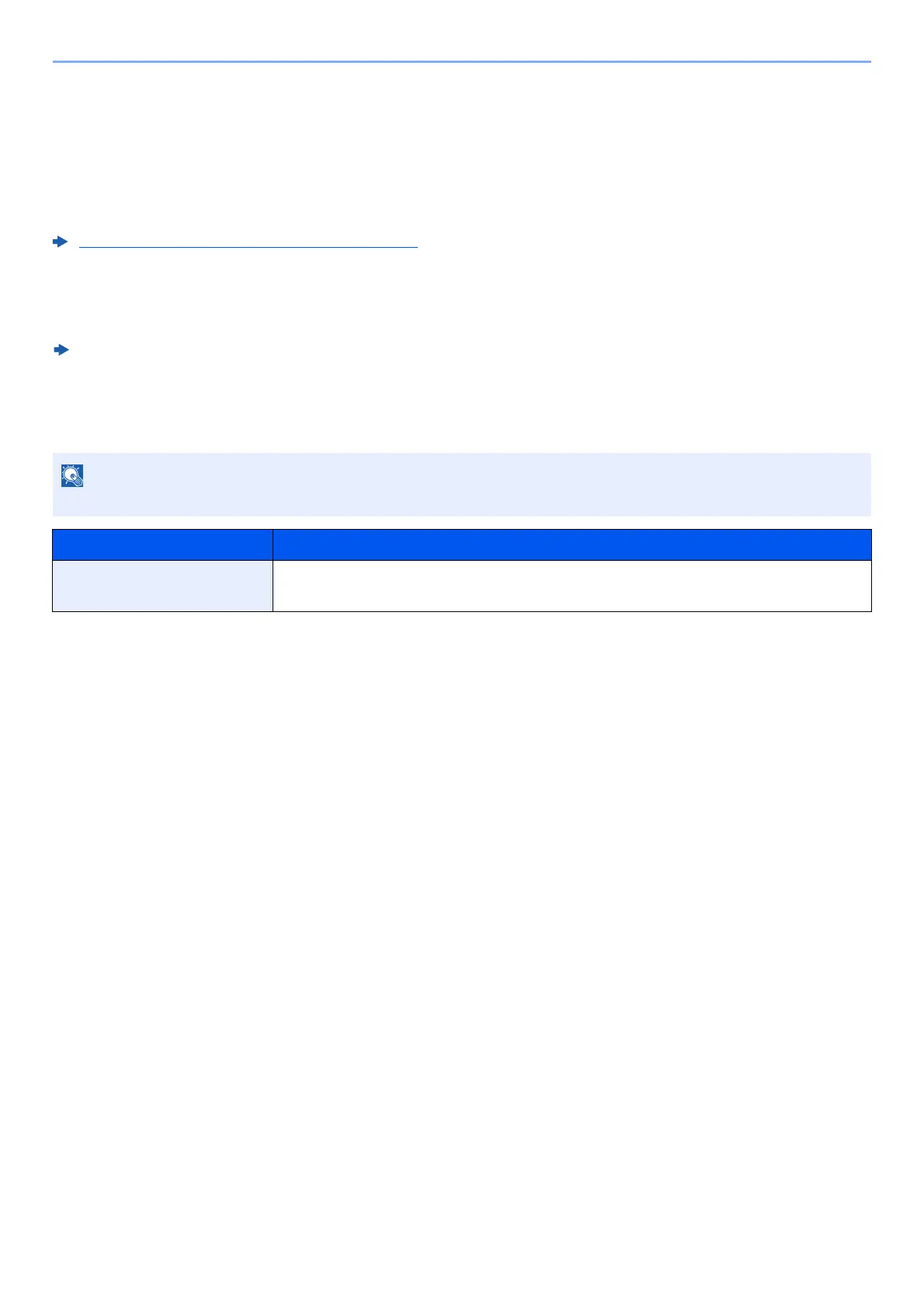8-37
Setup and Registration (System Menu) > System Menu
Edit Destination
Address Book
[
System Menu/Counter
] key > [
▲
] [
▼
] key > [
Edit Destination
] > [
OK
] key > [
▲
] [
▼
] key > [
Address Book
] > [
OK
] key
Configure settings for address book.
Adding a Destination (Address Book) (page 3-18)
Print List
[System Menu/Counter] key > [▲] [▼] key > [Edit Destination] > [OK] key > [▲] [▼] key > [Print List] > [OK] key
FAX Operation Guide
AddBookDefaults
[
System Menu/Counter
] key > [
▲
] [
▼
] key > [
Edit Destination
] > [
OK
] key > [
▲
] [
▼
] key > [
AddBookDefaults
] > [
OK
] key
This function does not appear when the External Address Book is not set.
Item Description
Address Book Set the type of address book that appears when the address book is displayed.
Value: Machine AddrBook, Ext Address Book
