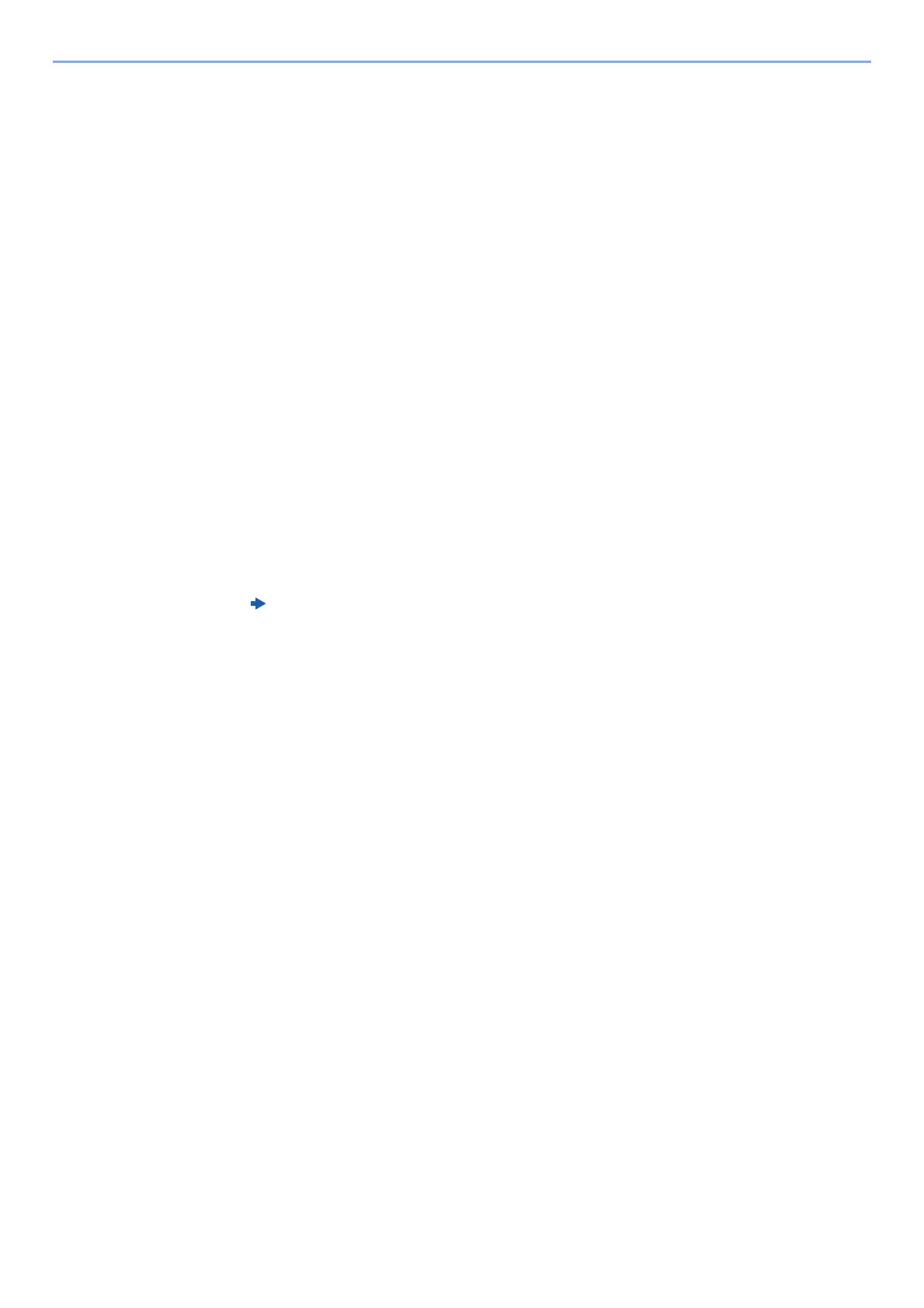7-14
Status/Job Cancel > Device/Communication
Device/Communication
Configure the devices/lines installed or connected to this machine or check their status.
1
Display the screen.
1 Select the [Status/Job Cancel] key.
2 Select the items you want to check. Then, select the [OK] key to show the status of the
selected device.
2
Check the status.
The items you can check are described below.
"Scanner"
Statuses such as the original scanning status and standby are displayed.
"Printer"
Statuses such as waiting and printing are displayed.
"FAX"
• The information such as sending/receiving and dialing is displayed.
•Select [Line Off] to cancel a fax in sending/receiving.
USB Memory
• The usage, capacity and free space of the external media connected to this machine are
displayed.
•Select [Remove] to safely remove the external media.
"USB Keyboard"
The status of the optional USB Keyboard is displayed.
"Network"
The network connection status appears.
"Wi-Fi"
The Wi-Fi connection status and network name (SSID) of the machine appear.
This function is displayed when the wireless network function is available on the machine.
FAX Operation Guide
