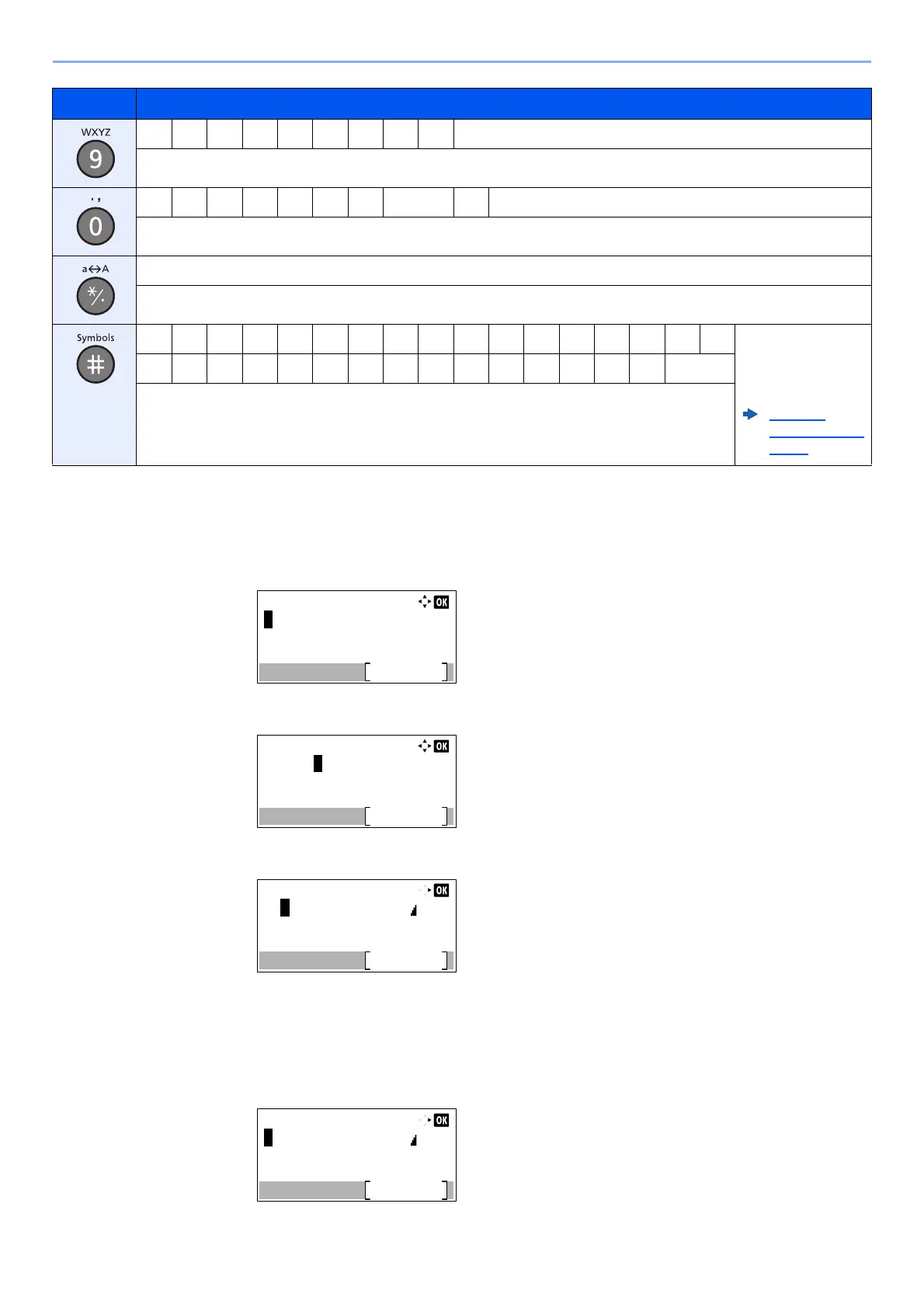11-10
Appendix > Character Entry Method
Entering Symbols
Symbols can be entered.
1 Select the [#] key. Displays the symbol list.
2 Select the [▲], [▼], [►] or [◄] key to move the cursor and select the symbol to be entered.
3 Select the [OK] key. The selected symbol is entered.
Entering Characters
Follow the steps shown below to enter "R&D" for example.
1 Select the [7] key three times. [r] is entered.
w x y z W X Y Z 9 (Repeats from the first character on the left)
9 (During number entry)
. , - _ ' ! ? (space) 0 (Repeats from the first character on the left)
0 (During number entry)
Select to change the character in the cursor position between upper case and lower case.
"*" or "." (During number entry)
! " # $ % & ' ( ) * + , - . / : ; Displays the
symbol list. For
details, refer to the
following:
Entering
Symbols (page
11-10)
<=>?@[ \ ] ^_ ` { | } ~
# (During number entry)
* Depending on the functions, there are symbols that cannot be entered.
Keys Characters (Each press of a key changes the character in the order from left to right.)
Symbols:
Text
!"#$%&'()*+,-./:;<=>
?@[\]^_`{|}~^
<>¡¢£¤¥¦§¨©ª
Symbols:
Text
!"#$%&'()*+,-./:;<=>
?@[\]^_`{|}~^
<>¡¢£¤¥¦§¨©ª
